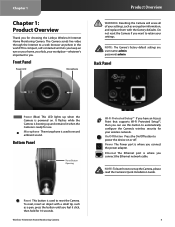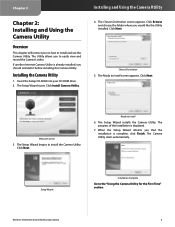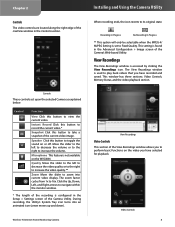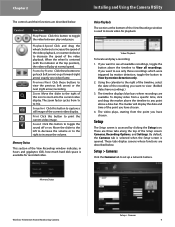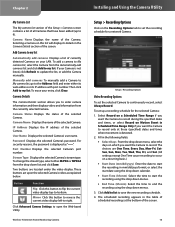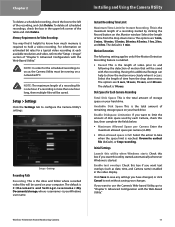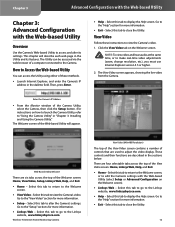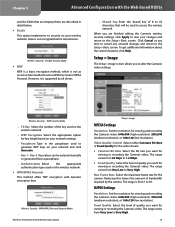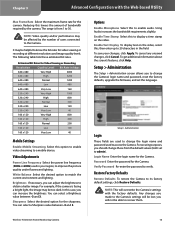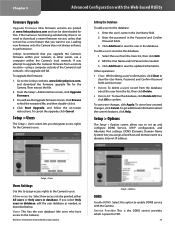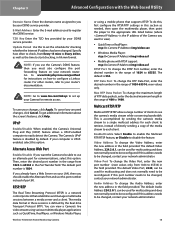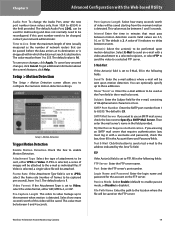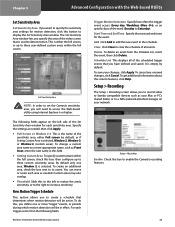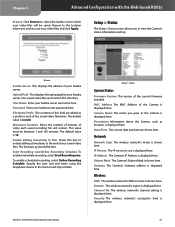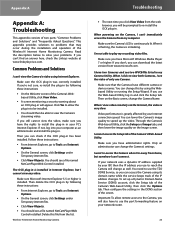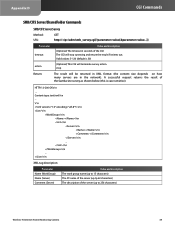Linksys WVC80N Support Question
Find answers below for this question about Linksys WVC80N - Wireless-N Internet Home Monitoring Camera Network.Need a Linksys WVC80N manual? We have 1 online manual for this item!
Question posted by wzapml on January 1st, 2014
How To Setup Samba Server For Wvc80n
The person who posted this question about this Linksys product did not include a detailed explanation. Please use the "Request More Information" button to the right if more details would help you to answer this question.
Current Answers
Related Linksys WVC80N Manual Pages
Linksys Knowledge Base Results
We have determined that the information below may contain an answer to this question. If you find an answer, please remember to return to this page and add it here using the "I KNOW THE ANSWER!" button above. It's that easy to earn points!-
Setting up Remote access for your Internet Monitoring Camera using Web Based Setup.
...Step 15: That's it updated with the port forwarding. You should also check that the Linksys camera is enabled. Your Linksys Internet Home Monitoring Camera is a Linksys Wireless-G Internet Home Monitoring Camera or Wireless-N Home Monitoring Camera " and click I setup remote access for WAN IP changes less frequently, you can purchase the TZO standard Dynamic DNS service... -
Upgrading the Wireless-G Internet Video Camera's Firmware
...; to open and extract files from the archive. You will need to go to the Desktop. Access the Wireless-G Internet Video Camera's web-based setup page. Step 3: After obtaining the model number of the Wireless-G Internet Video Camera you experienced the Upgrade File Format Error , download the firmware file again and attempt to unzip the contents... -
Installation of the WVC80N
... will walk you through the physical installation of the Camera. Step 14: Please follow the on your desktop as .txt". Installing the Internet Home Monitoring Camera is complete and the Main page of the Web setup will be displayed on the screen. If your network uses wireless security, enter your password in range will be displayed on the...
Similar Questions
How To Setup Guide Cisco Wvc80n Pdf
(Posted by oldbduck 10 years ago)
How To Set Up Wvc80n Samba Server
(Posted by erbru 10 years ago)
How To Find Video File On Samba Server For Wvc80n
(Posted by dennnet 10 years ago)
How Do I Set Up The Samba Server On The Wvc80n Camera,,,i Need Details Please
Can anyone help me please
Can anyone help me please
(Posted by normandb 11 years ago)