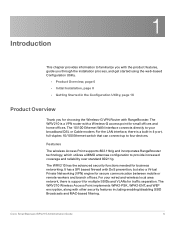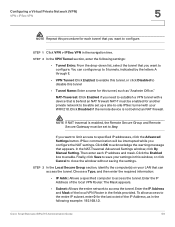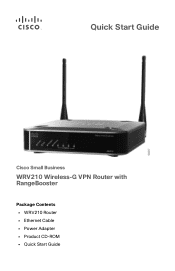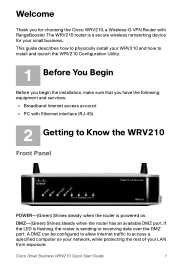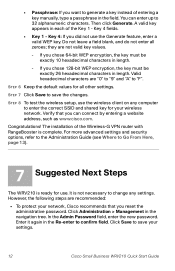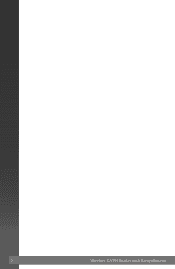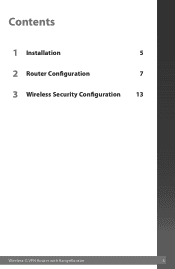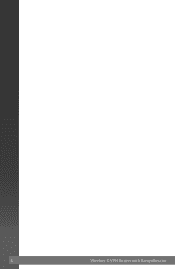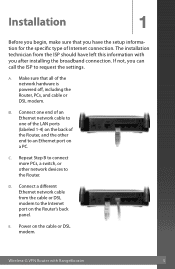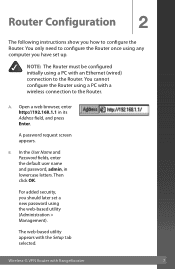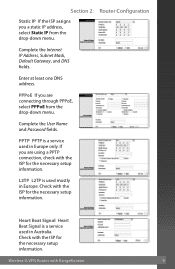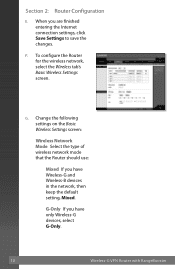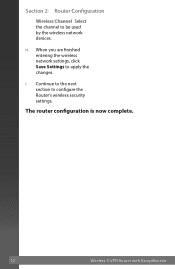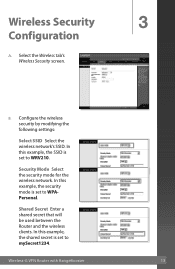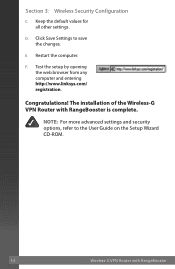Linksys WRV210 Support Question
Find answers below for this question about Linksys WRV210 - Wireless-G VPN Router.Need a Linksys WRV210 manual? We have 6 online manuals for this item!
Question posted by adiron6 on October 3rd, 2014
How To Tftp Reset Wrv210
The person who posted this question about this Linksys product did not include a detailed explanation. Please use the "Request More Information" button to the right if more details would help you to answer this question.
Current Answers
Answer #1: Posted by freginold on November 10th, 2014 6:49 PM
There are two ways to restore the WRV210 back to factory default settings. Instructions for both of these methods can be found on page 2 of the router's quick start guide.
Related Linksys WRV210 Manual Pages
Linksys Knowledge Base Results
We have determined that the information below may contain an answer to this question. If you find an answer, please remember to return to this page and add it here using the "I KNOW THE ANSWER!" button above. It's that easy to earn points!-
Checking the Router's LEDs
... not lit, make sure the WLAN or Related Articles: Checking the VPN Router LED, click Checking the Gateway LED, click Checking the switches LED, click Encountering Blinking Power LEDs in a Access Point, click © 2010 Cisco Systems, Inc. Wireless B G is lit. Internet WAN Link LED is lit. All rights reserved. Make... -
WRP400 FAQ
...6 . What is reserved for ? The wireless adapter - Do not reset or power cycle the router until the upgrading is the default Username and Password to login to ... powered on the front panel of the wireless devices transmitting within your local network. . Does the WRP400 allow VPN tunnels using commands such as computers, printers... -
WRP400 FAQ
... then release. You should I set up when the Router is it used for your ISP or ITSP. The wireless adapter - If you have currently registered with your ISP to change the registered MAC Address to the router's MAC Address. Do not reset or power cycle the router until the upgrading is the default SSID broadcast...
Similar Questions
How To Reset Cisco Wrv210 Router
(Posted by wburtseye 9 years ago)
How To Reset The Linkys Tmobile Hotspot Router
(Posted by cstaab 9 years ago)
How To Reset Cisco Wrv210 Router To Factory Default
(Posted by cscflybo 9 years ago)
How Can I Factory Reset A Linksys Wireless Router Wrt54g?
i tried holding down the reset button for 30 seconds but it still has the username and password
i tried holding down the reset button for 30 seconds but it still has the username and password
(Posted by b1to92 13 years ago)