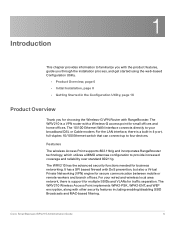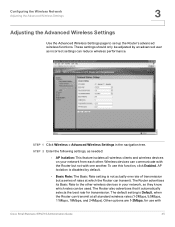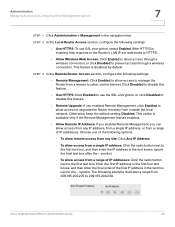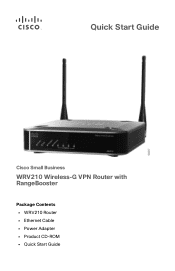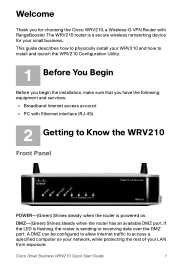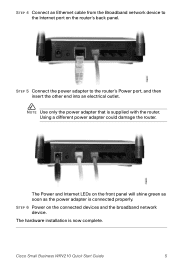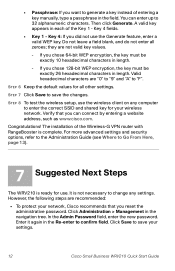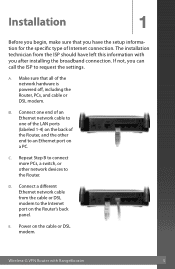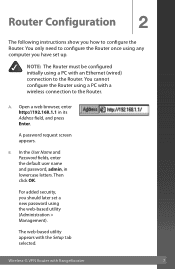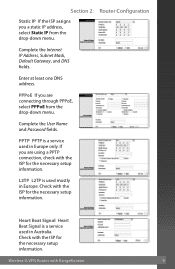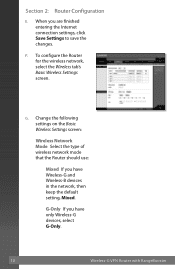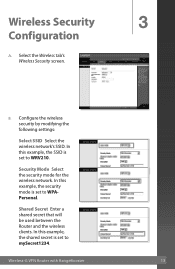Linksys WRV210 Support Question
Find answers below for this question about Linksys WRV210 - Wireless-G VPN Router.Need a Linksys WRV210 manual? We have 6 online manuals for this item!
Question posted by quangle on February 24th, 2012
Linksys Wrv210 Lost Wireless Internet Connection
Hello all,
We have a Linksys WRV 210 and we use it for our wireless internet connection. Sometimes, we lost our wireless internet connection, we often tried to power down and power up and it worked again, but this time it did not work, how can we fix it? We already tried to reboot the Linksys WRV 210 and our laptop several times, but it still did not help. Please help. Thank you very much.
Current Answers
Related Linksys WRV210 Manual Pages
Linksys Knowledge Base Results
We have determined that the information below may contain an answer to this question. If you find an answer, please remember to return to this page and add it here using the "I KNOW THE ANSWER!" button above. It's that easy to earn points!-
FREQUENTLY ASKED QUESTIONS ON WRT120N
...the Router is used to check internet connect and application ping "tracroute" command to factory defaults? Port Forwarding screen allows you select Wide channel for various Internet applications, such as gaming and videoconferencing. Web block will improve Wireless-N performance. 11. The default IP Address is disabled by WRT120N? Yes. Does WRT120N allow VPN tunnels using... -
Checking the Router's LEDs
... not lit, make sure that the broadband modem is properly connected to the Internet port. You can also try connecting the PC using another working cable. : The image may vary depending on and that the computer is powered on the modem, router, and computer you're using a wireless router, make sure that the correct username and password is blinking... -
VPN Routers with a DDNS Domain Name
... (the routers) are used to as RVL200 and Router 2 is nominally the list of time (seconds) that the IPSec Setup parameters on creating IPSec VPN tunnels, including multiple site considerations, please click Select a Group according to be used to "Chapter 4: Advanced Configuration" of the RVL200 (Router 1) Step 1 Launch the web browser for securing communications over an Internet...
Similar Questions
Cisco Wireless Wrv210 How To Guides
(Posted by powsusz 10 years ago)
Limited Internet Connection
We change the Password of our linkys wrt54g-tm, but the problem is we can not acces the Internet. th...
We change the Password of our linkys wrt54g-tm, but the problem is we can not acces the Internet. th...
(Posted by valendezdm 11 years ago)
Linksys Losing Internet Connection
My linksys Router (WRT54G Version 3), keep droping internet connection, i have to reset it everytime...
My linksys Router (WRT54G Version 3), keep droping internet connection, i have to reset it everytime...
(Posted by fdorsain 11 years ago)
Linksys Wrv210
Good morning, We have a wireless Linksys WRV210 in our office. It was working until a few days ago...
Good morning, We have a wireless Linksys WRV210 in our office. It was working until a few days ago...
(Posted by quangle 12 years ago)
Wan Ip Refresh
How can the WRV210 automatically refresh the WAN IP address? I have to constantly manually restart m...
How can the WRV210 automatically refresh the WAN IP address? I have to constantly manually restart m...
(Posted by vperezc 12 years ago)