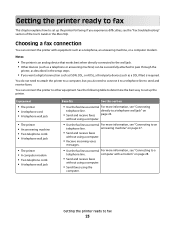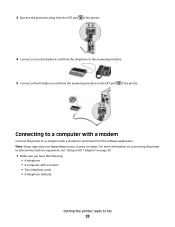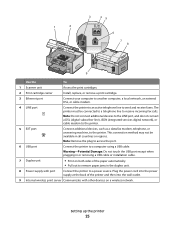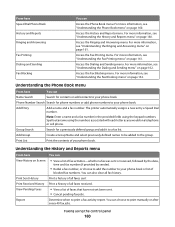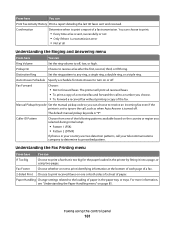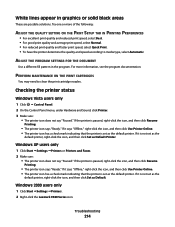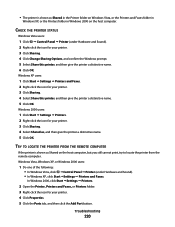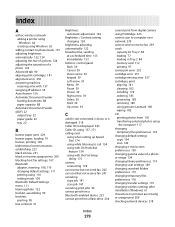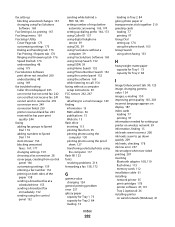Lexmark X9575 Support Question
Find answers below for this question about Lexmark X9575.Need a Lexmark X9575 manual? We have 3 online manuals for this item!
Question posted by GLENMERR on April 16th, 2013
I'm Getting An Error When Sending Faxes That Say, 'remote Fax Error
Current Answers
Answer #1: Posted by prateekk007 on April 16th, 2013 3:11 PM
Please click on the link mentioned below and refer to page number 245 that might help you:
Please reply if you have any further questions.
Thanks & Regards
Prateek K
Related Lexmark X9575 Manual Pages
Similar Questions
Tried reducing speed, after that the fax was received but my print out shows Fax failed. Printer wou...
Despite having loaded the printer correctly with a new colour cartridge it returns the nessage right...