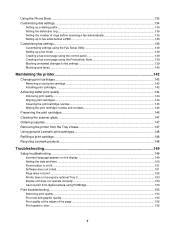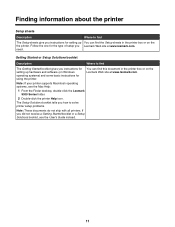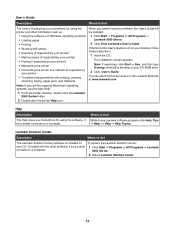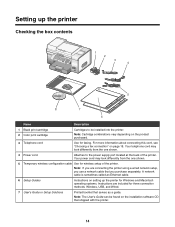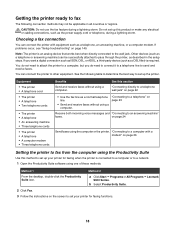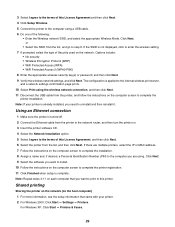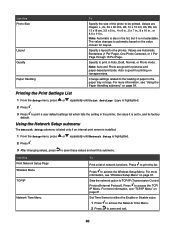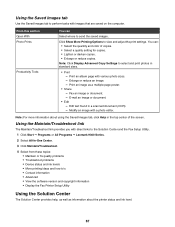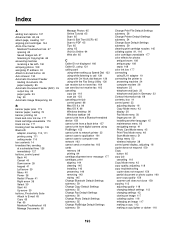Lexmark X9350 Support Question
Find answers below for this question about Lexmark X9350.Need a Lexmark X9350 manual? We have 3 online manuals for this item!
Question posted by oldmarsoldf on June 20th, 2014
How To Setup Lexmark X9350 Wireless
The person who posted this question about this Lexmark product did not include a detailed explanation. Please use the "Request More Information" button to the right if more details would help you to answer this question.
Current Answers
Related Lexmark X9350 Manual Pages
Similar Questions
How Do I Connect My Windows 7 Laptop Wirelessly To My X9350
(Posted by Onceyal19 9 years ago)
How To Setup Lexmark Wireless Printer E460dn
(Posted by bigjiLind 10 years ago)
I Lost My Lexmark X9350 Printers Power Adapter
I lost my Lexmark X9350 power adapter. I have the cable that hooks into it and the wall socket but n...
I lost my Lexmark X9350 power adapter. I have the cable that hooks into it and the wall socket but n...
(Posted by Lucaslhm 10 years ago)
How Can I Make The Print Darker On My Lexmark X9350 Printer
The print is very faint on my lexmark x9350
The print is very faint on my lexmark x9350
(Posted by Lilannwilliams 12 years ago)