Lexmark X852E Support Question
Find answers below for this question about Lexmark X852E - Mfp.Need a Lexmark X852E manual? We have 3 online manuals for this item!
Question posted by fiddleguy on November 8th, 2011
Where Is The Service Fan Located?
Lexmark X852E getting a 917.00 service fan error?
Current Answers
There are currently no answers that have been posted for this question.
Be the first to post an answer! Remember that you can earn up to 1,100 points for every answer you submit. The better the quality of your answer, the better chance it has to be accepted.
Be the first to post an answer! Remember that you can earn up to 1,100 points for every answer you submit. The better the quality of your answer, the better chance it has to be accepted.
Related Lexmark X852E Manual Pages
Quick Reference - Page 1
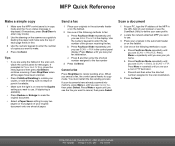
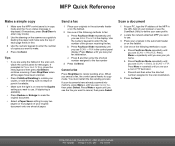
...# and then enter the shortcut number assigned to the scan destination.
5 Press Go/Send.
©Copyright Lexmark International, Inc., 2002.
If your job name. Press Menu > repeatedly until you want to make sure the..., the control panel resets to define your scan profile.
2 Locate the network-attached MFP you see Cancel fax, then press Select. Send a fax
1 Place your originals in U.S.A. 3/02...
User's Reference - Page 6
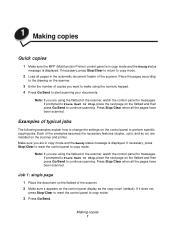
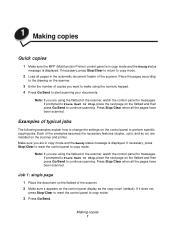
... press Go/Send to perform specific copying jobs. Press Stop/Clear when all the pages have been scanned. 1 Making copies
Quick copies
1 Make sure the MFP (Multifunction Printer) control panel is in copy mode and the Ready status
message is displayed. Press Stop/Clear when all the pages have been scanned. If...
User's Reference - Page 17
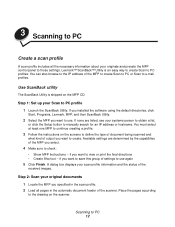
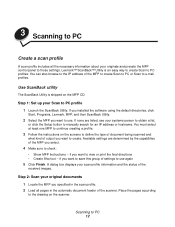
... document feeder of the scanner. Lexmark™ ScanBack™ Utility is shipped on the scanner. Available settings are listed, see your Scan to the IP address of the
received images.
You can also browse to PC profile 1 Launch the ScanBack Utility. Step 2: Scan your original documents 1 Locate the MFP you select.
4 Make sure...
User's Reference - Page 18
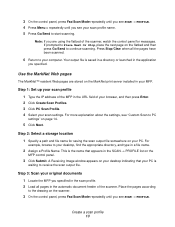
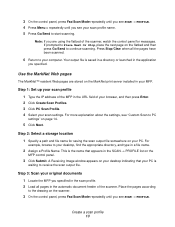
... Stop/Clear when all the pages have been scanned.
6 Return to your original documents
1 Locate the MFP you specified in the scan profile. 2 Load all pages in the URL field of your browser..., and then press Enter. 2 Click Create Scan Profiles. 3 Click PC Scan Profile. 4 Select your MFP. Step 3: Scan your computer. 3 On the control panel, press Fax/Scan Mode repeatedly until you see SCAN...
User's Reference - Page 20


... PC settings 15 Select this name in the MFP control panel. Specifies the original is to be located. Name that appears in the MFP control panel to activate the scan profile. Menu Save to Profile Name
Duplex
Settings Type in the path or browse to the location Type in a unique name
Both or Single...
User's Reference - Page 21
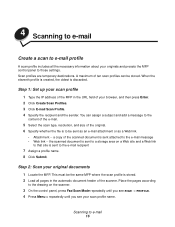
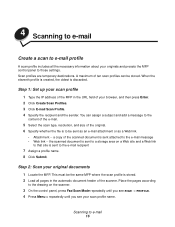
...an e-mail attachment or as a Web link.
• Attachment -- You can be the same MFP where the scan profile is sent to a storage area on the scanner.
3 On the control ...profile name. the scanned document is stored. 2 Load all the necessary information about your original documents
1 Locate the MFP. 4 Scanning to e-mail
Create a scan to e-mail profile
A scan profile includes all pages in the...
User's Reference - Page 22
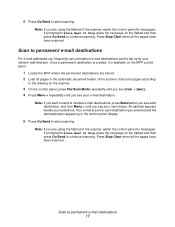
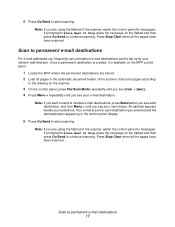
... choice. Your e-mail is available on the flatbed and then press Go/Send to Place Next Or Stop, place the next page on the MFP control panel.
1 Locate the MFP where the permanent destinations are using the flatbed of the scanner, watch the control panel for messages. If prompted to continue scanning.
Scan...
User's Reference - Page 23


... scanning. After the job is finished, an FTP confirmation page is printed.
This must be the MFP configured with your FTP destination. 2 Load all the pages have been scanned. Note: If you want....
5 Press Go/Send to start scanning. Press Stop/Clear when all pages in the MFP control panel.
1 Locate the MFP you are using the flatbed of the scanner. FTP confirmation page
FTP server: rome.gre....
User's Reference - Page 34
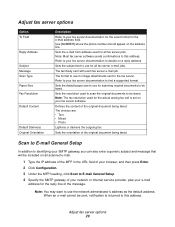
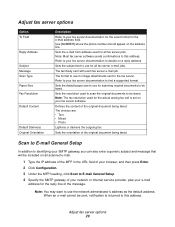
...all scanned e-mail.
1 Type the IP address of the MFP in the URL field of your browser, and then press Enter. 2 Click Configuration. 3 Under the MFP heading, click Scan to E-mail General Setup. 4 Specify... format. Sets the e-mail from address used for the reply line of your network or internet service provider, plus your SMTP gateway, you can also enter a generic subject and message that will be...
User's Reference - Page 37
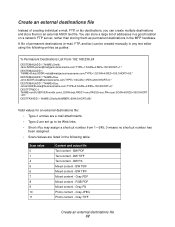
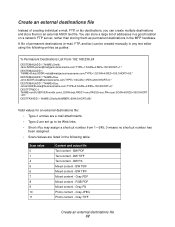
... ASCII text file. Gray JPEG Photo content - BW TIFF Mixed content - Gray PS Photo content - A file of addresses in a good location on a network FTP server, rather than storing them in the MFP hardware. Create an external destinations file
Instead of creating individual e-mail, FTP, or fax destinations, you can be Web links...
User's Reference - Page 38
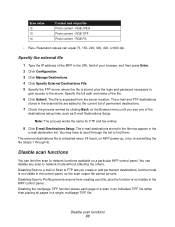
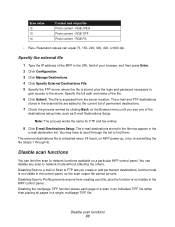
... the file now appear in the MFP control panel. You may have to scroll through 6). Disabling Scan to network mode without affecting the others. Disable scan functions 33 RGB PS
• Res= Resolution values can disable any scan to Profile prevents anyone from the server location. The external destinations file is not...
User's Reference - Page 50
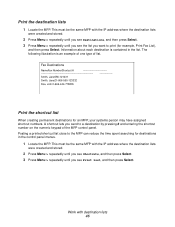
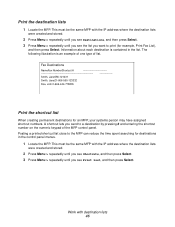
...press Select. This must be the same MFP with destination lists 45
The following illustration is contained in the control panel menus.
1 Locate the MFP. This must be the same MFP with the IP address where the destination ...about each destination is an example of one type of the MFP control panel. A shortcut lets you see Destinations, and then press Select.
3 Press Menu > repeatedly ...
User's Reference - Page 56
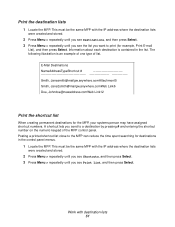
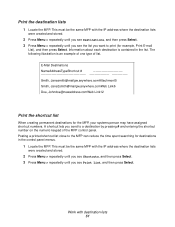
... illustration is contained in the control panel menus.
1 Locate the MFP. E-Mail Destinations
NameAddressTypeShortcut #
Smith, [email protected].... numeric keypad of list. Print the destination lists
1 Locate the MFP. This must be the same MFP with destination lists 51
This must be the same MFP with the IP address where the destination lists
were created...
Setup Guide - Page 3
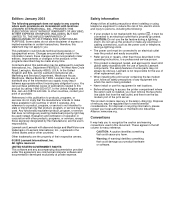
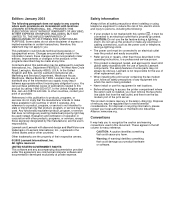
... software and documentation developed exclusively at any obligation to Lexmark International, Inc., Department F95/032-2, 740 West New Circle Road, Lexington, Kentucky 40550, U.S.A. Comments about this publication to products, programs, or services do not allow disclaimer of express or implied warranties in wet locations.
• Before attempting to you must remove the fax...
Setup Guide - Page 6
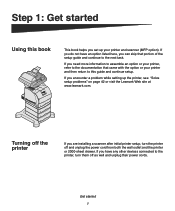
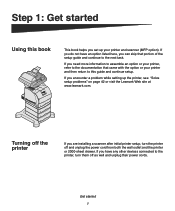
If you encounter a problem while setting up your printer and scanner (MFP option).
Turning off the printer
If you need more information to assemble an ...sheet drawer. Get started
Using this guide and continue setup. If you set up the printer, see "Solve setup problems" on page 42 or visit the Lexmark Web site at www.lexmark.com. If you do not have any other devices connected to the...
Setup Guide - Page 7


Note: Leave the printer in .)
Get started 2 It is also important to:
• Allow space around the printer for proper ventilation •... clean, dry, and free of dust
The space requirements for a fully configured system are ready to install it safely. Selecting a location for your printer and MFP option, you are :
• Width: 633.6 mm (25 in.) • Depth: 1039.0 mm (41 in.) •...
Setup Guide - Page 13


... frame assembly on the floor.
3 Align and place the caster cover on the frame assembly.
4 Place the caster base in the location you have chosen for the 500 or 250-sheet drawer
1 Remove the caster cover, screws, and frame assembly from
the caster box,...on
page 11 otherwise, go to "Positioning the printer" on page 12. Assembling the caster base for your
MFP. Assemble paper handling options 8
Setup Guide - Page 23
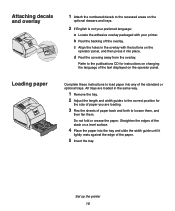
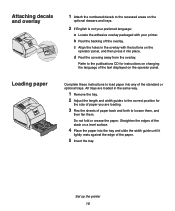
...with the buttons on the
optional drawers and trays.
2 If English is not your preferred language:
a Locate the adhesive overlay packaged with your printer. Straighten the edges of the paper.
5 Insert the tray. ...the width guide until it into any of paper back and forth to loosen them, and
then fan them. Loading paper
Complete these instructions to load paper into place.
Do not fold or crease...
Setup Guide - Page 31
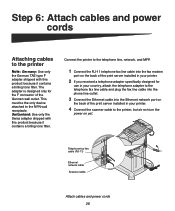
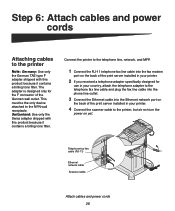
... to the printer, but do not turn the
power on
the back of the German wall outlet. This must be the only device attached to the telephone line, network, and MFP.
1 Connect the RJ-11 telephone fax line cable into the Ethernet network port on yet. Telephone fax line cable (RJ-11...
Setup Guide - Page 54
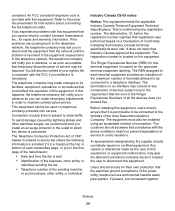
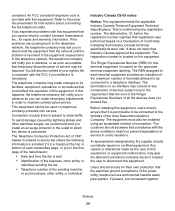
...Lexmark International, Inc., for their own protection that Industry Canada approved the equipment. The REN assigned to each transmitted page, or (2) on telephone company-provided coin service.
An FCC compliant telephone cord is located... equipment provides an indication of the maximum number of this device is confirmed by lightning strikes and other entity, or individual...
Similar Questions
I Can't Not Print Anymore, I've Got The Sign 122.05 Service Fuser Error.
122.05 Service Fuser Error
122.05 Service Fuser Error
(Posted by orlmed 9 years ago)
100.01 Service Itu Error
What is a 100.01 Service ITU Error on a Lexmark X792DN Multifunctional Printer?
What is a 100.01 Service ITU Error on a Lexmark X792DN Multifunctional Printer?
(Posted by tonyhooks 9 years ago)
Service Motor Error 168.06
How do I fix 168.06 service motor error?
How do I fix 168.06 service motor error?
(Posted by chinadog55 11 years ago)
Lexmark X852e
NEED A USER MANUAL FOR LEXMARK X852E. I HAVE LOST MINE. HOW TO GET A SERVICE MANUAL FOR LEXMARK X852...
NEED A USER MANUAL FOR LEXMARK X852E. I HAVE LOST MINE. HOW TO GET A SERVICE MANUAL FOR LEXMARK X852...
(Posted by computeck 12 years ago)

