Lexmark X7675 Support Question
Find answers below for this question about Lexmark X7675.Need a Lexmark X7675 manual? We have 3 online manuals for this item!
Question posted by bijrundl on July 25th, 2014
Mac Lion X7675 Cannot Get Ink Levels
The person who posted this question about this Lexmark product did not include a detailed explanation. Please use the "Request More Information" button to the right if more details would help you to answer this question.
Current Answers
There are currently no answers that have been posted for this question.
Be the first to post an answer! Remember that you can earn up to 1,100 points for every answer you submit. The better the quality of your answer, the better chance it has to be accepted.
Be the first to post an answer! Remember that you can earn up to 1,100 points for every answer you submit. The better the quality of your answer, the better chance it has to be accepted.
Related Lexmark X7675 Manual Pages
Network Guide - Page 3


...13 Wireless configuration does not continue after the USB cable is attached 13 Why isn't my printer in this list?...14 Removing and reinstalling the software 14 Cannot print over wireless network...15 ...wireless signal strength 29 Can I use my printer on a USB and a network connection at the same time 29 What is a MAC address?...29 How do I find the MAC address?...29 What is an IP address?...30...
Network Guide - Page 8


... Add. 3 A second print queue will need to remove the USB cable connecting the printer to the computer during configuration. Installing the printer on the computer. 2 Add the printer:
In Mac OS X version 10.5 a From the menu bar, click Œ System Preferences. In Mac OS X version 10.4 or earlier a From the Finder desktop, choose Go Œ...
Network Guide - Page 10


... 1 Attach one end of a USB cable to the USB port on the back of the printer. Remove the wireless queue if you do not want to switch back to
accessing the printer over a wireless connection. Add the printer
In Mac OS X version 10.5 1 From the menu bar, click ΠSystem Preferences. 2 Click Print & Fax...
Network Guide - Page 12


... screen. b Select View Available Wireless Networks. • If the network is listed but the computer is a computer-to set up the printer using WPS. c Click AirPort.
ΠSystem Preferences. In Mac OS X version 10.4 and earlier a From the Finder desktop, click Go ΠApplications. Using WPS (Wi-Fi Protected Setup)
Wi-Fi...
Network Guide - Page 13


... installed on the computer from obstacles or electronic devices that the USB cable is very helpful when troubleshooting the network configuration of the printer, including the IP address and MAC address. If there is any USB port on your network has Internet access, try using WEP, WPA, or WPA2 share the same...
User's Guide - Page 7


......124 Checking ink levels...125 Wiping the print cartridge nozzles and contacts ...126 Preserving the print cartridges ...127
Cleaning the scanner glass...127 Cleaning the exterior of the printer...127 Ordering ...is not lit ...131 Software did not install...131 Page does not print...132 Solving printer power problems ...135 Removing and reinstalling the software ...135 Enabling the USB port in ...
User's Guide - Page 28
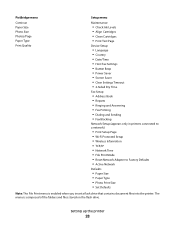
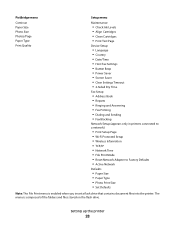
Setting up the printer
28
PictBridge menu
Continue Paper Size Photo Size Photos/Page Paper Type Print Quality
Setup menu
Maintenance
• Check Ink Levels • Align Cartridges • ...• Fax Printing • Dialing and Sending • Fax Blocking
Network Setup (appears only in printers connected to a network)
• Print Setup Page • Wi-Fi Protected Setup • Wireless...
User's Guide - Page 89
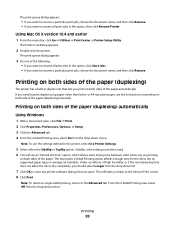
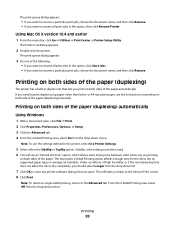
...both sides of the paper automatically.
Using Mac OS X version 10.4 and earlier
1 From the menu bar, click Go ΠUtilities ΠPrint Center or Printer Setup Utility. Sideflip is the setting most... often used. 6 You will take you print on both sides of high humidity, or if the normal drying time does not allow the ink to ...
User's Guide - Page 125


....
Using Windows
Use the Lexmark Service Center to verify that the print quality has improved.
If an exclamation point (!) appears on a cartridge, the ink level is low. Maintaining the printer
125 Using Windows
1 Load plain paper. 2 Do one of the following : • In Windows Vista, click . • In Windows XP and earlier, click...
User's Guide - Page 126
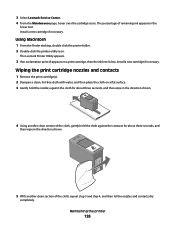
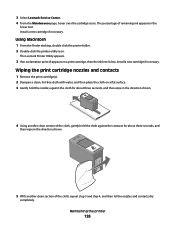
... the print cartridge(s). 2 Dampen a clean, lint-free cloth with water, and then place the cloth on a print cartridge, then the ink level is low. Install a new cartridge if necessary. Maintaining the printer
126 3 Select Lexmark Service Center. 4 From the Maintenance page, hover over the cartridge icons.
Using Macintosh
1 From the Finder desktop, double...
User's Guide - Page 132
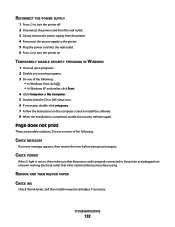
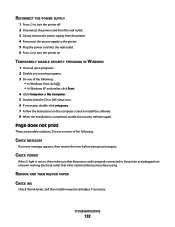
... turn the printer on.
TEMPORARILY DISABLE SECURITY PROGRAMS IN WINDOWS
1 Close all open programs. 2 Disable any security programs. 3 Do one or more of the following :
CHECK MESSAGES
If an error message appears, then resolve the error before trying to print again. REMOVE AND THEN RELOAD PAPER
CHECK INK
Check the ink levels, and then...
User's Guide - Page 139
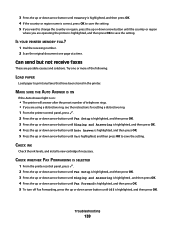
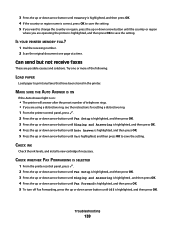
... receiving number. 2 Scan the original document one or more of telephone rings. • If you are operating the printer is highlighted, and then press OK to save the setting. CHECK INK
Check the ink levels, and install a new cartridge if necessary. Can send but not receive faxes
These are possible causes and solutions.
CHECK...
User's Guide - Page 141
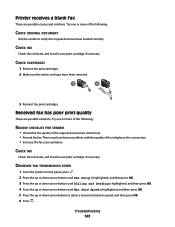
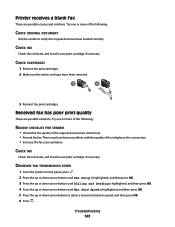
...with the quality of the telephone line connection. • Increase the fax scan resolution. CHECK INK
Check the ink levels, and install a new print cartridge if necessary.
There may have been removed.
1
2
...Send Speed is satisfactory. • Resend the fax. DECREASE THE TRANSMISSION SPEED
1 From the printer control panel, press . 2 Press the up or down arrow button until Fax Setup is ...
User's Guide - Page 162


... herein; If you don't have access to the Internet, you . Notices
162 Notices
Product information
Product name: Lexmark 7600 Series Machine type: 4440-W22 Model(s): X7675
Edition notice
May 2008 The following paragraph does not apply to any country where such provisions are inconsistent with other products, programs, or services, except...
User's Guide - Page 176


... changing default settings 29 Power Saver timeout 29 temporary settings 29
Index
176
changing wireless settings after installation (Mac) 50 changing wireless settings after installation (Windows) 50 checking
ink levels 125 cleaning
exterior of the printer 127 cleaning print cartridge nozzles 124 Club Internet 49 collating copies 104 Communication not available
message 159 configuring...
User's Guide - Page 177


...notices 163, 164, 168 finding
information 10 MAC address 66 publications 10 Web site 10 finding IP address of computer (Mac) 67 firewall on computer 151 flash drive inserting...information needed for setting up printer on Ethernet network 70 information needed for setting up printer on wireless network 47 information, finding 10 infrastructure network 64 ink levels, checking 125 inserting
flash ...
User's Guide - Page 178
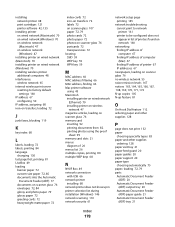
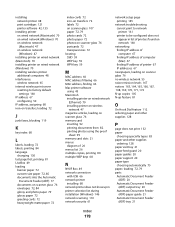
... on network 160
networking finding IP address of computer 67 finding IP address of computer (Mac) 67 finding IP address of printer 67 IP addresses 67
newspapers, loading on scanner glass 76 no wireless network 55 noise emission levels 167 notices 163, 164, 165, 166, 167, 168, 169, 170, 171, 172 N-up copies...
Fax Guide - Page 49
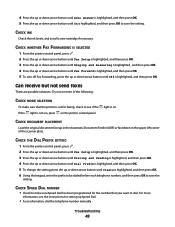
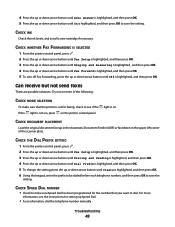
...If the light is highlighted, and then press OK.
CHECK INK
Check the ink levels, and install a new cartridge if necessary. light is ...highlighted, and then press OK to dial. 4 Press the up or down arrow button until Auto Answer is highlighted, and then press OK. 5 Press the up or down arrow button until On is on the printer...
Fax Guide - Page 50


CHECK INK
Check the ink levels, and install a new print cartridge if necessary. Try one or more of the following :
REVIEW ...the original document was loaded correctly. Received fax has poor print quality
These are possible causes and solutions.
MAKE SURE THE PRINTER DETECTS DIAL TONE
• See the instructions for a dial tone. Troubleshooting
50 Try one or more of the telephone line...
Fax Guide - Page 51


...may have stopped communicating. Resend the fax. There may need to switch the pattern for the printer to send.
Notes:
• The lower the transmission speed, the longer it does not.... Depending on letter-size paper. CHECK INK
Check the ink levels, and install a new print cartridge if necessary. DECREASE THE TRANSMISSION SPEED
1 From the printer control panel, press . 2 Press the...

