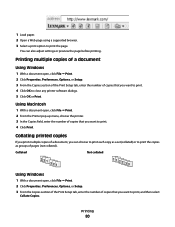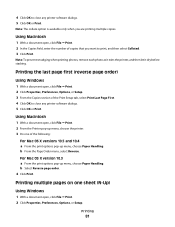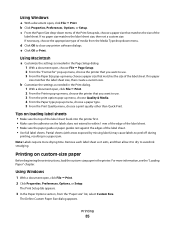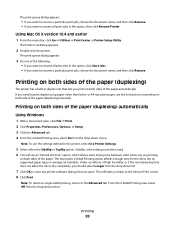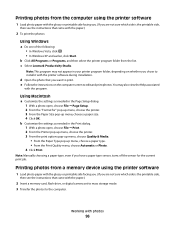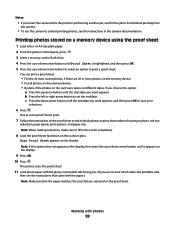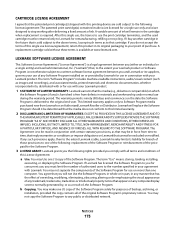Lexmark X7675 Support Question
Find answers below for this question about Lexmark X7675.Need a Lexmark X7675 manual? We have 3 online manuals for this item!
Question posted by jrwalton on October 23rd, 2012
Is The Lexmark X7675 Able To Utilise Air Print Options From Iphone
The person who posted this question about this Lexmark product did not include a detailed explanation. Please use the "Request More Information" button to the right if more details would help you to answer this question.
Current Answers
Answer #1: Posted by LexmarkListens on October 24th, 2012 7:50 AM
The Lexmark X7675 is not AirPrint compatible but you can use our LexPrint app to print from an iOS device. You will also need our LexPrint Listener installed to a host computer which will serve as a bridge for your iOS device and printer. Just go to http://bit.ly/KY8eCI for more information.
Lexmark Listens
Phone:
USA: 1-800-539-6275
Canada: (877) 856-5540
UK: 0800 121 4726
South Africa: 0800 981 435
Related Lexmark X7675 Manual Pages
Similar Questions
Is Lexmark Pinacle Pro 901 Printer An Air Print Ready Printer?
(Posted by mbyglora01 10 years ago)
My X7675 Won't Airprint From My Ipad3
Just got new iPad 3... Will not recognize my printer. Is there some " firmware" that I need to updat...
Just got new iPad 3... Will not recognize my printer. Is there some " firmware" that I need to updat...
(Posted by loriturner79 11 years ago)