Lexmark X7675 Support Question
Find answers below for this question about Lexmark X7675.Need a Lexmark X7675 manual? We have 3 online manuals for this item!
Question posted by perry990 on October 24th, 2011
How Do I Get To The Ink Cartridge?
The person who posted this question about this Lexmark product did not include a detailed explanation. Please use the "Request More Information" button to the right if more details would help you to answer this question.
Current Answers
There are currently no answers that have been posted for this question.
Be the first to post an answer! Remember that you can earn up to 1,100 points for every answer you submit. The better the quality of your answer, the better chance it has to be accepted.
Be the first to post an answer! Remember that you can earn up to 1,100 points for every answer you submit. The better the quality of your answer, the better chance it has to be accepted.
Related Lexmark X7675 Manual Pages
User's Guide - Page 6
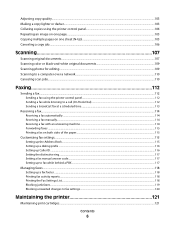
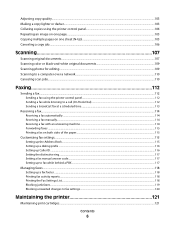
... Scanning to a computer over a network...110 Canceling scan jobs...110
Faxing 112
Sending a fax...112
Sending a fax using the printer control panel...112 Sending a fax while listening to a call (On Hook Dial)...112 Sending a broadcast fax at a scheduled time... junk faxes...119 Blocking unwanted changes to fax settings...120
Maintaining the printer 121
Maintaining print cartridges...121
Contents
6
User's Guide - Page 7


... cartridges...121 Removing a used print cartridge ...122 Refilling print cartridges...123 Using genuine Lexmark print cartridges...123 Aligning print cartridges ...123 Cleaning the print cartridge nozzles...124 Checking ink levels...125 Wiping the print cartridge nozzles and contacts ...126 Preserving the print cartridges ...127
Cleaning the scanner glass...127 Cleaning the exterior of the printer...
User's Guide - Page 13
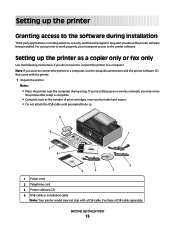
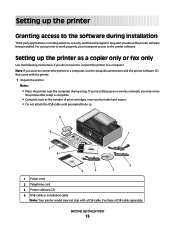
... computer during installation
Third-party applications, including antivirus, security, and firewall programs may alert you must grant access to a computer. Setting up the printer as the number of print cartridges, may vary by model and region. • Do not attach the USB cable until prompted to do so.
9
8
1 2 3
WI F I PRINTING
1
7 6
5
4
2 3
1 Power cord...
User's Guide - Page 14
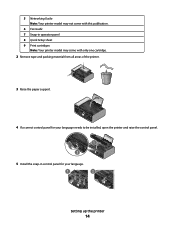
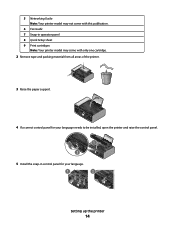
... support. 5 Networking Guide Note: Your printer model may not come with this publication.
6 Fax Guide 7 Snap-in control panel for your language.
1
2
Setting up the printer
14
W I
F I PRINTING
5 Install the snap-in operator panel 8 Quick Setup sheet 9 Print cartridges
Note: Your printer model may come with only one cartridge.
2 Remove tape and packing material from...
User's Guide - Page 17
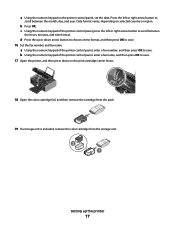
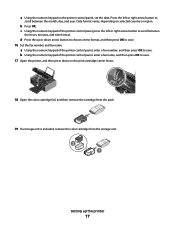
... to save . a Using the numeric keypad on selected country or region. Date format varies, depending on the printer control panel, set the date. d Press the up the printer
17 WI F I PRINTING
18 Open the color cartridge foil, and then remove the cartridge from the pack.
19 If a storage unit is included, remove the color...
User's Guide - Page 28
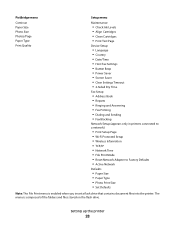
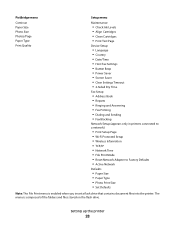
...into the printer. PictBridge menu
Continue Paper Size Photo Size Photos/Page Paper Type Print Quality
Setup menu
Maintenance
• Check Ink Levels • Align Cartridges • Clean Cartridges •...; Fax Printing • Dialing and Sending • Fax Blocking
Network Setup (appears only in printers connected to a network)
• Print Setup Page • Wi-Fi Protected Setup •...
User's Guide - Page 46
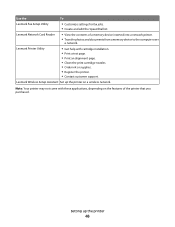
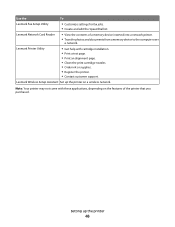
... the computer over
a network. Lexmark Printer Utility
• Get help with these applications, depending on a wireless network. Note: Your printer may not come with cartridge installation. • Print a test page. • Print an alignment page. • Clean the print cartridge nozzles. • Order ink or supplies. • Register the printer. • Contact customer support. Lexmark...
User's Guide - Page 123


... or damage caused by non-Lexmark ink or print cartridges. Refilling print cartridges
The warranty does not cover repair of Original Lexmark Ink message, the original Lexmark ink in the indicated cartridge (s) has been depleted. Lexmark does not recommend use Lexmark supplies. Maintaining the printer
123
If you are removing both cartridges, repeat step 3 and step 4 for the...
User's Guide - Page 124
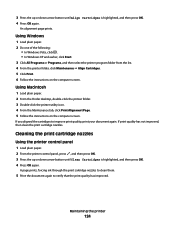
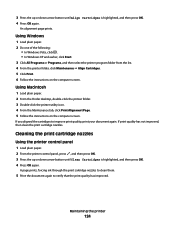
... improved, then clean the print cartridge nozzles. A page prints, forcing ink through the print cartridge nozzles to clean them.
5 Print the document again to improve print quality, print your document again. An alignment page prints.
If you aligned the cartridges to verify that the print quality has improved. Maintaining the printer
124
Using Windows
1 Load...
User's Guide - Page 125


... Vista, click . • In Windows XP and earlier, click Start. 3 Click All Programs or Programs, and then select the printer program folder from the list.
A page prints, forcing ink through the print cartridge nozzles to clean them .
6 Print the document again to verify that the print quality has improved. If print quality has...
User's Guide - Page 126
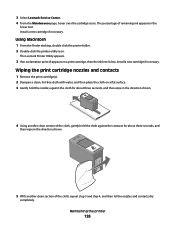
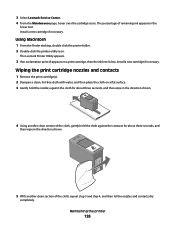
... the Finder desktop, double click the printer folder. 2 Double-click the printer utility icon. Wiping the print cartridge nozzles and contacts
1 Remove the print cartridge(s). 2 Dampen a clean, lint-free cloth with water, and then place the cloth on a print cartridge, then the ink level is low. Maintaining the printer
126
Install a new cartridge if necessary. The percentage of...
User's Guide - Page 127
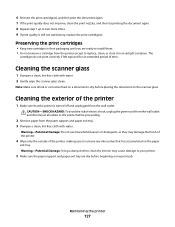
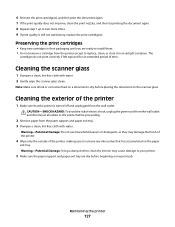
... tray are ready to install them. • Do not remove a cartridge from the printer except to remove any ink residue that the printer is still not satisfactory, replace the print cartridge(s). The
cartridges do not print correctly if left exposed for an extended period of the printer, making sure to replace, clean, or store it in an...
User's Guide - Page 132
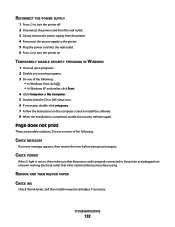
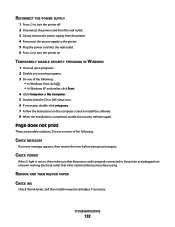
...the software. 8 When the installation is properly connected to the printer and plugged into the wall outlet. 6 Press to turn the printer off. 2 Disconnect the power cord from the wall outlet. 3...before trying to print again. REMOVE AND THEN RELOAD PAPER
CHECK INK
Check the ink levels, and then install new print cartridges if necessary.
Page does not print
These are possible solutions. ...
User's Guide - Page 139
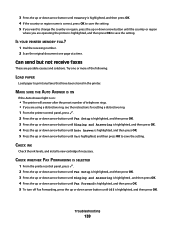
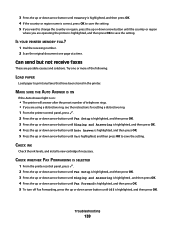
CHECK INK
Check the ink levels, and install a new cartridge if necessary.
Troubleshooting
139
Can send but not receive faxes
These are using a distinctive ring, see the instructions for setting a distinctive ring. 1 From the printer control panel, press . 2 Press the up or down arrow button until Fax Setup is highlighted, and then press OK. 3 Press...
User's Guide - Page 141
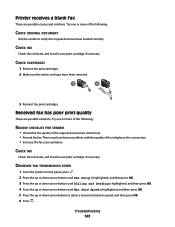
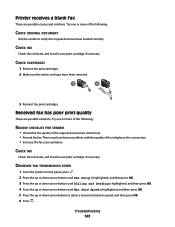
... line connection. • Increase the fax scan resolution. CHECK INK
Check the ink levels, and install a new print cartridge if necessary.
CHECK INK
Check the ink levels, and install a new print cartridge if necessary.
There may have been removed.
1
2
3 Reinsert the print cartridges. DECREASE THE TRANSMISSION SPEED
1 From the printer control panel, press . 2 Press the up or down...
User's Guide - Page 173
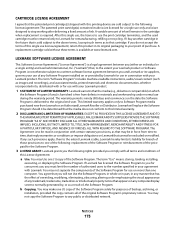
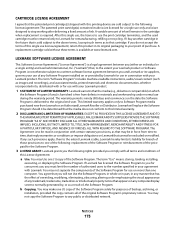
...for use with certain statutory provisions, as a result of authorized users to your point of ink. Lexmark will replace the Software Program should it be returned only to Lexmark for a ... trade name, trade dress or intellectual property notice that appears on Lexmark that the patented print cartridge(s) shipped with this printing device are designed to the original end-user. The term "Use" ...
User's Guide - Page 176


... temporary settings 29
Index
176
changing wireless settings after installation (Mac) 50 changing wireless settings after installation (Windows) 50 checking
ink levels 125 cleaning
exterior of the printer 127 cleaning print cartridge nozzles 124 Club Internet 49 collating copies 104 Communication not available
message 159 configuring
IP address 50 connecting
using RJ11 adapter...
Fax Guide - Page 49
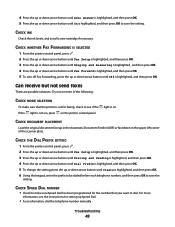
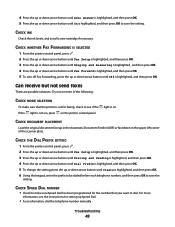
...number, and then press OK to save the
setting.
Troubleshooting
49
CHECK THE DIAL PREFIX SETTING
1 From the printer control panel, press . 2 Press the up or down arrow button until Fax Setup is highlighted, and then ... is highlighted, and then press OK to save the setting. CHECK INK
Check the ink levels, and install a new cartridge if necessary. light is on the printer control panel.
Fax Guide - Page 50


...INK
Check the ink levels, and install a new print cartridge if necessary. There may have been removed.
1
2
3 Reinsert the print cartridges.
Try one or more of the telephone line connection. • Increase the fax scan resolution. CHECK CARTRIDGES
1 Remove the print cartridges...; Resend the fax. Troubleshooting
50
MAKE SURE THE PRINTER DETECTS DIAL TONE
• See the instructions for ...
Fax Guide - Page 51


...paper. Resend the fax. Troubleshooting
51 CHECK INK
Check the ink levels, and install a new print cartridge if necessary.
Fax Mode Unsupported
The receiving fax... persists, repeat step 1 through step 5 to display Caller ID information. DECREASE THE TRANSMISSION SPEED
1 From the printer control panel, press . 2 Press the up or down arrow button until Fax Setup is highlighted, and then ...
Similar Questions
Lexmark Printer Error Reads Instructions On How To Put Ink Cartridges?, X7675
(Posted by teddidevaa 10 years ago)
Ink Cartridges Full But Not Printing In Full Color Or Black
ink cartridges full but not printing in full color or black
ink cartridges full but not printing in full color or black
(Posted by Anonymous-98701 11 years ago)
Ink Cartridges Malfunctioning Or Out Of Ink
I've hardly used my ink cartridges and it's already out of ink!
I've hardly used my ink cartridges and it's already out of ink!
(Posted by leosun 11 years ago)

