Lexmark X7550 Support Question
Find answers below for this question about Lexmark X7550.Need a Lexmark X7550 manual? We have 2 online manuals for this item!
Question posted by lililKaput on November 23rd, 2013
How To Change Print Last Page First On Lexmark X7550
The person who posted this question about this Lexmark product did not include a detailed explanation. Please use the "Request More Information" button to the right if more details would help you to answer this question.
Current Answers
There are currently no answers that have been posted for this question.
Be the first to post an answer! Remember that you can earn up to 1,100 points for every answer you submit. The better the quality of your answer, the better chance it has to be accepted.
Be the first to post an answer! Remember that you can earn up to 1,100 points for every answer you submit. The better the quality of your answer, the better chance it has to be accepted.
Related Lexmark X7550 Manual Pages
User's Guide - Page 5


... on both sides of the paper (duplexing) automatically 73 Printing on both sides of the paper (duplexing) manually 73 Changing printer settings...74 Saving and deleting print settings...74 Using the Change Printer Default Settings submenu 74 Resetting printer software to factory default settings 75 Using the Change Print File Default Settings submenu 75 Resetting factory default settings ...76...
User's Guide - Page 8
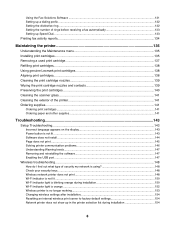
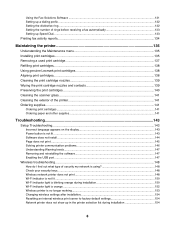
... up Speed Dial...133 Printing fax activity reports...134
Maintaining the printer 135
Understanding the Maintenance menu 135 Installing print cartridges...135 Removing a used print cartridge...137 Refilling print cartridges...138 Using genuine Lexmark print cartridges 138 Aligning print cartridges...138 Cleaning the print cartridge nozzles 139 Wiping the print cartridge nozzles and contacts...
User's Guide - Page 42
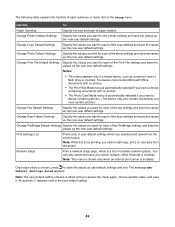
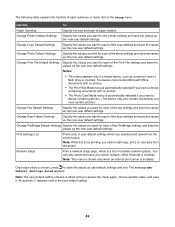
... if a media device, such as the new user default settings. The device must contain photos.)
Change Fax Default Settings
Specify the values you selected and saved from the printer.
The message New Default Settings Saved appears. Change Print File Default Settings Specify the values you want for each of the scan settings and save...
User's Guide - Page 53


... Windows XP, click Start ΠPrograms or All Programs ΠAccessories ΠCommand Prompt. 2 Type ipconfig.
3 Press Enter. Lexmark recommends setting up in the port name. During the Direct IP printing installation of printer software, the IP address is visible in infrastructure mode using the installation CD that is being assigned.
Many factors...
User's Guide - Page 68


... are fade-
For Windows XP, click Start ΠSettings ΠPrinters and Faxes.
2 Right-click the Lexmark 7500 Series icon. 3 Select Pause. 6 Press to save your changes.
7 Press again to return to the Print Files mode.
8 Press to print the file. and water-resistant. • Lexmark Photo Paper-An outstanding "everyday" heavyweight inkjet photo paper designed...
User's Guide - Page 75
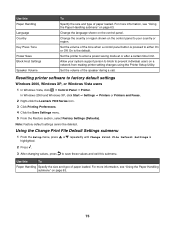
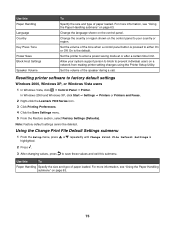
...
1 From the Setup menu, press or repeatedly until Change Print File Default Settings is pressed to either On or Off. On is the default. In Windows 2000 and Windows XP, click Start ΠSettings ΠPrinters or Printers and Faxes. 2 Right-click the Lexmark 7500 Series icon. 3 Click Printing Preferences. 4 Click the Save Settings menu. 5 From...
User's Guide - Page 80


... Photo Card Mode menu appears.
3 From the Photo Card Mode menu, you can :
• Press or
• Press or to change print settings, or see a print preview. • To go into the printer. 1 From the control panel, press or repeatedly until you reach the one you want
repeatedly to reach the value you want...
User's Guide - Page 135


... as phone lists, time, date, and country code are reset. For more information, see if the printer is highlighted.
2 Press . The Maintenance menu appears. Use this View Ink Levels Clean Cartridges Align Cartridges Change Print Cartridges
Print Test Page
Call Diagnostics Reset Defaults
To
See the current ink levels for both cartridges. The test...
User's Guide - Page 159
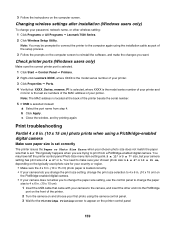
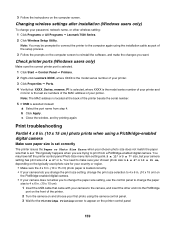
... is selected. 1 Click Start ΠControl Panel ΠPrinters.
2 Right-click Lexmark XXXX, where XXXX is the model series number of the printer beside the serial number.
5 If USB is loaded correctly. • If your camera lets you change the print size setting, change the print size selection to 4 x 6 in. (10 x 15 cm) on
the PictBridge-enabled...
User's Guide - Page 167
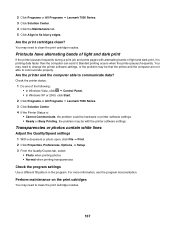
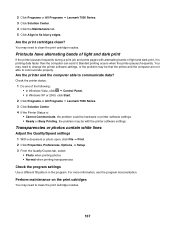
... blurry edges.
You may need to change the printer software settings, or the problem may need to communicate properly. 2 Click Programs or All Programs ΠLexmark 7500 Series. 3 Click Solution Center. 4 Click the Maintenance tab. 5 Click Align to communicate data?
Are the print cartridges clean? Banded printing occurs when the printer pauses frequently. For more information...
User's Guide - Page 174


...; (Classic Start menu)
ΠSettings ΠPrinters. ΠControl Panel ΠPrinters.
2 Right-click the Lexmark 7500 Series icon.
3 Click Sharing.
4 Click Change Sharing Options, and confirm the Windows prompt.
5 Select Share this printer, and then give the printer a distinctive name.
6 Click OK. If the document still does not print, then the USB port may not be...
User's Guide - Page 195


... lower the transmission speed, the longer it will take your fax to print. • This solution will redial: a Press or repeatedly until the...change the number of times the printer will reduce the speed for future faxes until you want appears. You can change the length of the following:
Change redial settings
The printer automatically redials three times at 2-minute intervals. To change...
User's Guide - Page 220
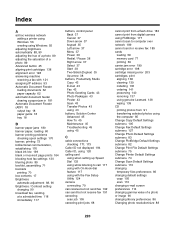
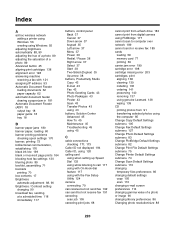
... 137 using genuine Lexmark 138 wiping 139 CD printing photos from 91 transferring selected photos using the computer 85 Change Copy Default Settings submenu 105 Change Fax Default Settings submenu 127 Change Photo Default Settings submenu 83 Change PictBridge Default Settings submenu 82 Change Print File Default Settings submenu 75 Change Printer Default Settings submenu 74 Change Scan Default...
User's Guide - Page 223


... specialty media misfeeds 179 printer does not feed paper, envelopes, or specialty media 180
junk faxes, blocking 130
L
labels, loading 58 language
changing 143 last page first 66 left cartridge error 200 left cartridge incorrect 200 left cartridge missing 201 Lexmark Productivity Studio
creating and viewing slideshow 97 library preferences changing 86
loading banner...
User's Guide - Page 224


... in the duplex unit 181 paper jam in the paper support 179 paper jam in the printer 179 paper or photo size error 202 paper or specialty media misfeeds 179 paper support 18 ...photo paper, loading 57 Photo resolution/size changing 88 photo scratches 163 photo smudges 163 photo, changing gamma value 90 photos automatic red-eye reduction 88 changing print settings 81 copying photo using the computer ...
User's Guide - Page 226
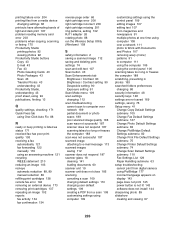
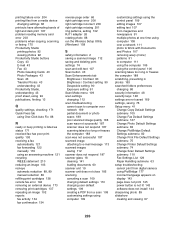
... are not saved 169 settings, saving 76 Setup menu 41 Change Copy Default Settings submenu 105 Change Fax Default Settings submenu 127 Change Photo Default Settings submenu 83 Change PictBridge Default Settings submenu 82 Change Print File Default Settings submenu 75 Change Printer Default Settings submenu 74 Change Scan Default Settings submenu 110 Fax Settings List 129 Paper Handling...
User's Guide - Page 228


... software does not install 144 troubleshooting, wireless changing wireless settings after installation 154 changing wireless settings after installation (Windows) 159 check printer ports (Windows) 159 checking network name (Windows) 157 network printer does not show up in printer selection list during installation (Windows) 154 photos do not print from memory card across wireless network 184 ping...
User's Guide - Page 229


... 53 wireless network compatibility 16 wireless network printer does not print 148 wireless printer is no longer working 153 Wireless Setup Utility cannot communicate with printer during installation 156 wireless troubleshooting changing wireless settings after installation 154 changing wireless settings after installation (Windows) 159 check printer ports (Windows) 159 checking network name...
User's Guide (Mac) - Page 10


... factor is called ad hoc. Lexmark recommends setting up in infrastructure mode using the installation CD that came with the printer. This mode of communication is distance.
Characteristics
Infrastructure
Ad hoc
Networking the printer
10 Note: If necessary, click the lock so you can make changes.
4 Select the printer(s) you want to share with other...
User's Guide (Mac) - Page 13


... can be shared across the network.
The Network Selection sheet can be using
Lexmark Setup Assistant (during setup)
Do this printer:
• Configure a wireless network connection for details on a network lets users at different computers print to a local or remote subnet.
1 Open the application that all relevant devices are installing your network documentation...
Similar Questions
Lexmark X7550 Printer Won't Print Window Office Document
(Posted by MiHopkg5 10 years ago)

