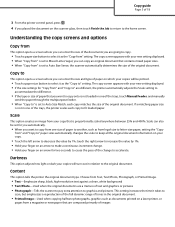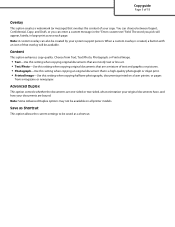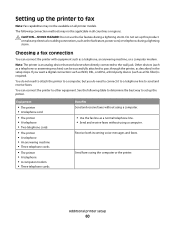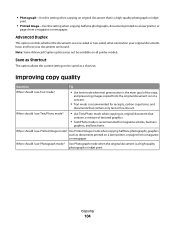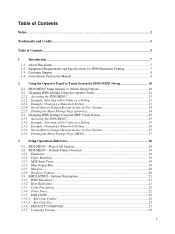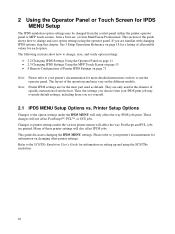Lexmark X658DE Support Question
Find answers below for this question about Lexmark X658DE - Mfp Laser 55PPM P/s/c/f Duplex Adf.Need a Lexmark X658DE manual? We have 8 online manuals for this item!
Question posted by BaldyElfPet on February 7th, 2014
How To Change Staples To A X658de Printing Machine
The person who posted this question about this Lexmark product did not include a detailed explanation. Please use the "Request More Information" button to the right if more details would help you to answer this question.
Current Answers
Related Lexmark X658DE Manual Pages
Similar Questions
Where To Change Time X658de
(Posted by rinalkam 9 years ago)
How To Enable Staple Finisher Option On Lexmark X658de
(Posted by ppmicha 10 years ago)
Lexmark X658de How To Change Staples
(Posted by touhigra 10 years ago)
Printing Labels From Manual Feeder
Trying to print labels from computer file to manual feeder. It is always pulling paper from another ...
Trying to print labels from computer file to manual feeder. It is always pulling paper from another ...
(Posted by cmcclatch 11 years ago)