Lexmark X5650 Support Question
Find answers below for this question about Lexmark X5650 - AIO Printer.Need a Lexmark X5650 manual? We have 3 online manuals for this item!
Question posted by RP91apo on April 7th, 2014
How Do Fax With Documents Face Up Or Down Using Lexmark X5650
The person who posted this question about this Lexmark product did not include a detailed explanation. Please use the "Request More Information" button to the right if more details would help you to answer this question.
Current Answers
There are currently no answers that have been posted for this question.
Be the first to post an answer! Remember that you can earn up to 1,100 points for every answer you submit. The better the quality of your answer, the better chance it has to be accepted.
Be the first to post an answer! Remember that you can earn up to 1,100 points for every answer you submit. The better the quality of your answer, the better chance it has to be accepted.
Related Lexmark X5650 Manual Pages
User's Guide - Page 10
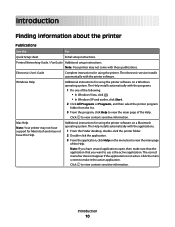
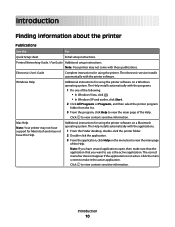
...Electronic User's Guide
Complete instructions for using the printer.
Introduction
10 The electronic version ...printer software.
Click to view context-sensitive information.
Click to view context-sensitive information. Introduction
Finding information about the printer
Publications
See the
For
Quick Setup sheet
Initial setup instructions. Printed Networking Guide / Fax...
User's Guide - Page 32


... Dial and Group Dial numbers, set up the printer using the printer software CD, all the necessary software was installed. Access your own photos. • Adjust settings for Office Lexmark Fax Solutions
Abbyy Sprint OCR Lexmark Wireless Setup Utility
To
• Scan, copy, fax, e-mail, or print a photo or document. • Manage and edit photos. • Transfer photos...
User's Guide - Page 33


...: Printing Preferences is installed automatically with the printer software during initial installation, reinsert the installation software CD, run the installation software, and then select Install Additional Software from the Web, depending
on the computer. Use the Lexmark All-In-One Center
To
• Scan photos and documents. • Customize settings for the print job...
User's Guide - Page 89


... library. 5 Browse to the location of the memory device, and then click Transfer. 6 Select the network printer. 7 Follow the instructions on the computer to the computer through a network, then the Lexmark Network Card Reader launches on the computer, then it launches when you are using the Lexmark Network Card Reader, see the Help associated with...
User's Guide - Page 93


... want appears, and then press .
Scan to select the quality and original image size, and then press
a selection. d Use the arrow buttons to appears on the display. Using the printer control panel
1 Load an original document faceup into the ADF. Place these items on the scanner glass.
• Adjust the paper guide on the...
User's Guide - Page 95


... on the scanned image. 3 From the Finder desktop, double-click the printer folder. 4 Double-click XXXX Series Center, where XXXX is the printer series. 5 From the "What is Color. Scanning
95 Using Macintosh
1 Open the top cover, and then load an original document facedown on the scanner glass. 2 Close the top cover to avoid...
User's Guide - Page 96


... paper, or thin media (such as magazine
clippings) into the Automatic Document Feeder (ADF) or facedown on . • The printer is sent to the photo-editing application that you selected.
The scanned image...From the list of the original document. • When using the keypad, and then press . • If your printer has a numeric keypad, enter the PIN using the scanner glass, close the...
User's Guide - Page 98


... scanned image. 3 From the printer control panel, press . 4 Press the arrow buttons to select the number of the original document. • When using the scanner glass, close the top cover to avoid dark edges on the scanner glass. Copying photos
1 Load photo paper with the glossy or printable side facing you. (If you are...
User's Guide - Page 103


... can include up this product or make any electrical or cabling connections, such as magazine
clippings) into the Automatic Document Feeder (ADF) or facedown on the scanner glass. Sending a fax
Sending a fax using the printer control panel
1 Make sure the printer is on the printer.
Notes:
• You can include a calling card number as part of 30...
User's Guide - Page 104


... On Hook Dial. 6 Press .
You can send a fax to a combination of the original document. • When using the scanner glass, close the top cover to avoid dark edges on the scanned image. 3 From the printer control panel, press . 4 Press until Schedule Fax appears. 5 Press the arrow buttons until Fax to 30 people or groups at a scheduled...
User's Guide - Page 146


...not receive faxes
These are operating the printer:
1 From the printer control panel, press . 2 Press the arrow buttons until Device Setup appears, and then press . 3 Press the arrow buttons until Fax Setup ...region where you are using a distinctive ring, see if Auto Answer is set for the printer. 1 From the printer control panel, press . 2 Press the arrow buttons until Fax Setup appears, and ...
User's Guide - Page 159
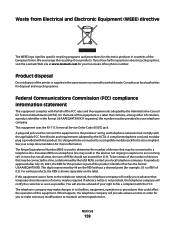
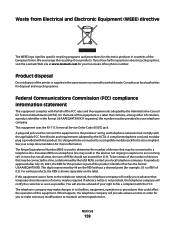
...printer... digits represented by the total RENs, contact your setup documentation for more information. Federal Communications Commission (FCC) compliance ...FCC. If requested, this product. A plug and jack used to determine the number of this equipment causes harm to ...devices not ringing in order for you have further questions about recycling options, visit the Lexmark Web site at www.lexmark...
User's Guide - Page 160
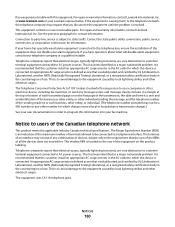
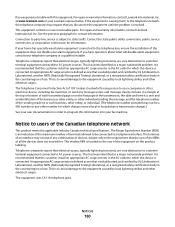
... line, ensure the installation of this equipment, for repair or warranty information, contact Lexmark International, Inc. The Ringer Equivalence Number (REN) is connected. Telephone companies report ...or bottom of use a computer or other electronic device, including fax machines, to which charges exceed local or long-distance transmission charges.) See your user documentation in the country...
User's Guide - Page 170


... Mac printer software
using 33 Macintosh
installing printer on wireless network 45
USB 50 wireless 50 magazine articles, loading on scanner glass 70 memory card inserting 85
printing documents from 77 printing photos using the ...print cartridge carrier 20 printer control panel 20 scanner glass 20 scanner unit 20 top cover 20 USB port 20 Wi-Fi indicator 20 password 56 PBX setting fax 108 phone line ...
Fax Guide - Page 3


...Germany 16 Connecting to a computer with a modem 17 Connecting to a telephone ...17 Using a digital phone service ...18
Using Fax 19
Loading original documents on the scanner glass 19 Loading original documents into the Automatic Document Feeder 20 Sending a fax...21
Sending a fax using the printer control panel 21 Sending a fax while listening to a call (On Hook Dial 21 Sending a broadcast...
Fax Guide - Page 6


...
Understanding the parts of the printer
6
indicates that the printer is configured for scanning, copying, or faxing multiple-page documents. Recommended for an ad hoc connection, but is not communicating with another ad hoc device.
• Orange blinking indicates that the printer is configured but is unable to the printer using a
Note: Your printer model may not have this...
Fax Guide - Page 21


... on the ADF tray to the width of the original document.
• When using the scanner glass, close the top cover to avoid dark edges on the scanned image.
3 From the printer control panel, press .
4 Press until Schedule Fax appears.
5 Press the arrow buttons until Fax to appears, and then enter the number of the...
Fax Guide - Page 30


...to print any faxes that you are using a distinctive ring, see the instructions for the dialing prefix:
a Press the arrow buttons until Fax Setup appears, ...Fax Forward appears, and then press .
CHECK DOCUMENT PLACEMENT
Load the original document faceup into the Automatic Document Feeder (ADF) or facedown on .
Check to see if Auto Answer is set for the printer. 1 From the printer...
Network Guide - Page 8


.... 3 Click Tools ΠLexmark Wireless Setup Utility. 4 Follow the instructions on the Welcome screen.
d Select your needs.
Remove the wireless queue if you access your printer depending on your printer.
Make sure the printer is close to a USB
port on page 9). Note: You will be created. Using the printer locally (USB)
If the printer is currently set...
Network Guide - Page 9


... while it is currently set up locally (using USB connection) 1 From the Finder desktop, double-click the printer folder. 2 Double-click Lexmark Wireless Setup Assistant. 3 Follow the on your printer, depending on -screen instructions for Ethernet 1 Unplug the Ethernet cable from the menu. 4 Close the Printers or Printers and Faxes window.
Note: The wireless interface of the...
Similar Questions
How To Scan Double Sided Documents With Lexmark X5650
(Posted by chenkittip 9 years ago)
How To Fax To Email Using A Lexmark Prevail Pro705 User
(Posted by waTawnyS 9 years ago)
How Do I Receive Faxes On My Lexmark X5650 Printer To My Computer
(Posted by patalnancy 10 years ago)
How Do I Send A Fax On My Lexmark X5650 Printer
(Posted by squasas 10 years ago)
How To Print Fax From Memory Lexmark X5650
(Posted by shooSalvo 10 years ago)

