Lexmark X5470 Support Question
Find answers below for this question about Lexmark X5470.Need a Lexmark X5470 manual? We have 4 online manuals for this item!
Question posted by yogesSpe on September 4th, 2014
How To Get Lexmark All-in-one X5470 To Work With Windows 7
The person who posted this question about this Lexmark product did not include a detailed explanation. Please use the "Request More Information" button to the right if more details would help you to answer this question.
Current Answers
There are currently no answers that have been posted for this question.
Be the first to post an answer! Remember that you can earn up to 1,100 points for every answer you submit. The better the quality of your answer, the better chance it has to be accepted.
Be the first to post an answer! Remember that you can earn up to 1,100 points for every answer you submit. The better the quality of your answer, the better chance it has to be accepted.
Related Lexmark X5470 Manual Pages
User's Guide - Page 7


...and software (on Windows operating systems) and some basic instructions for setting up You can find this document in the printer box or on ...Lexmark
5400 Series folder.
2 Double-click the printer Help icon.
Finding information about the printer
Setup sheet
Description
Where to find this document in the printer box or on the Lexmark Web site at www.lexmark.com. Note: If your printer...
User's Guide - Page 8
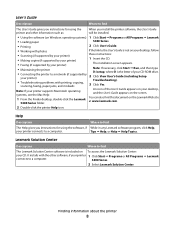
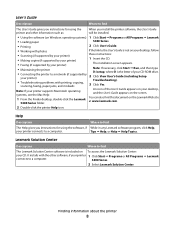
...; Loading paper
5400 Series.
• Printing
2 Click User's Guide.
• Working with photos
If the link to a computer.
5400 Series.
2 Select Lexmark Solution Center.
Lexmark Solution Center
Description
Where to find
The Lexmark Solution Center software is the letter of the User's Guide appears on your printer 1 Click Start Œ Programs or All Programs Œ...
User's Guide - Page 32
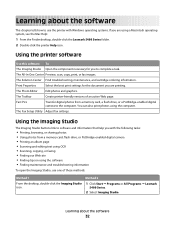
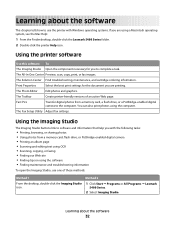
... photos using the software • Finding maintenance and troubleshooting information
To open the Imaging Studio, use the printer with Windows operating systems. If you are printing.
Method 2
1 Click Start ΠPrograms or All Programs ΠLexmark
5400 Series.
2 Select Imaging Studio. The Photo Editor
Edit photos and graphics.
Learning about the software
32...
User's Guide - Page 34


... the size of the original document. • Lighten or darken copies. • Enlarge or reduce copies. Method 2
1 Click Start ΠPrograms or All Programs ΠLexmark
5400 Series.
2 Select All-In-One Center.
Learning about the software
34 Using the All-In-One Center
Opening the All-In-One Center
Use...
User's Guide - Page 55


Working with photos
• Make sure that the printer settings are set photo print settings, see "Using the Photo Card menu" on page...:
Photo Effects, Layout, Paper Size, Paper Type, Photo Size, and Quality.
• For best results, use Lexmark Premium Photo Paper or Lexmark Photo Paper. • To prevent smudging, avoid touching the surface of a printed photo. For information on the card...
User's Guide - Page 75
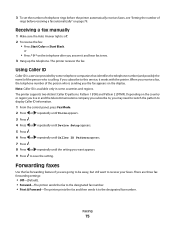
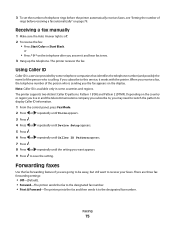
... calling. Receiving a fax manually
1 Make sure the Auto Answer light is sending you answer it works with the printer.
or
• Press * 9 * on the telephone after you the fax appears on page ... settings:
• Off-(Default). • Forward-The printer sends the fax to the designated fax number. • Print & Forward-The printer prints the fax and then sends it to this service,...
User's Guide - Page 86
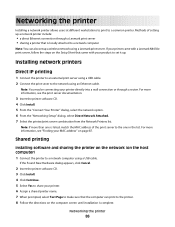
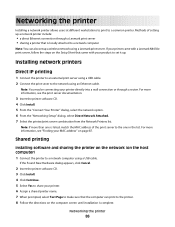
.... 4 Click Continue. 5 Select Yes to share your product to set up a wireless network using a Lexmark print server. If your printer came with your printer. 6 Assign a shared printer name. 7 When prompted, select Test Page to make sure that came with a Lexmark N4050e print server, follow the steps on the computer screen until installation is locally attached...
User's Guide - Page 98
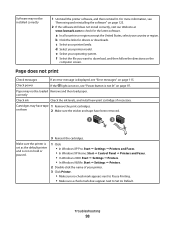
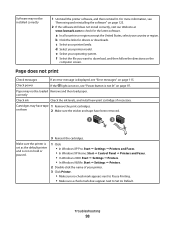
... cartridges.
1 Click: • In Windows XP Pro: Start Œ Settings Œ Printers and Faxes. • In Windows XP Home: Start Œ Control Panel Œ Printers and Faxes. • In Windows 2000: Start Œ Settings Œ Printers. • In Windows 98/Me: Start Œ Settings Œ Printers.
2 Double-click the name of your printer. 3 Click Printer.
• Make sure no check...
User's Guide - Page 101
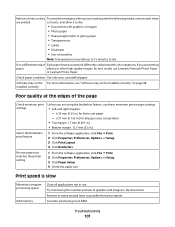
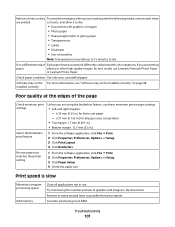
...Check minimum print settings
Select the Borderless print feature
Be sure paper size matches the printer setting
Unless you are printing
paper
photos or other high-quality images, for all ...graphics and images in use Lexmark Premium Photo Paper
or Lexmark Photo Paper.
Troubleshooting
101 Remove sheets as they To avoid ink smudging when you are working with the following media, remove...
User's Guide - Page 104
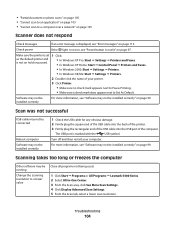
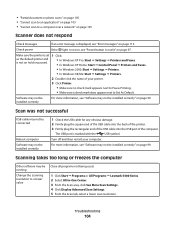
... message is not on hold or paused.
• In Windows XP Pro: Start Œ Settings Œ Printers and Faxes. • In Windows XP Home: Start Œ Control Panel Œ Printers and Faxes.
• In Windows 2000: Start Œ Settings Œ Printers.
• In Windows 98/Me: Start Œ Settings Œ Printers.
2 Double-click the name of the computer.
User's Guide (Mac) - Page 58


... two distinct Caller ID patterns: Pattern 1 (FSK) and Pattern 2 (DTMF).
or
• Press * 9 * on the telephone after five rings.
3 To set the printer to this service, it works with the printer. When a telephone ring is detected, the answering machine picks up the telephone. Related topics: • "Using the control panel" on the country...
User's Guide (Mac) - Page 79
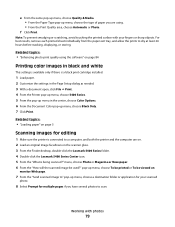
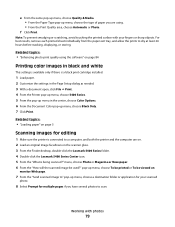
... With a document open, click File ΠPrint. 4 From the Printer pop-up menu, choose 5400 Series. 5 From the pop-up menu ...or scratching, avoid touching the printed surface with photos
79
Working with your scanned
photo.
8 Select Prompt for your fingers...3 From the Finder desktop, double-click the Lexmark 5400 Series folder. 4 Double-click the Lexmark 5400 Series Center icon. 5 From the "...
User's Guide (Mac) - Page 81


... Automatic Document Feeder (ADF). Place these items on the scanner glass.
2 From the Finder desktop, double-click the Lexmark 5400 Series folder. 3 Double-click the Lexmark 5400 Series Center icon. 4 Select Prompt for multiple pages. 5 Click Scan. 6 In the Save dialog, enter ... Feeder
1 Load an original document facedown into the Automatic Document Feeder" on page 21
Working with photos
81
User's Guide (Mac) - Page 82
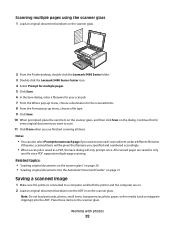
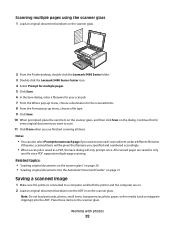
...Working with photos
82 All scanned pages are saved to only
one file since PDF supports multiple-page scanning. Related topics:
• "Loading original documents on the scanner glass" on page 20 • "Loading original documents into the Automatic Document Feeder" on page 21
Saving a scanned image
1 Make sure the printer... the Lexmark 5400 Series folder. 3 Double-click the Lexmark 5400 Series...
User's Guide (Mac) - Page 83


... for optimum color output.
1 From the Finder desktop, double-click the Lexmark 5400 Series folder. 2 Double-click the Lexmark 5400 Series Center icon. 3 From the All-In-One Center, click ..." on page 20 • "Loading original documents into the Automatic Document Feeder" on page 37
Working with a preset setting, customize the scan settings by adjusting color depth and
resolution, and choosing ...
User's Guide (Mac) - Page 107
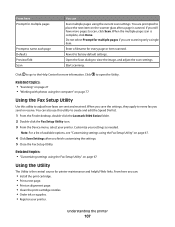
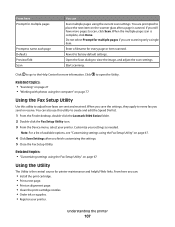
...8226; "Working with photos using the current scan settings. Enter a filename for more pages to every fax you still have more information. When the multiple-page scan is the central source for printer maintenance ... to create and edit the Speed Dial list.
1 From the Finder desktop, double-click the Lexmark 5400 Series folder. 2 Double-click the Fax Setup Utility icon. 3 From the Device menu,...
User's Guide (Mac) - Page 119
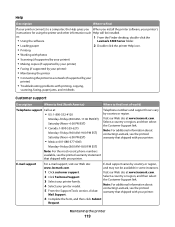
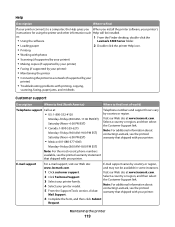
....
as:
1 From the Finder desktop, double-click the
• Using the software
Lexmark 5400 Series folder.
• Loading paper
2 Double-click the printer Help icon.
• Printing
• Working with your printer connects to a network (if supported by country or region, and may not be installed.
Select a country or region, and then select the...
User's Guide (Mac) - Page 122


...system
The following operating systems are supported: Windows 98/Me, Windows 2000, Windows XP, and Mac OS X. Software may be installed correctly
1 Uninstall the printer software, and then reinstall it. d Select... If the software still does not install correctly, visit our Web site at
www.lexmark.com to turn the printer off. 2 Disconnect the power cord from the wall outlet. 3 Gently remove the ...
Setup Solutions - Page 4
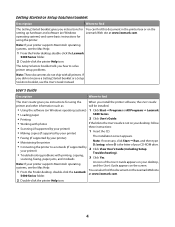
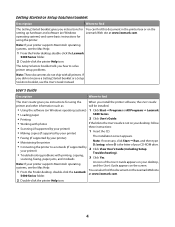
... you how to find this document in the printer box or on Windows operating systems) 1 Click Start ΠPrograms or All Programs ΠLexmark
• Loading paper
5400 Series.
• Printing
2 Click User's Guide.
• Working with photos
If the link to a network (if supported by your printer supports Macintosh operating systems, see the Mac...
Setup Solutions - Page 23


... at
www.lexmark.com to download, and then follow the directions on hold or paused.
3 Reinsert the cartridges.
1 Click: • In Windows XP Pro: Start Œ Settings Œ Printers and Faxes. • In Windows XP Home: Start Œ Control Panel Œ Printers and Faxes. • In Windows 2000: Start Œ Settings Œ Printers. • In Windows 98/Me...
Similar Questions
Lexmark Productivity Studio X7675 Won't Work Windows 7 32 Bit
(Posted by ilean10 9 years ago)
How To Download Driver For Lexmark X5470 For Windows 7
(Posted by Dberdafridi 10 years ago)
X5470 Not Working
why will my x5470 all in one not working on windows 7 worked well on vistas
why will my x5470 all in one not working on windows 7 worked well on vistas
(Posted by pbundock1 12 years ago)

