Lexmark X544 Support Question
Find answers below for this question about Lexmark X544.Need a Lexmark X544 manual? We have 8 online manuals for this item!
Question posted by straKADKI on June 9th, 2014
How To Scan In Color On An X544 Lexmark Printer
The person who posted this question about this Lexmark product did not include a detailed explanation. Please use the "Request More Information" button to the right if more details would help you to answer this question.
Current Answers
There are currently no answers that have been posted for this question.
Be the first to post an answer! Remember that you can earn up to 1,100 points for every answer you submit. The better the quality of your answer, the better chance it has to be accepted.
Be the first to post an answer! Remember that you can earn up to 1,100 points for every answer you submit. The better the quality of your answer, the better chance it has to be accepted.
Related Lexmark X544 Manual Pages
Wireless Setup Guide - Page 35
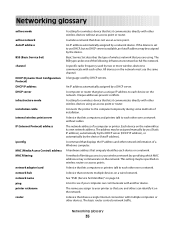
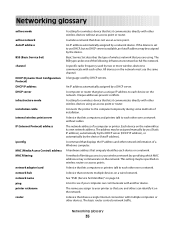
... you are using an access point or router.
A language used by two or more wireless devices to your printer so that lets computers or printers talk to see if your wireless network by the device (AutoIP address).
A setting for a wireless device that displays the IP address and other network information of a Windows computer.
A hardware address...
User's Guide - Page 6


...Scanning to a computer or USB flash memory device...........110
Scanning to a computer...110 Scanning to a USB flash memory device...111 Understanding scan to computer options...112
Sides (Duplex) ...112 Darkness...112
Improving scan quality...112 Using the Scan Center software...112
Understanding the Scan...jam...120 290 paper jam...120
Understanding printer menus 122
Menus list...122 Supplies menu...
User's Guide - Page 47
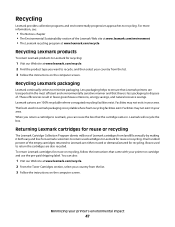
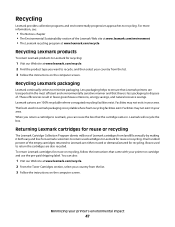
... for reuse or recycling
The Lexmark Cartridge Collection Program diverts millions of the Lexmark Web site at www.lexmark.com/environment • The Lexmark recycling program at www.lexmark.com/recycle
Recycling Lexmark products
To return Lexmark products to ensure that Lexmark printers are also recycled. Recycling
Lexmark provides collection programs and environmentally progressive...
User's Guide - Page 105


...to send the fax. 10 Press . 11 Press to send a black only fax or to resume scanning the fax.
Set Send Date appears on the first line, and MM-DD-YYYY with a blinking cursor...and then Cancel Job appears.
2 Press to 12 Hour format.
Faxing
105 to send a color fax. To cancel a fax:
1 From the printer control panel, press . Sending a fax at a scheduled time
1 Load an original document ...
User's Guide - Page 110


... paper, or thin media (such as magazine clippings). Scanning to PC images. You can scan the document back to save the scanned output file. 6 Enter a profile name.
Note: Scanning to the printer. Use the scanner glass for multiple-page documents.
Scanning to a computer or a USB flash memory device. The profile name is also the user name, it...
User's Guide - Page 111


....
1 Insert a USB flash memory device into the front USB port. Press Start To Begin appears.
4 Load an original document faceup, short edge first into the printer, the printer can only scan to view the file.
b If you specified. Note: The scan settings determine if the image is sent in black or color. Place these settings. a Load...
User's Guide - Page 113


... Scan to manually search for an IP address or hostname. c Follow the instructions on the scanner glass. a Launch the ScanBack Utility.
a Locate the printer you specified. g Return to use again
e Click Finish.
f Press or to a computer or USB flash memory device
113
b Load all pages in the application you specified in black or color...
User's Guide - Page 142


...used for the copy job Note: "Best for content
Shadow Detail -4 to +4
Scan edge to +4.
Adjusts the amount of background visible on a copy Note: 0 is... Custom
Allow priority copies On Off
Background Removal -4 to +4
Color Balance Cyan-Red Magenta-Green Yellow-Blue
Contrast 0-5 Best for content" is identified
Understanding printer menus
142 Specifies the amount of a print job to copying ...
User's Guide - Page 145


... a dial tone Note: No is the factory default setting.
Enable Color Fax Scans On Off
Enables color faxing Note: On is the factory default setting. Enable Fax Scans On Off
Lets you send faxes by the printer Note: Yes is the factory default setting.
Understanding printer menus
145 Driver to fax Yes No
Allows driver to...
User's Guide - Page 153


...of CAD-type drawings (e.g. Auto applies different color conversion tables
to duplicate on the printed page...Color menu.
• Due to the differences in color outputs Notes:
• 0 is the factory default setting. • This menu item does not affect files that appear
on computer monitors are impossible to each page image Note: None is the factory default setting. Understanding printer...
User's Guide - Page 154


... is the factory default setting. • This menu item does not affect files that use CMYK color specifications. Understanding printer menus
154 Menu item RGB Contrast
0-5
RGB Saturation 0-5
Color Balance Cyan Magenta Yellow Black Reset Defaults
Color Samples sRGB Display sRGB Vivid Display-True Black Vivid Off-RGB US CMYK Euro CMYK Vivid CMYK...
User's Guide - Page 177


...C540H2MG C540H2YG C544X1KG C544X1CG
C540, C543, and X543 series
C544, X544, and X546 series
Not supported Not supported
Maintaining the printer
177 or A4-size plain paper. Ordering supplies
To order ...supplies in your area. In other countries or regions, visit the Lexmark Web Site at 1-800-539-6275 for printer supplies assume printing on letter- When 88 Replace Cyan Cartridge, 88 Replace...
User's Guide - Page 178


...C540, C543, and X543 series
Not supported
C544, X544, and X546 series
Not supported
Not supported Not supported ...supported Not supported
Ordering imaging kits
When Replace black and color imaging kit or Replace black imaging kit appears, order...be replaced when 82 Replace Waste Toner appears.
Part name Black and Color Imaging Kit Black Imaging Kit
Part number C540X71G C540X74G
Ordering a waste...
User's Guide - Page 256


...Color Imaging Kit 188 Replace PC Kit 167 Replace Unsupported
Cartridge 169 Scan Document Too Long 167 Scan...device, please
remove 168 Unsupported USB hub, please
remove 168 USB drive disabled 168 Use camera controls to print 168 Waiting 168 Waiting, too many events 168 Yellow Low 163
printer...166 recycled paper
using 43 recycling 237
Lexmark packaging 47 Lexmark products 47 toner cartridges 47 WEEE ...
User's Guide - Page 257


... 167 scanner glass cleaning 202 copying using 76 scanning to a computer 110 improving scan quality 112 scanning to a USB flash memory device 111 scanning to an FTP address creating shortcuts using the
...FAQ about color printing 230 solving basic printer problems 206
troubleshooting, copy copier does not respond 209 partial document or photo copies 211 poor copy quality 210 poor scanned image quality...
User's Guide - Page 258


... 224 repeating defects 224 skewed print 224 solid color pages 227 toner fog or background shading 227 toner rubs off 227 toner specks 228 uneven print density 229
troubleshooting, printer options drawers 218 memory card 219 multipurpose feeder 218 option not working 217
troubleshooting, scan cannot scan from a computer 213 partial document or photo...
Quick Reference - Page 4


... faceup, short edge first into the
ADF or facedown on selected printer models. 1 Insert a USB flash memory device into the printer, the printer can only scan to the USB device or print files from the USB device. c Press the Scan/Email button. d Press the arrow buttons until Scan to view the file. A shortcut number was automatically assigned when you...
Enhanced Number Pad Mode User's Guide - Page 5


...
Menu Back
Select
Stop/Cancel Start
Black Color
Fax Redial/Pause Resolution Options Hook
1@!. 2 ABC 3 DEF
4
5 JKL 6 MNO
7PQRS 8 TUV 9WXYZ
*
0
# Shortcuts
5
4
Overview
5 The important thing is designed to locate the buttons you need to make copies or send faxes. Before you can use a multifunction printer. The buttons and displays may not look...
Maintenance Manual - Page 4


...88 Replace Black Cartridge appears, you purchased the printer. Note: All life estimates for information about Lexmark authorized supplies dealers in the U.S., contact Lexmark at www.lexmark.com or contact the place where you must ...C543, and X543 series C544, X544, and X546 series
Not supported Not supported
Maintaining the printer
4
Ordering supplies
To order supplies in your area.
Maintenance Manual - Page 5


...Waste Toner appears. Part name Waste toner bottle
Part number C540X75G
Maintaining the printer
5 Part name Black and Color Imaging Kit Black Imaging Kit
Part number C540X71G C540X74G
Ordering a waste toner ...C544X1YG
C544X2KG C544X2CG C544X2MG C544X2YG C546U1KG C546U2KG
C540, C543, and X543 series C544, X544, and X546 series Not supported
Not supported
Not supported Not supported Not supported ...
Similar Questions
Lexmark X544 Color Laser Printer How To Adjust The Black Settings
(Posted by bebectank3 9 years ago)
Local Communication Error When Scanning Lexmark X544 Windows 7
(Posted by rbassexanr 10 years ago)
Can You Scan Color Documents In A Lexmark X364dn Printer
(Posted by Ajapl 10 years ago)

