Lexmark X544 Support Question
Find answers below for this question about Lexmark X544.Need a Lexmark X544 manual? We have 8 online manuals for this item!
Question posted by bhirsmste on June 12th, 2014
Where To Get Network Setup Page Lexmark X544
The person who posted this question about this Lexmark product did not include a detailed explanation. Please use the "Request More Information" button to the right if more details would help you to answer this question.
Current Answers
There are currently no answers that have been posted for this question.
Be the first to post an answer! Remember that you can earn up to 1,100 points for every answer you submit. The better the quality of your answer, the better chance it has to be accepted.
Be the first to post an answer! Remember that you can earn up to 1,100 points for every answer you submit. The better the quality of your answer, the better chance it has to be accepted.
Related Lexmark X544 Manual Pages
Wireless Setup Guide - Page 15


... wirelessly
15 The MAC address appears in the following format: 00:04:12:34:56:78 Note: Print a network setup page if you cannot locate the printer MAC address. It will appear on the network setup page. Preparing to the User's Guide on the Software and Documentation CD for more information on the MAC...
Wireless Setup Guide - Page 21
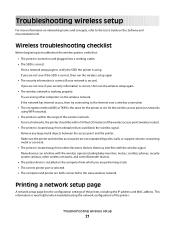
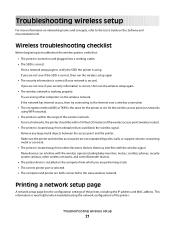
... is located away from other electronic devices that may interfere with the wireless signal, including baby monitors, motors, cordless phones, security system cameras, other computers on the wireless network. Remove any large metal objects between the access point and the printer.
Troubleshooting wireless setup
21 For most networks, the printer should be within the...
Wireless Setup Guide - Page 22
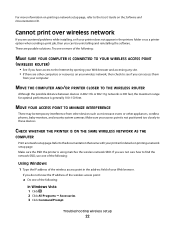
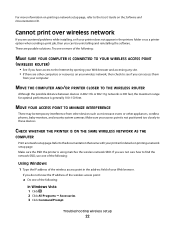
...Make sure the SSID the printer is 300 feet, the maximum range for details on printing a network setup page. For more of the following:
MAKE SURE YOUR COMPUTER IS CONNECTED TO YOUR WIRELESS ACCESS ...or more information on printing a network setup page, refer to the User's Guide on your wireless network, then check to see if you can access them
from other devices such as a printer option when...
Wireless Setup Guide - Page 28
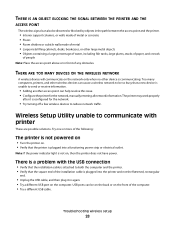
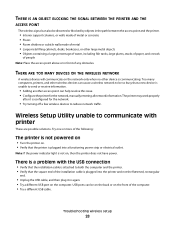
... the printer. • Verify that the square end of any obstacles.
Troubleshooting wireless setup
28 THERE ARE TOO MANY DEVICES ON THE WIRELESS NETWORK
A wireless device will communicate on the network only when no other wireless devices can be so busy that a new device is unable to communicate with the USB connection
• Verify that the printer...
Wireless Setup Guide - Page 36
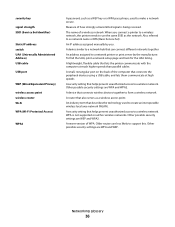
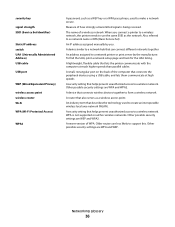
... the UAA, print a network setup page and look for the UAA listing.
A newer version of how strongly a transmitted signal is not supported on the back of a wireless network. Older routers are WPA and WPA2. Measure of WPA.
A device similar to a network hub that can connect different networks together
An address assigned to a network printer or print server...
User's Guide - Page 2
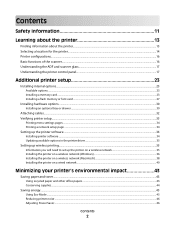
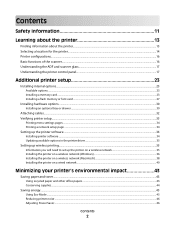
... memory or font card ...27
Installing hardware options...30
Installing an optional tray or drawer ...30
Attaching cables...32 Verifying printer setup...33
Printing menu settings pages ...34 Printing a network setup page ...34
Setting up the printer software...34
Installing printer software ...34 Updating available options in the printer driver...35
Setting up...
User's Guide - Page 33
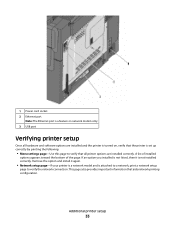
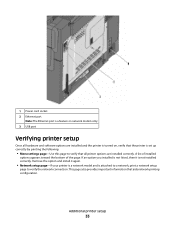
... correctly. If an option you installed is not listed, then it again.
• Network setup page-If your printer is a network model and is attached to a network, print a network setup
page to verify that all hardware and software options are installed correctly. Additional printer setup
33 1 Power cord socket 2 Ethernet port
Note: The Ethernet port is a feature...
User's Guide - Page 34


... on and Ready appears. 2 From the printer control panel, press . 3 Press the arrow buttons until Reports appears, and then press . 4 Press the arrow buttons until Network Setup Page appears, and then press .
The printer software is software that lets the computer communicate with the printer. Once you access the menu again, choose...
User's Guide - Page 41


.... a Install a PPD file on the computer: 1 Insert the Software and Documentation CD in the TCP/IP section of the network setup page.
For information on printing a network setup page, see "Printing
a network setup page" on the network, and then click Finish. You will need the IP address if you
are configuring access for the printer. 3 From the...
User's Guide - Page 72
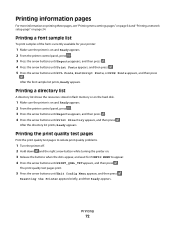
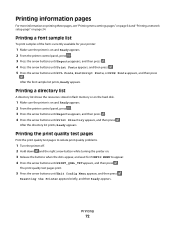
... then Ready appears.
Printing
72 Printing information pages
For more information on printing these pages, see "Printing menu settings pages" on page 34 and "Printing a network setup page" on and Ready appears. 2 From the printer control panel, press . 3 Press the arrow buttons until Reports appears, and then press . 4 Press the arrow buttons...
User's Guide - Page 89
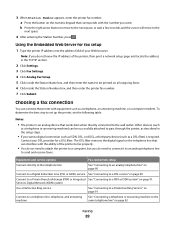
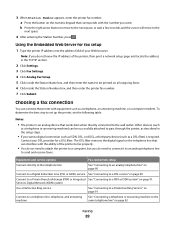
... IP address of the printer, then print a network setup page and locate the address in the setup steps.
• If you do need to attach the printer to be printed on the numeric keypad that corresponds with equipment such as a DSL filter) is an analog device that can be successfully attached to pass through...
User's Guide - Page 110


... into the address field of the printer, then print a network setup page and locate the address in the Scan Profile list on the display.
7 Click Submit. 8 Scan your Web browser. Scanning to PC images.
Note: Scanning to a computer or USB flash memory device
ADF
Scanner glass
Use the ADF for single pages, small...
User's Guide - Page 122


... Kit Waste Toner Bottle
Paper Menu
Default Source Size/Type Paper Texture Paper Weight Paper Loading Custom Type Custom Scan Sizes Universal Setup
Reports
Menu Settings Page Device Statistics Network Setup Page Wireless Setup Page Shortcut List Fax Job Log Fax Call Log Copy Shortcuts E-mail Shortcuts Fax Shortcuts Profiles List Print Fonts Print Directory...
User's Guide - Page 132


... width exceeds the maximum, the printer uses the maximum
width allowed.
• 8.5 inches is the international factory default setting. Menu item Menu Settings Page
Device Statistics Network Setup Page
Shortcut List Fax Job Log Fax Call Log Copy Shortcuts E-mail Shortcuts Fax Shortcuts
Description Prints a report containing information about paper loaded into trays...
User's Guide - Page 176
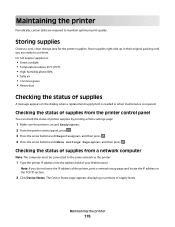
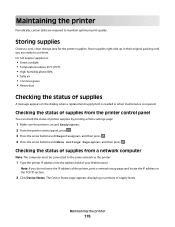
... maintain optimum print quality.
Checking the status of the printer, print a network setup page and locate the IP address in their original packing until Menu Settings ...
Storing supplies
Choose a cool, clean storage area for the printer supplies. Maintaining the printer
176 The Device Status page appears, displaying a summary of printer supplies by printing a menu settings page:
1 Make...
User's Guide - Page 207


... PRINT
Make sure Ready or Power Saver appears on the Lexmark Web site at www.lexmark.com.
Copies of paper from the standard exit bin, and then press . to make sure the network is Not Connected, check the network cables, and then try printing the network setup page again. If the status is functioning correctly. Jobs...
User's Guide - Page 217
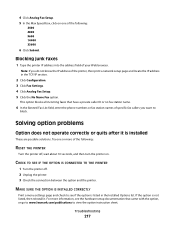
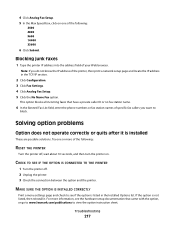
...faxes
1 Type the printer IP address into the address field of the printer, then print a network setup page and locate the IP address in the Installed Options list.
Troubleshooting
217
MAKE SURE THE ... blocks all incoming faxes that came with the option, or go to www.lexmark.com/publications to see the hardware setup documentation that have a private caller ID or no fax station name.
6 ...
User's Guide - Page 256


... 167 Tray Missing 168 Unsupported Mode 168 Unsupported USB device, please
remove 168 Unsupported USB hub, please
remove ...Windows 65 installing printer software 34 menu settings pages 34 network setup page 34 photos 71 print quality test pages 72 Printing... Receiving pXX 166 recycled paper
using 43 recycling 237
Lexmark packaging 47 Lexmark products 47 toner cartridges 47 WEEE statement 236 reducing ...
User's Guide - Page 258


... device, please remove 168 Unsupported USB hub, please remove 168 USB drive disabled 168 USB menu 135 USB port 32
Use camera controls to print 168 Utilities menu 155
V
viewing reports 205
W
Waiting 168 Waiting, too many events 168 waste toner bottle
ordering 178 replacing 179 Windows wireless network installation 36 wired network setup...
Maintenance Manual - Page 3


..., and then press . 4 Press the arrow buttons until you do not know the IP address of the printer, print a network setup page and locate the IP address in the TCP/IP section.
2 Click Device Status. Maintaining the printer
3
Checking the status of supplies from the printer control panel
You can check the status...
Similar Questions
How Do I Print A Network Setup Page For Lexxmark X264dn
(Posted by beacalf 10 years ago)

