Lexmark X543 Support Question
Find answers below for this question about Lexmark X543.Need a Lexmark X543 manual? We have 7 online manuals for this item!
Question posted by pikash on April 7th, 2014
How To Scan A Double Sided Document Lexmark X543
The person who posted this question about this Lexmark product did not include a detailed explanation. Please use the "Request More Information" button to the right if more details would help you to answer this question.
Current Answers
There are currently no answers that have been posted for this question.
Be the first to post an answer! Remember that you can earn up to 1,100 points for every answer you submit. The better the quality of your answer, the better chance it has to be accepted.
Be the first to post an answer! Remember that you can earn up to 1,100 points for every answer you submit. The better the quality of your answer, the better chance it has to be accepted.
Related Lexmark X543 Manual Pages
User's Guide - Page 16


...Printer control panel 2 Automatic Document Feeder (ADF) 3 Standard exit bin 4 Top door latch 5 Right side cover 6 Standard 250-sheet ...device. You can:
• Make quick copies, or change the settings on the printer control panel to perform specific copy jobs. • Send a fax using the printer control panel. • Send a fax to multiple fax destinations at the same time. • Scan documents...
User's Guide - Page 17
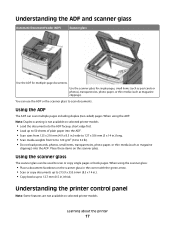
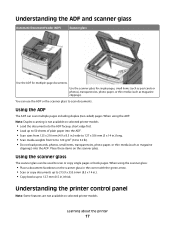
... copy documents up to 215.9 x 355.6 mm (8.5 x 14 in.). • Copy books up to 50 sheets of plain paper into the ADF. • Scan sizes from 52 to 120 g/m2 (14 to scan documents.
Use the scanner glass for multiple-page documents. Using the scanner glass
The scanner glass can scan multiple pages including duplex (two-sided...
User's Guide - Page 19


... on both sides of the copied document to fit ...onto the currently selected paper size.
5 Options
Press the Options button to change Original Size, Paper Source, Paper Saver, and Collate settings.
6 Address Book Press to enter the address book.
7 Darkness
Press the Darkness button to adjust the current darkness settings.
8 Duplex 2-Sided Press the Duplex 2-Sided button to scan...
User's Guide - Page 35


... software applications. 2 Insert the Software and Documentation CD. 3 From the Finder desktop, double-click the printer CD icon that automatically appears. 4 Double-click the Install icon. 5 Follow the ...instructions on a wireless network
Note: Do not connect the installation or network cables until prompted to the Lexmark Web site at www.lexmark.com....
User's Guide - Page 44


...Lexmark is one or two sides of ways you can control whether print appears on minimizing the impact of its products. Buy from forestry operators that employ environmentally and socially responsible forest management and restoration practices.
3 Choose the most appropriate paper for the Endorsement of a device... found at risk for a printed document by the temperature in the printer fuser...
User's Guide - Page 45


...
Use factory default settings for accuracy
Before printing or making multiple copies of a document:
• Use the Lexmark preview feature, which you can print up to print. This setting supports the
... before you print it.
• Print one side of a single sheet of paper by selecting a setting from the Print dialog or the Lexmark Toolbar to quickly select one minute of inactivity. Saving...
User's Guide - Page 106
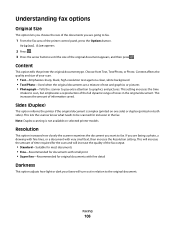
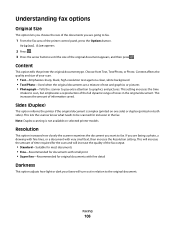
..., or Photo. Resolution
This option increases how closely the scanner examines the document you are going to scan, but emphasizes a reproduction of the full dynamic range of the original document appears, and then press . Note: Duplex scanning is simplex (printed on one side) or duplex (printed on selected printer models.
This setting increases the time...
User's Guide - Page 112


... is not available on both sides). Darkness
This option adjusts how light or dark your scanned documents will turn out in the document.
Using the Scan Center software
Understanding the Scan Center features
The Scan Center software lets you modify scan settings and select where to a computer or USB flash memory device
112 Note: Duplex scanning is recommended for receipts...
User's Guide - Page 113


...f Press or to a computer or USB flash memory device
113
c Follow the instructions on the Software and Documentation CD.
1 Set up your Scan to use . d Press the arrow buttons until your...control panel, press Scan/Email. Using the ScanBack utility
Using the ScanBack Utility
You can use the Lexmark ScanBackTM Utility instead of the Embedded Web Server to create Scan to manually search ...
User's Guide - Page 131
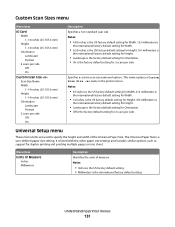
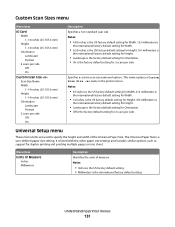
... is
the international factory default setting for Height.
• Landscape is the factory default setting for Orientation. • Off is the factory default setting for 2 scans per side. It is the factory default setting for duplex printing and printing multiple pages on one sheet. This name replaces a Custom...
User's Guide - Page 148


... the factory default setting.
Sets the version of the PDF file that will be scanned to USB Notes:
• Text is used when the document is the factory default setting. Distinctive Rings
Menu item
Single Ring On Off
Double Ring On Off
Triple Ring On Off
Description Answers calls with a one-ring pattern...
User's Guide - Page 149


... • Long edge assumes binding along the short edge of the document that is being scanned Note: Letter is the factory default setting. A4 is the factory default setting.... in grayscale or color Note: Gray is the factory default setting. Business Card Custom Scan Size A4 A5 Oficio (Mexico) A6 JIS B5
Sides (Duplex) Off Long edge Short edge
Description Specifies whether a job prints in . ...
User's Guide - Page 215
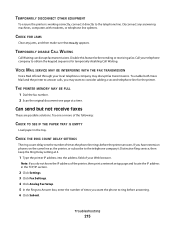
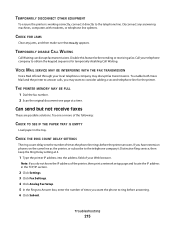
... to the telephone line. TEMPORARILY DISABLE CALL WAITING
Call Waiting can disrupt fax transmissions. THE PRINTER MEMORY MAY BE FULL
1 Dial the fax number. 2 Scan the original document one or more of times you do not know the IP address of the printer, then print a network setup page and locate the IP...
User's Guide - Page 234


Notices
Product information
Product name: Lexmark X543, X544, X544n, X544dn, X544dw, X544dtn, X546dtn Machine type: 7525, 4989 Model(s): 131, 133, 138...this publication to products, programs, or services do not allow disclaimer of operation in conjunction with local law: LEXMARK INTERNATIONAL, INC., PROVIDES THIS PUBLICATION "AS IS" WITHOUT WARRANTY OF ANY KIND, EITHER EXPRESS OR IMPLIED, ...
User's Guide - Page 238


... output from electronic inputs.
540 W
Copying
The product is generating hard-copy output from hard-copy original documents.
510 W
Scanning The product is scanning hard-copy documents.
60 W
Ready
The product is waiting for current values.
See www.lexmark.com for a print job.
50 W
Power Saver The product is in the previous table represent time...
User's Guide - Page 245


... at dette produktet er i samsvar med de grunnleggende krav og øvrige relevante krav i direktiv 1999/5/EF.
Slovensky Lexmark International, Inc. Statement of Limited Warranty
Lexmark X543, X544, X544n, X544dn, X544dw, X544dtn, X546dtn
Lexmark International, Inc., Lexington, KY
This limited warranty applies to this statement as "Remarketer." Eesti
Käesolevaga kinnitab...
User's Guide - Page 256


... 167 Replace Unsupported
Cartridge 169 Scan Document Too Long 167 Scan to USB failed 167 Scanner ...ADF Cover Open 167 Sending pXX 167 Standard Exit Bin Full 167 Tray Empty 167 Tray Low 167 Tray Missing 168 Unsupported Mode 168 Unsupported USB device... 166 recycled paper
using 43 recycling 237
Lexmark packaging 47 Lexmark products 47 toner cartridges 47 WEEE statement...
Enhanced Number Pad Mode User's Guide - Page 8
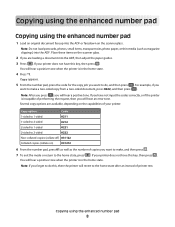
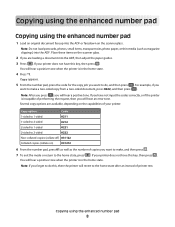
...and then press .
7 To exit the mode or return to make a two-sided copy from a two-sided document, press 0222, and then press .
Copy appears.
5 From the number pad..., then adjust the paper guides. 3 Press . Copy option
Code
1-sided to 1-sided
0211
1-sided to 2-sided
0212
2-sided to 1-sided
0221
2-sided to 2-sided
0222
Non-collated copies (collate off) 031122
Collated copies (collate on...
Enhanced Number Pad Mode User's Guide - Page 9
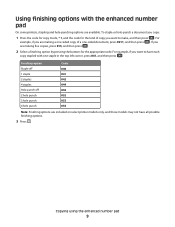
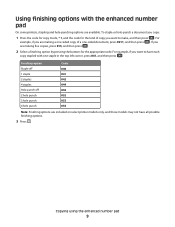
... in the top left corner, press 041, and then press .
Using finishing options with one -sided document, press 0211, and then press . Copying using the enhanced number pad
9 To staple or hole-punch a document you are making a one-sided copy of copy you want to have each
copy stapled with the enhanced number pad...
Enhanced Number Pad Mode User's Guide - Page 10


... glass. If your document into the ADF, then the pages will scan automatically and, after a few seconds, the
fax will be sent.
8 To exit the mode or return to fax a two-sided document, press 0222, and...the printer is in the home state.
4 Press *2. If your single-page document on the scanner glass, that page will scan, and after a few seconds, the fax will hear a positive tone when the...
Similar Questions
How To Scan Double Sided Documents With Lexmark X5650
(Posted by chenkittip 9 years ago)
How To Scan Double Sided Documents To Pdf On Lexmark X204n
(Posted by skooguilla 9 years ago)

