Lexmark X543 Support Question
Find answers below for this question about Lexmark X543.Need a Lexmark X543 manual? We have 7 online manuals for this item!
Question posted by gerabran on November 3rd, 2013
Lexmark X543 Cannot Scan To Email
The person who posted this question about this Lexmark product did not include a detailed explanation. Please use the "Request More Information" button to the right if more details would help you to answer this question.
Current Answers
There are currently no answers that have been posted for this question.
Be the first to post an answer! Remember that you can earn up to 1,100 points for every answer you submit. The better the quality of your answer, the better chance it has to be accepted.
Be the first to post an answer! Remember that you can earn up to 1,100 points for every answer you submit. The better the quality of your answer, the better chance it has to be accepted.
Related Lexmark X543 Manual Pages
User's Guide - Page 16


... using the printer control panel. • Send a fax to multiple fax destinations at the same time. • Scan documents and send them to -network capability for workgroups. Printer configurations
Basic models
1 Printer control panel 2 Automatic Document ... functions of the scanner
The scanner provides copy, fax, and scan-to your computer, an e-mail address, an FTP server, or a USB flash memory...
User's Guide - Page 18


...or Photo. Change default copy and scan settings such as Copy, Scan, Email, or Fax. Press the Copies button... to enter the number of copies, duplex printing, copy options, and scaling. Keypad area
Enter numbers, letters, or symbols on the display, print using the USB flash memory device, or change the default fax settings. Display area
View scanning...
User's Guide - Page 19


Note: The duplex feature is not available on selected printer models.
10 Scan/Email Press the Scan/Email button to enter the scan or scan to enter the fax function. Learning about the printer
19
Note: Fax mode... the current darkness settings.
8 Duplex 2-Sided Press the Duplex 2-Sided button to scan or print on selected printer models.
9 Fax
Press the Fax button to e-mail function.
User's Guide - Page 22


...
Description Enter numbers, letters, or symbols on the display.
3 Front USB port Lets you scan to a flash drive or print supported file types Note: When a USB flash memory device is inserted into the printer, the printer can only scan to take the line off-hook (like picking up the line.
6 Options
Press the...
User's Guide - Page 44


...printing:
1 Minimize paper consumption. 2 Be selective about Lexmark, visit www.lexmark.com. Using recycled paper is another. Lexmark is maintained. Unacceptable paper examples
Test results indicate that... a number of life cycle assessments and found at risk for the Endorsement of a device (from forestry operators that fail EN12281:2002 (European testing) • Paper weighing less...
User's Guide - Page 85


... are loading a document into the ADF, then adjust the paper guides. 3 From the printer control panel, press the Scan/Email button.
Note: If there are no entries in the address book, Manual Entry appears.
Scan to end the search. b Press 1 to search for that corresponds with a blinking cursor appears on the scanner glass...
User's Guide - Page 86


... the scanner glass.
Note: If there are loading a document into the ADF, then adjust the paper guides. 3 From the printer control panel, press the Scan/Email button.
Scan to cancel the job. After you want to continue to process the job, press Canceling appears.
E-mailing
86
Sending an e-mail using the address book...
User's Guide - Page 108


... the ADF or facedown on the scanner glass.
2 If you scan documents directly to a File Transfer Protocol (FTP) server. Scanning to sending a fax. Once an FTP destination has been configured ... clippings) into the ADF, then adjust the paper guides. 3 From the printer control panel, press the Scan/Email button. 4 Press the arrow buttons until FTP appears, and then press . 5 Type the FTP address....
User's Guide - Page 109
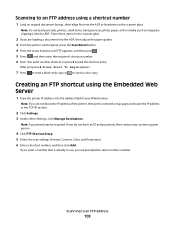
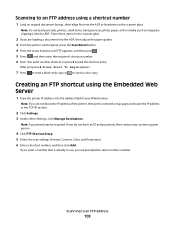
...magazine clippings) into the ADF. Note: A password may be required.
Scanning to an FTP address
109
Note: If you do not have an ID and password, then contact your...are loading a document into the ADF, then adjust the paper guides. 3 From the printer control panel, press the Scan/Email button. 4 Press the arrow buttons until FTP appears, and then press . 5 Press , and then enter the...
User's Guide - Page 111


...was automatically assigned when you are ready to send the scanned image.
c Press the Scan/Email button. Note: The scan settings determine if the image is saved in the ...facedown on selected printer models.
1 Insert a USB flash memory device into the printer, the printer can only scan to USB appears, and then press .
Scanning to view the file. Press Start To Begin appears.
4...
User's Guide - Page 113


... black or color. Scanning to send the scanned image. f Press or to a computer or USB flash memory device
113 A dialog box appears with your scan profile information and the status of the received images.
2 Scan your Scan to PC profiles.
Using the ScanBack utility
Using the ScanBack Utility
You can use the Lexmark ScanBackTM Utility instead of...
User's Guide - Page 177


...Black Cartridge appears, you purchased the printer. Ordering supplies
To order supplies in the U.S., contact Lexmark at www.lexmark.com or contact the place where you must replace the specified toner cartridge.
Part name
Black Return...C540H2CG C540H2MG C540H2YG C544X1KG C544X1CG
C540, C543, and X543 series
C544, X544, and X546 series
Not supported Not supported
Maintaining the printer
177
User's Guide - Page 178


... High Yield Return Program Toner Cartridge Black Extra High Yield Toner Cartridge
Part number C544X1MG
C544X1YG
C544X2KG C544X2CG C544X2MG C544X2YG C546U1KG C546U2KG
C540, C543, and X543 series
Not supported
C544, X544, and X546 series
Not supported
Not supported Not supported Not supported Not supported Not supported Not supported
Ordering imaging kits...
User's Guide - Page 234


... with other products, programs, or services, except those expressly designated by mail:
Lexmark International, Inc. Any reference to a product, program, or service is not ... to the information herein; For information on supplies and downloads, visit www.lexmark.com. Notices
Product information
Product name: Lexmark X543, X544, X544n, X544dn, X544dw, X544dtn, X546dtn Machine type: 7525, 4989...
User's Guide - Page 238


...
The product is plugged into a wall outlet, but the power switch is turned 0 W
off. See www.lexmark.com for a print job.
50 W
Power Saver The product is in the previous table represent time-averaged measurements...hard-copy output from hard-copy original documents.
510 W
Scanning The product is scanning hard-copy documents.
60 W
Ready
The product is waiting for current values.
User's Guide - Page 245


...;hinõuetele ja nimetatud direktiivist tulenevatele muudele asjakohastele sätetele. Français
Par la présente, Lexmark International, Inc.
Statement of Limited Warranty
Lexmark X543, X544, X544n, X544dn, X544dw, X544dtn, X546dtn
Lexmark International, Inc., Lexington, KY
This limited warranty applies to in ostalimi relevantnimi določili direktive 1999/5/ES. Notices...
User's Guide - Page 256


... Scan to USB failed 167 Scanner ADF Cover Open 167 Sending pXX 167 Standard Exit Bin Full 167 Tray Empty 167 Tray Low 167 Tray Missing 168 Unsupported Mode 168 Unsupported USB device,...data 166 Reading error 166 Ready 166 Receiving pXX 166 recycled paper
using 43 recycling 237
Lexmark packaging 47 Lexmark products 47 toner cartridges 47 WEEE statement 236 reducing a copy 79 reducing noise 46 ...
Quick Reference - Page 3
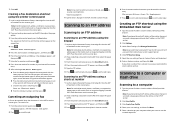
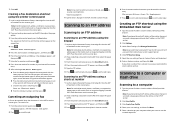
...clippings) into the ADF, then adjust the paper guides.
3 From the printer control panel, press the Scan/Email button. 4 Press the arrow buttons until FTP appears, and then press . 5 Type the FTP address....address into the ADF, then adjust the paper guides.
3 From the printer control panel, press the Scan/Email button. 4 Press the arrow buttons until FTP appears, and then press . 5 Press , and ...
Quick Reference - Page 4


... when you are ready to a USB flash memory device
Note: The USB port is not available on the scanner glass.
5 If you are loading a document into the ADF. The profile name is the name that appears in the program you clicked Submit. c Press the Scan/Email button. a Load an original document faceup, short...
Enhanced Number Pad Mode User's Guide - Page 5


... can use a multifunction printer.
Overview
Enhanced Number Pad mode
The Enhanced Number Pad mode is for Enhanced Number Pad mode
When using Enhanced Number Pad mode, you can use the number pad and a few buttons on your printer.
12
1
2
3
ABC
DEF
4
5
6
GHI
JKL
MNO
7
8
9
PQRS
TUV
WXYZ
*
0
#
3 4
5
12
3
Copy Scan/Email
Content Darkness...

