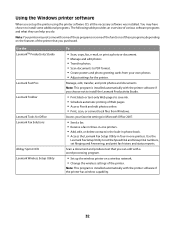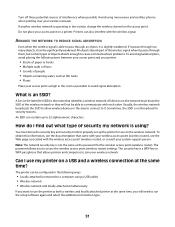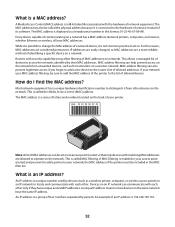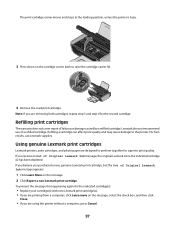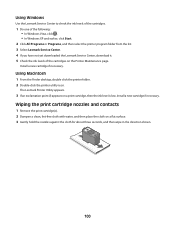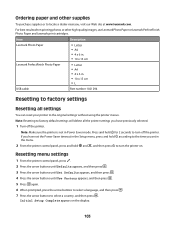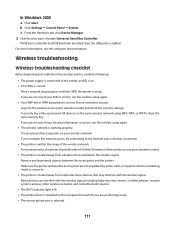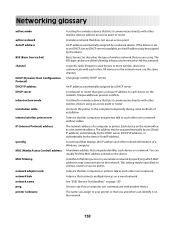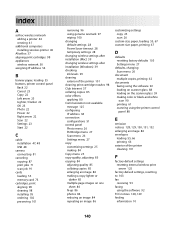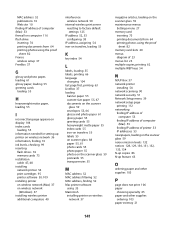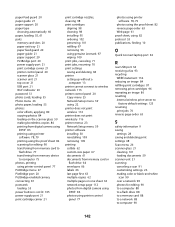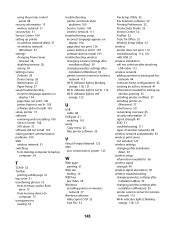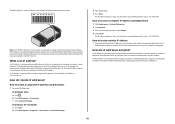Lexmark X4650 Support Question
Find answers below for this question about Lexmark X4650 - Wireless Printer.Need a Lexmark X4650 manual? We have 2 online manuals for this item!
Question posted by Anonymous-60655 on May 28th, 2012
Lexmark X4650 Cartridge Error
The person who posted this question about this Lexmark product did not include a detailed explanation. Please use the "Request More Information" button to the right if more details would help you to answer this question.
Current Answers
Answer #1: Posted by LexmarkListens on May 29th, 2012 6:41 AM
Please visit the link below and follow the steps to correct this problem.
For further assistance, please contact Lexmark Technical Support.
Lexmark Listens
Phone:
USA: 1-800-539-6275
Canada: (877) 856-5540
UK: 0800 121 4726
South Africa: 0800 981 435
Answer #2: Posted by kevin81939 on May 28th, 2012 11:20 PM
Here is your manual. And yes, it's 100% free.
Related Lexmark X4650 Manual Pages
Similar Questions
My Printer Lexmark X4650 Will Not Print Cartridge Error
(Posted by cyberCh 9 years ago)
How To Fix Printer Cartridge Error Lexmark X4650
(Posted by weus 10 years ago)
Cartridge Error
Consult Usesr's Guild,
I did what it showed on my computer, turned off printer, then turn back on take out both cartridges ...
I did what it showed on my computer, turned off printer, then turn back on take out both cartridges ...
(Posted by phelpsbs 11 years ago)
Lexmark X3650 All In One Printer Bringing Up A Cartridge Error - Help
I have switched the printer off twice and tried a soft reset and still the cartridge error is displa...
I have switched the printer off twice and tried a soft reset and still the cartridge error is displa...
(Posted by Brigid54567 11 years ago)
My Printer Keeps Reading Cartridge Error #1203
Printer reads cartridge error #1203, I changed the cartridges and it was readign remove strip, which...
Printer reads cartridge error #1203, I changed the cartridges and it was readign remove strip, which...
(Posted by jtroiano1 11 years ago)