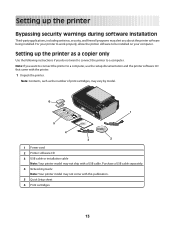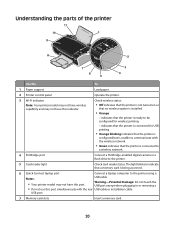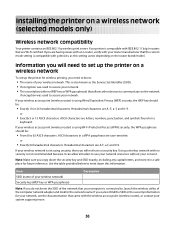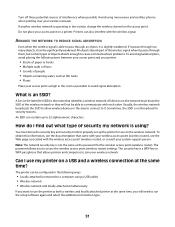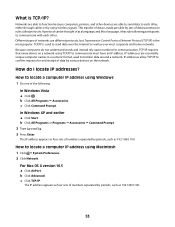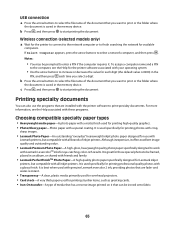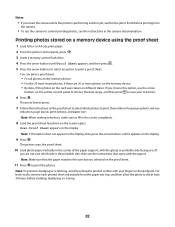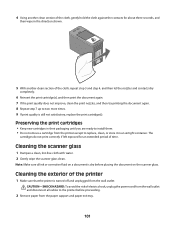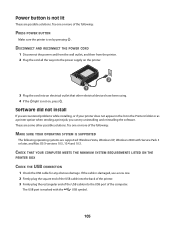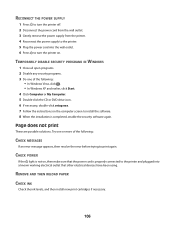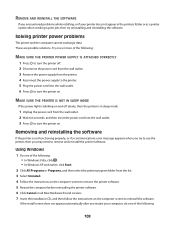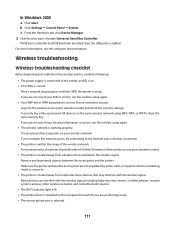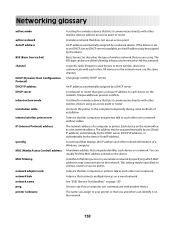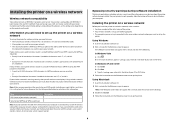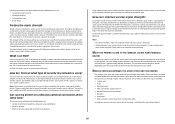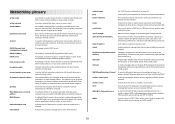Lexmark X4650 Support Question
Find answers below for this question about Lexmark X4650 - Wireless Printer.Need a Lexmark X4650 manual? We have 2 online manuals for this item!
Question posted by satgrya on July 30th, 2014
Can You Use A Different Power Cord For Lexmark X4650 Printer
The person who posted this question about this Lexmark product did not include a detailed explanation. Please use the "Request More Information" button to the right if more details would help you to answer this question.
Current Answers
Related Lexmark X4650 Manual Pages
Similar Questions
How To Program A Lexmark X4650 Printer To Work With The Ipad 2
(Posted by magvell 9 years ago)
What Cd Do I Use For A Lexmark X4650 Wireless Printer
(Posted by Avijhulo 10 years ago)
Can I Use 32 And 33 Lexmark In In My X4650 Printer?
(Posted by shericoons 11 years ago)
Power Cord Is Plugged The Printer Directly On Without Pressing The Power Button
when power cord is plugged the printer directly on without pressing the power button
when power cord is plugged the printer directly on without pressing the power button
(Posted by vorsi 11 years ago)
Can I Use A Power Cord From An Older Lexmark Model In A Newer Model?
Can I use a power cord from an older model Lexmark printer in my new model.
Can I use a power cord from an older model Lexmark printer in my new model.
(Posted by Deenaziemba 11 years ago)