Lexmark X4650 Support Question
Find answers below for this question about Lexmark X4650 - Wireless Printer.Need a Lexmark X4650 manual? We have 2 online manuals for this item!
Question posted by tobdgip on January 23rd, 2014
How To Reset Ink Level (x4650)
The person who posted this question about this Lexmark product did not include a detailed explanation. Please use the "Request More Information" button to the right if more details would help you to answer this question.
Current Answers
There are currently no answers that have been posted for this question.
Be the first to post an answer! Remember that you can earn up to 1,100 points for every answer you submit. The better the quality of your answer, the better chance it has to be accepted.
Be the first to post an answer! Remember that you can earn up to 1,100 points for every answer you submit. The better the quality of your answer, the better chance it has to be accepted.
Related Lexmark X4650 Manual Pages
User's Guide - Page 6


... the print cartridge nozzles...98 Checking ink levels...99 Wiping the print cartridge nozzles and contacts ...100 Preserving the print cartridges ...101
Cleaning the scanner glass...101 Cleaning the exterior of the printer...101 Ordering supplies...102
Ordering print cartridges ...102 Ordering paper and other supplies...103
Resetting to factory settings...103
Troubleshooting 104...
User's Guide - Page 24


... menu
Maintenance
• Ink Levels • Clean Cartridges • Align Cartridges • Print Test Page
Device Setup
• Language • Country • Power Saver • Clear Settings Timeout
Network Setup (appears only if the printer is enabled only when you insert a memory device into the printer) Select Computer (appears only if the printer is connected to a network...
User's Guide - Page 27
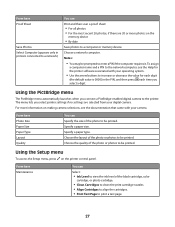
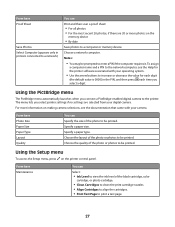
...information on making camera selections, see the Help for each digit
(the default value is 0000) in printers connected to a network)
You can
Print and then scan a proof sheet:
• For all...Setup menu, press on the
memory device
• By date
Save photos to a computer or memory device. From here Maintenance
You can
Select:
• Ink Level to view the ink level of the photo or photos to...
User's Guide - Page 32
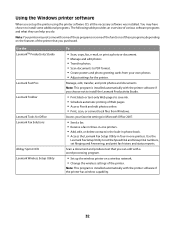
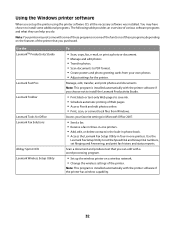
... have chosen to save ink. • Schedule automatic printing of various software programs and what they can edit with the printer software if the printer has wireless capability.
32
Use the LexmarkTM Productivity Studio
Lexmark Fast Pics Lexmark Toolbar
Lexmark Tools for the printer.
Scan a document and produce text that you set Ringing and Answering...
User's Guide - Page 40
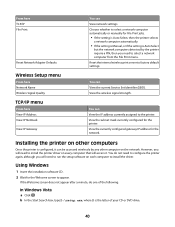
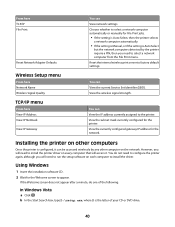
... Start Search box, type D:\setup.exe, where D is configured, it .
If the Welcome screen does not appear after a minute, do not need to the printer. Reset the internal wireless print server to select a network computer automatically or manually for the network.
View the subnet mask currently configured for the Welcome screen to configure...
User's Guide - Page 50


..., floors, furniture and other appliances • Bluetooth devices • Other wireless networks • Motors
50
Objects containing metal and concrete can I improve wireless signal strength? To determine if the printer is poor wireless signal quality.
REMOVE OBSTACLES BETWEEN THE ACCESS POINT AND THE PRINTER
The wireless signal from the access point, print a network setup...
User's Guide - Page 51
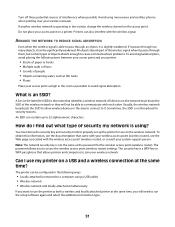
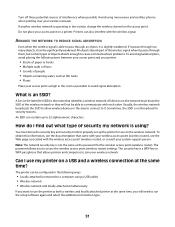
... broadcasts the SSID to 32 alphanumeric characters.
Do not place your wireless network.
You must know the security key and security mode to properly set up to allow wireless devices in the vicinity, change the wireless channel on a printer.
Turn off these potential sources of security my network is not broadcast for security reasons. ARRANGE...
User's Guide - Page 52
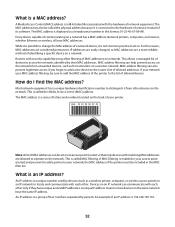
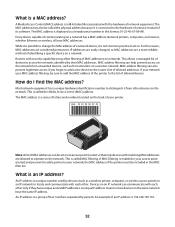
... with each other only if they have unique and valid IP addresses. This is an IP address?
The MAC address may allow filtering of a network device, it is displayed as a wireless printer, computer, or wireless access point) on the network. The MAC address is not common practice to access the network, identified by...
User's Guide - Page 99
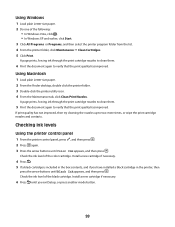
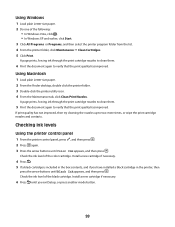
... improved.
Install a new cartridge if necessary.
6 Press until Black Ink appears, and then press . Checking ink levels
Using the printer control panel
1 From the printer control panel, press , and then press . 2 Press again. 3 Press the arrow buttons until Color Ink appears, and then press . Check the ink level of the black cartridge.
Using Macintosh
1 Load plain Letter-size...
User's Guide - Page 100
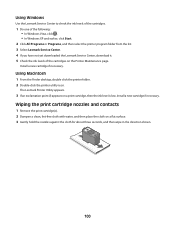
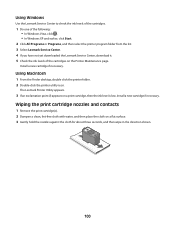
....
2 Click All Programs or Programs, and then select the printer program folder from the list. 3 Select Lexmark Service Center. 4 If you have not yet downloaded the Lexmark Service Center, download it. 5 Check the ink levels of the cartridges on a print cartridge, then the ink level is low. Wiping the print cartridge nozzles and contacts
1 Remove...
User's Guide - Page 106
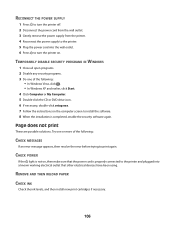
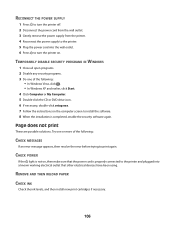
...devices have been using. RECONNECT THE POWER SUPPLY
1 Press to turn the printer off. 2 Disconnect the power cord from the wall outlet. 3 Gently remove the power supply from the printer. 4 Reconnect the power supply to the printer...is properly connected to turn the printer on the computer screen to print again. REMOVE AND THEN RELOAD PAPER
CHECK INK
Check the ink levels, and then install new print...
User's Guide - Page 111
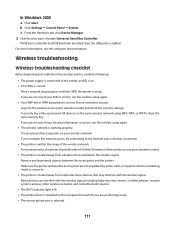
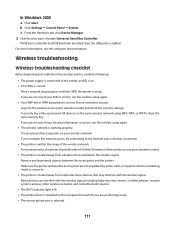
... is enabled.
Make sure the printer and wireless access point are not sure if your wireless network. Many devices can interfere with the wireless signal. For most networks, the printer should be within the range of the wireless access point (wireless router).
• The printer is located away from other wireless networks, and some Bluetooth devices.
• The Wi-Fi indicator...
User's Guide - Page 118


... devices such as a locally attached printer, you have previously set up your access point is a USB port, scroll through the list and select
the port with Printer Port in the Description column.
6 Click OK, and then try to print again. SELECT THE WIRELESS PORT
If you may need to select the wireless printer to use the printer wirelessly...
User's Guide - Page 125


...printer have the ability to connect to your connection to "How do I locate IP addresses?"
Resetting the internal wireless print server to the wireless network. on locating IP addresses, refer to a wireless printer...254.x.y (where x and y are sure the printer is on the device(s). 3 Check the IP addresses again. If the laptop and/or printer still does not receive a valid IP address, ...
User's Guide - Page 138
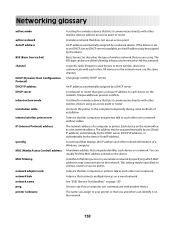
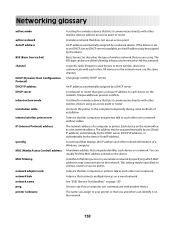
... use DHCP, but no DHCP server is set to the computer temporarily during some methods of a computer or printer.
Each device on a network. A command that displays the IP address and other wireless devices using . If the device is available, an AutoIP address may be assigned manually by specifying which MAC addresses may communicate on the...
User's Guide - Page 140
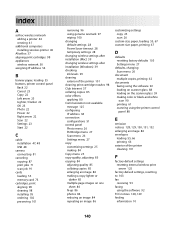
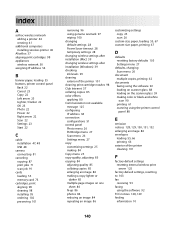
... temporary settings 28 changing wireless settings after installation (Mac) 39 changing wireless settings after installation (Windows) 39 checking ink levels 99 cleaning exterior of the printer 101 cleaning print cartridge...-size paper, loading 55, 67 custom-size paper, printing 67
D
defaults resetting factory defaults 103 Settings menu 27
defaults, changing Scan menu 26
document multiple copies...
User's Guide - Page 141
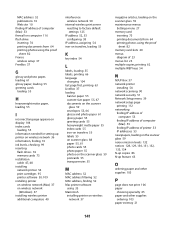
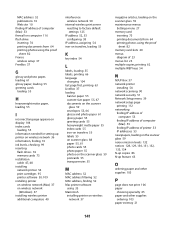
..., finding 10 ink levels, checking 99 inserting
flash drives 74 memory cards 73 installation cable 47, 48 installing network printer 54 print cartridges 95 printer software 30, 109 installing printer on wireless network (Mac) 37 on wireless network
(Windows) 37 installing wireless printer
additional computers 40
interference wireless network 50
internal wireless print server resetting to factory...
User's Guide - Page 143
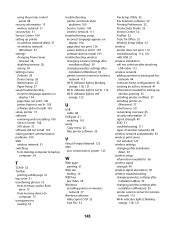
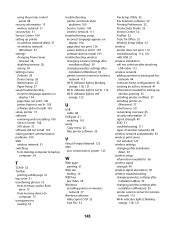
... a Web page 61 top cover 21 transferring photos 75
from memory card to flash drive 77
from memory device to computer 75
transparencies loading 55
troubleshooting printer communication problems 109 Service Center 104 wireless network 111
troubleshooting, setup incorrect language appears on display 104 page does not print 106 power button is not...
Network Guide - Page 8


... on the Welcome screen. Troubleshooting a printer on a wireless network
Wireless troubleshooting checklist
Before beginning to the Internet over a wireless connection. • The printer is located away from other electronic devices that could block the wireless signal. A security key is correct. If your wireless network. Make sure the printer and wireless access point are performing a task...
Network Guide - Page 18
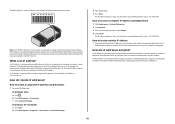
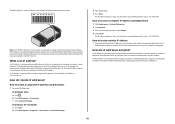
... separated by periods.
UAA: XX XX XX XX XX XX
UAA:
XX XX XX XX XX XX
Note: A list of numbers separated by devices (such as a wireless printer, computer, or wireless access point) on an IP network to operate on the network. This is 192.168.100.110.
How do I locate IP addresses? The...
Similar Questions
How Do You Reset Ink Levels On Lexmark X5495 After Refilling Cartridges?
(Posted by oldlCh 9 years ago)
How To Set Up A Lexmark X4650 Wireless Printer On Mac
(Posted by jafangou 10 years ago)
How To Reprogram Lexmark X4650 Wireless Printer
(Posted by geodaWally 10 years ago)
What Cd Do I Use For A Lexmark X4650 Wireless Printer
(Posted by Avijhulo 10 years ago)

