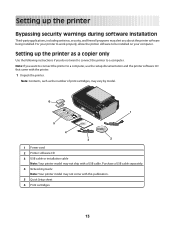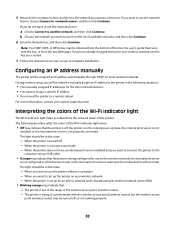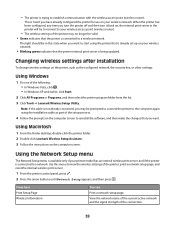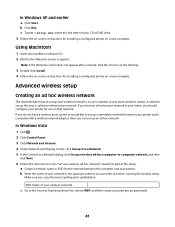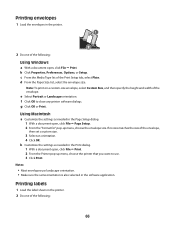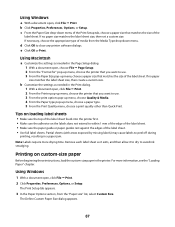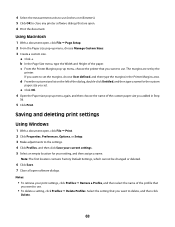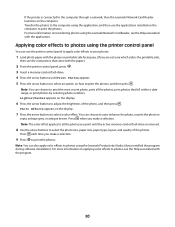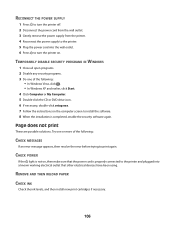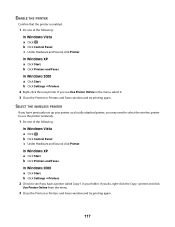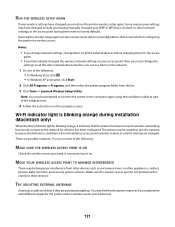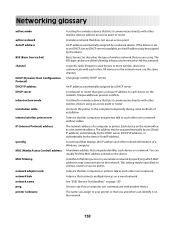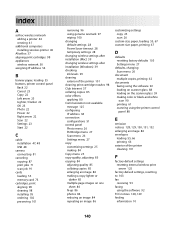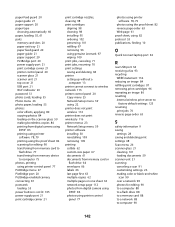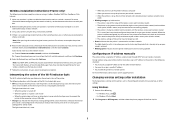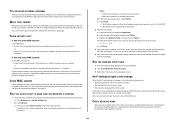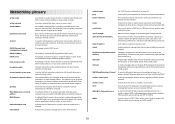Lexmark X4650 Support Question
Find answers below for this question about Lexmark X4650 - Wireless Printer.Need a Lexmark X4650 manual? We have 2 online manuals for this item!
Question posted by izzy812 on November 22nd, 2011
I Can Not Get The Printer To Print I Have An X4650. It Was Working And Now Is N
Current Answers
Answer #1: Posted by LexmarkListens on November 30th, 2011 1:12 PM
Also, since you are connected wireless, make sure the WiFi light on your printer is solid green.
Here are some articles from the Lexmark website that can help fix this communication issue you are experiencing:
- 'Communication Not Available' or "Document Failed to Print" Error Message and the Print Job Stalls in Print Queue at http://bit.ly/sBINpS
- How to identify a Wireless Communication Problem and Resolution Tips at http://bit.ly/baXS96.
- Wireless Inkjet Installation and Communication Troubleshooting Table of Contents at http://bit.ly/obknGc
I hope this helps.
Lexmark Listens
Phone:
USA: 1-800-539-6275
Canada: (877) 856-5540
UK: 0800 121 4726
South Africa: 0800 981 435