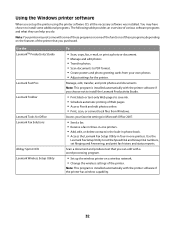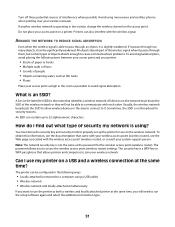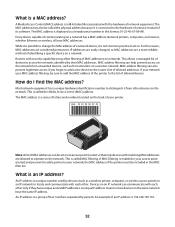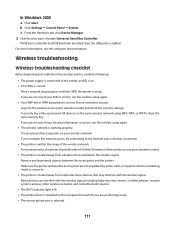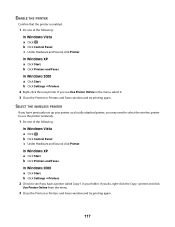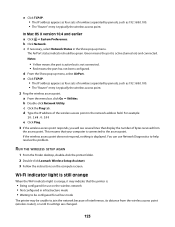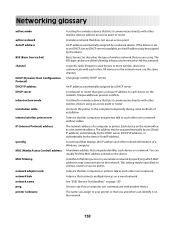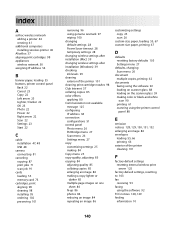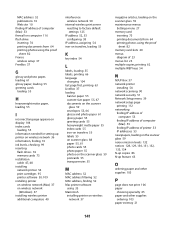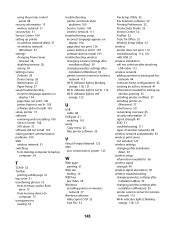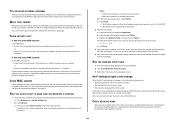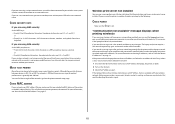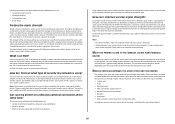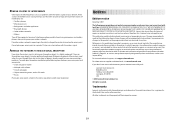Lexmark X4650 Support Question
Find answers below for this question about Lexmark X4650 - Wireless Printer.Need a Lexmark X4650 manual? We have 2 online manuals for this item!
Question posted by jeant on May 18th, 2014
How To Fix Alignment Problem Lexmark X4650
Current Answers
Answer #1: Posted by BusterDoogen on May 18th, 2014 12:12 PM
1. Turn off the printer and wait 10 seconds. Turn it on again
2. Let the printer print the test page.
3. After the test page is printed, disconnect the USB cable connecting the printer to your computer. DO NOT turn off the printer while disconnecting the USB cable.
4. Place the test page on the scanner glass and press the SCAN button on the printer. The ON light will flash as the page is being scanned.
5. Remove the test page when the ON light is steady.
6. Finally, turn off the printer and wait another 10 seconds. Then turn it on again. No more printing test pages!
(You may now reconnect the printer to your computer via the USB cable.)
I hope this is helpful to you!
Please respond to my effort to provide you with the best possible solution by using the "Acceptable Solution" and/or the "Helpful" buttons when the answer has proven to be helpful. Please feel free to submit further info for your question, if a solution was not provided. I appreciate the opportunity to serve you!
Related Lexmark X4650 Manual Pages
Similar Questions
My Lexmark X5400 series is giving an error message of "Alignment Problems", I have tried and re-trie...
I have replaced the cartridge, there is no tape on the cartridge, and the printer and software have ...