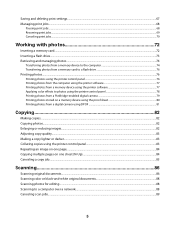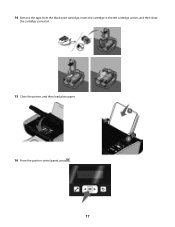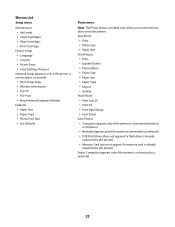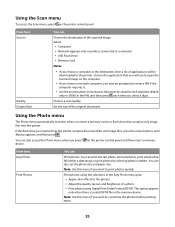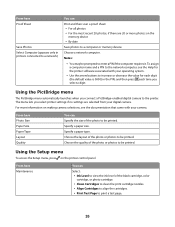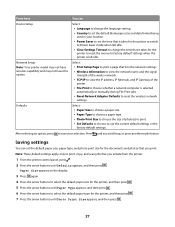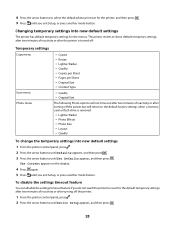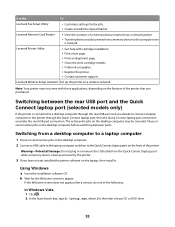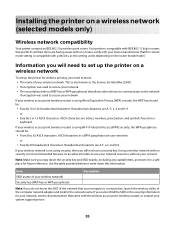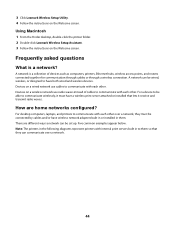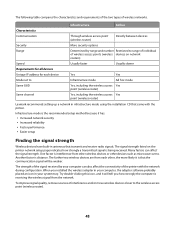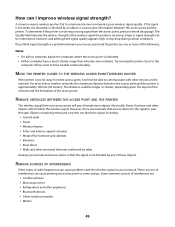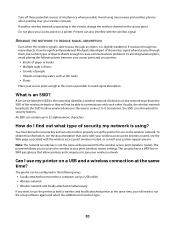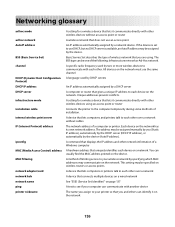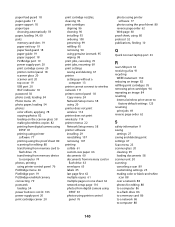Lexmark X3650 Support Question
Find answers below for this question about Lexmark X3650 - All-in-One Printer.Need a Lexmark X3650 manual? We have 1 online manual for this item!
Question posted by cowboy77 on June 17th, 2016
Carrier Jam How To Fix It
Current Answers
Answer #1: Posted by BusterDoogen on June 17th, 2016 1:37 PM
I hope this is helpful to you!
Please respond to my effort to provide you with the best possible solution by using the "Acceptable Solution" and/or the "Helpful" buttons when the answer has proven to be helpful. Please feel free to submit further info for your question, if a solution was not provided. I appreciate the opportunity to serve you!
Related Lexmark X3650 Manual Pages
Similar Questions
I have switched the printer off twice and tried a soft reset and still the cartridge error is displa...
I have performed all the tests on Lexmarks web. Still reading the same when the carrier does move it...
i continue to get a carrier jam error each time I put paper in the printer. I do not see any paper ...
I have borrowed this printer, before I try to install it I need to know if I have all the parts.