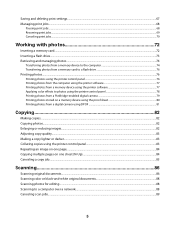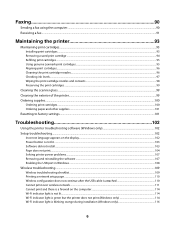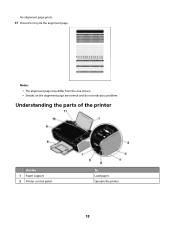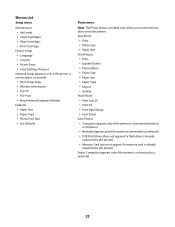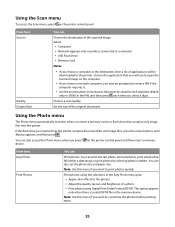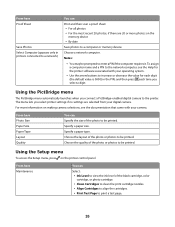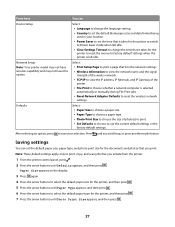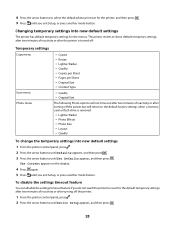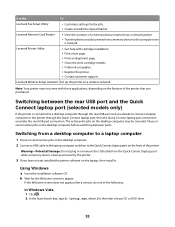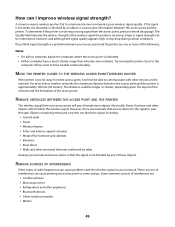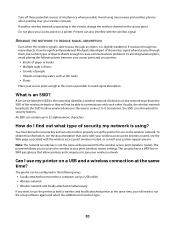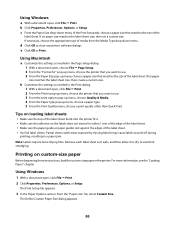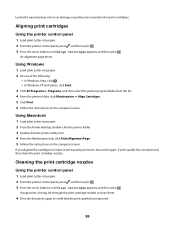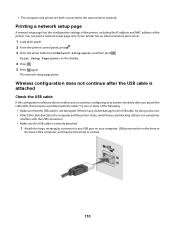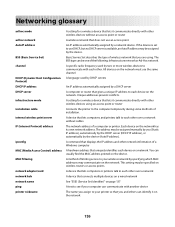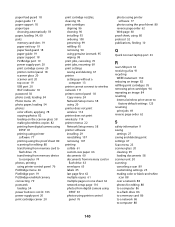Lexmark X3650 Support Question
Find answers below for this question about Lexmark X3650 - All-in-One Printer.Need a Lexmark X3650 manual? We have 1 online manual for this item!
Question posted by findlayed on July 6th, 2012
Alignment Problem
Current Answers
Answer #1: Posted by LexmarkListens on July 11th, 2012 6:23 AM
1 Open printer cover
2 Remove cartridges
3 Close printer cover
4 Remove power adapter (black box where the power cord is plugged in at the back of the printer) and put it back after 30 seconds
5 Wait for a prompt on your printer screen to install cartridges
6 Install cartridges. Press firmly to establish a good seal with the printer.
Please don't hesitate to contact us if you're still having problems.
Lexmark Listens
Phone:
USA: 1-800-539-6275
Canada: (877) 856-5540
UK: 0800 121 4726
South Africa: 0800 981 435
Related Lexmark X3650 Manual Pages
Similar Questions
My Lexmark X5400 series is giving an error message of "Alignment Problems", I have tried and re-trie...
I have switched the printer off twice and tried a soft reset and still the cartridge error is displa...
I have replaced the cartridge, there is no tape on the cartridge, and the printer and software have ...
I have borrowed this printer, before I try to install it I need to know if I have all the parts.