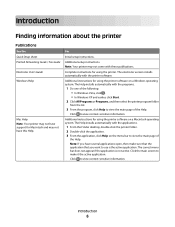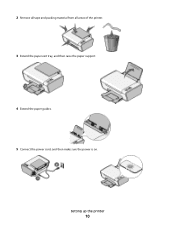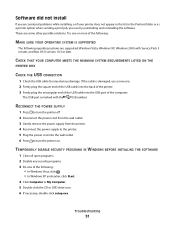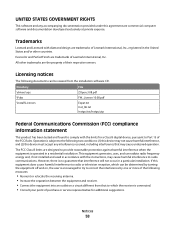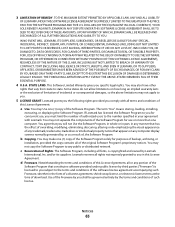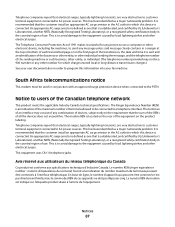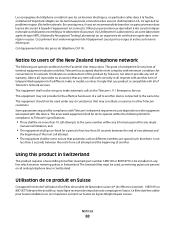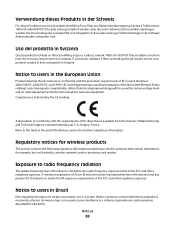Lexmark X2670 Support Question
Find answers below for this question about Lexmark X2670 - All-In-One Printer.Need a Lexmark X2670 manual? We have 2 online manuals for this item!
Question posted by uselant on June 30th, 2014
X2670 How To Connect To Wireless Network
The person who posted this question about this Lexmark product did not include a detailed explanation. Please use the "Request More Information" button to the right if more details would help you to answer this question.
Current Answers
Related Lexmark X2670 Manual Pages
Similar Questions
How To Set Up Lexmark X2670 On A Wireless Network
(Posted by kasarsold 9 years ago)
Is The Lexmark X3650 A Wireless Network Printer?
(Posted by whmoebus 9 years ago)
How To Connect Lexmark X2670 To Wireless
(Posted by geds 10 years ago)
How Do I Connect Wirelessly To A Lexmark X2670 Printer
(Posted by dkdmark0 10 years ago)
Connect To Wireless Network
I cannot get the printer to connect to the wireless internet. Help! The is a solid orange light.
I cannot get the printer to connect to the wireless internet. Help! The is a solid orange light.
(Posted by dylanborocz 12 years ago)