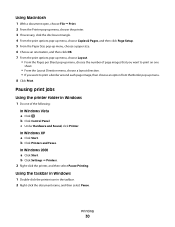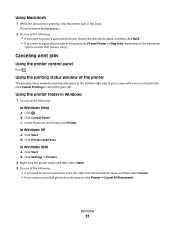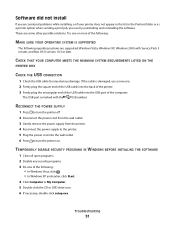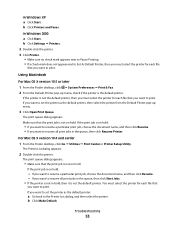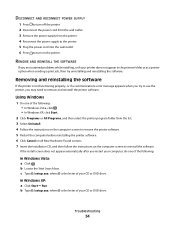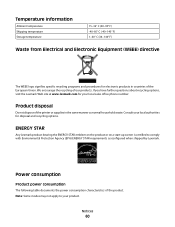Lexmark X2670 Support Question
Find answers below for this question about Lexmark X2670 - All-In-One Printer.Need a Lexmark X2670 manual? We have 2 online manuals for this item!
Question posted by eatonbonnieJ46 on January 4th, 2014
I Have No Start Up Cd For My Lexmark Printer X2670
Current Answers
Answer #1: Posted by BusterDoogen on January 4th, 2014 6:43 PM
I hope this is helpful to you!
Please respond to my effort to provide you with the best possible solution by using the "Acceptable Solution" and/or the "Helpful" buttons when the answer has proven to be helpful. Please feel free to submit further info for your question, if a solution was not provided. I appreciate the opportunity to serve you!