Lexmark X2670 Support Question
Find answers below for this question about Lexmark X2670 - All-In-One Printer.Need a Lexmark X2670 manual? We have 2 online manuals for this item!
Question posted by fujWEEBA on April 29th, 2014
How To Connect Lexmark X2670 To Laptop Without Usb
The person who posted this question about this Lexmark product did not include a detailed explanation. Please use the "Request More Information" button to the right if more details would help you to answer this question.
Current Answers
There are currently no answers that have been posted for this question.
Be the first to post an answer! Remember that you can earn up to 1,100 points for every answer you submit. The better the quality of your answer, the better chance it has to be accepted.
Be the first to post an answer! Remember that you can earn up to 1,100 points for every answer you submit. The better the quality of your answer, the better chance it has to be accepted.
Related Lexmark X2670 Manual Pages
User's Guide - Page 3


... other supplies...48
Recycling Lexmark products...49
Troubleshooting 50
Using the printer troubleshooting software (Windows only 50 Setup troubleshooting...50
Power button is not lit ...50 Software did not install...51 Page does not print...52 Removing and reinstalling the software ...54 Enabling the USB port in Windows ...55 Solving printer power problems ...56...
User's Guide - Page 5


... Remove the power cord from the printer before inspecting it. This product is misused, a risk of misuse. The safety features of specific Lexmark components.
Inspect the power cord regularly... with this product or make any electrical or cabling connections, such as furniture and walls. SAVE THESE INSTRUCTIONS. Lexmark is near the product and easily accessible. CAUTION-SHOCK...
User's Guide - Page 7


...: For additional information about
(8:00 AM-11:00 PM ET), Saturday (Noon- See the printed
limited warranty that this printer will Limited Warranty included with this Warranty information varies by
Lexmark International, Inc. printer. Record the following information (located on the store receipt and the back of Limited Warranty
for a period of this...
User's Guide - Page 15


... carrier Install, replace, or remove a print cartridge.
4 Power supply with port Connect the printer to a power source.
5 USB port
Connect the printer to a computer using a USB cable. Use the
To
1 Scanner unit
Access the print cartridges.
2 Scanner support
Hold up the printer
15
Warning-Potential Damage: Do not touch the USB port except when plugging in or removing...
User's Guide - Page 19


... and any required Microsoft XPS files are launched. Using the Windows printer software
When you purchased. Use the
LexmarkTM Productivity Studio or Lexmark FastPics
To
• Scan, copy, fax, e-mail, or ...print a photo or document. • Transfer photos. • Make photo greeting cards. • Adjust settings for USB, and ...
User's Guide - Page 21


..., depending on a wireless network. Understanding the printer software
21 Use the
To
Lexmark Network Card Reader
• View the contents of the printer that you purchased. Lexmark Wireless Setup Assistant Set up the printer on the features of a memory device inserted into a network printer.
• Transfer photos and documents from a memory device to the computer over a
network.
User's Guide - Page 39


..., and other publications.
Using Windows
To cancel a scan job started in the Lexmark Productivity Studio or Lexmark FastPics, open the software, and then follow the instructions on the scanner glass,... on the scanned image. 3 Make sure that the printer is connected to a computer, and that both the printer and the computer are on. 4 From the printer control panel, press . 5 If you are using ...
User's Guide - Page 41


...any additional documents that you send a fax, make sure:
• The printer is connected to a computer with your fax:
• Immediately-Select the Send now ...printer program folder. 3 Click Lexmark Productivity Studio. 4 From the Welcome Screen, click Fax. 5 Select the Document option. 6 Click Start. 7 Enter the recipient information, and then click Next. Faxing
This chapter is connected...
User's Guide - Page 48


....
Color cartridge
15A
Color cartridge2
15
Photo cartridge
31
Not applicable
1Values obtained by continuous printing. Maintaining the printer
48
Declared yield value in accordance with ISO/IEC 24711 2Licensed Return Program Cartridge
Lexmark 2690 Series models
Item
Part number
Average cartridge standard page yield 1
Black cartridge
4A
Black cartridge2
4
For page...
User's Guide - Page 49


Maintaining the printer
49
Item Lexmark Photo Paper
Description
• Letter • A4 • 4 x 6 in. • 10 x 15 cm
Lexmark PerfectFinish Photo Paper
• Letter • A4 • 4 x 6 in. • 10 x 15 cm •L
USB cable
Part number 1021294
Recycling Lexmark products
To return Lexmark products to Lexmark for recycling:
1 Visit our Web site at www.lexmark.com/recycle...
User's Guide - Page 50


... the cord into an electrical outlet that other electrical devices have been using. 5 Press to printer maintenance tasks and customer support. Troubleshooting
Using the printer troubleshooting software (Windows only)
The Lexmark Service Center provides step-by pressing . To open the Lexmark Service Center, use the Lexmark Service Center link. Troubleshooting
50
DISCONNECT AND RECONNECT THE...
User's Guide - Page 51
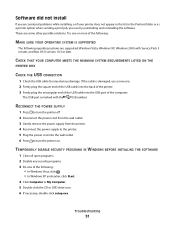
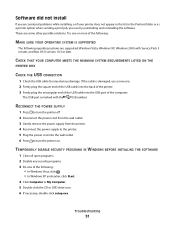
... damaged, use a new one of the computer. These are supported: Windows Vista, Windows XP, Windows 2000 with the
USB symbol. CHECK THAT YOUR COMPUTER MEETS THE MINIMUM SYSTEM REQUIREMENTS LISTED ON THE
PRINTER BOX
CHECK THE USB CONNECTION
1 Check the USB cable for any security programs. 3 Do one .
2 Firmly plug the square end of the...
User's Guide - Page 52


7 Follow the instructions on , then make sure that the power cord is properly connected to the printer and plugged into a known working electrical outlet that other electrical devices have been removed.
3 Reinsert the cartridges.
b Click Control Panel. Page does not print
These are possible solutions. CHECK CARTRIDGES
1 Remove the print cartridges. 2 Make sure ...
User's Guide - Page 55


...Device Manager. If the software still does not install correctly, visit our Web site at www.lexmark.com to check for the latest software.
1 In all open software applications. 2 From the Finder desktop, double-click the printer... printer family. 4 Select your printer model. 5 Select your operating system. 6 Select the file that the USB port is enabled.
c From the Hardware tab, click Device ...
User's Guide - Page 58
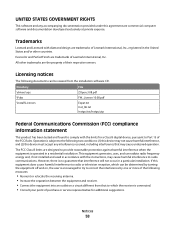
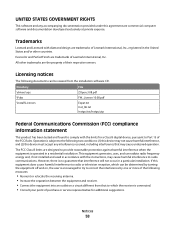
... documentation provided under this device must accept any interference received, including interference that may cause undesired operation. Trademarks
Lexmark and Lexmark with the limits for...diamond design are trademarks of Lexmark International, Inc., registered in a residential installation. Notices
58 Operation is connected. • Consult your point of Lexmark International, Inc. If ...
User's Guide - Page 59
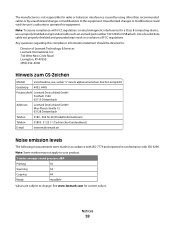
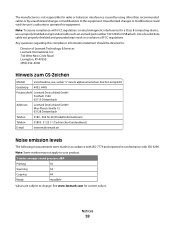
... of FCC regulations. Note: To assure compliance with FCC regulations on electromagnetic interference for a Class B computing device, use a properly shielded and grounded cable such as Lexmark part number 1021294 for current values. See www.lexmark.com for USB attach. Note: Some modes may result in conformance with ISO 9296. Any questions regarding this compliance...
User's Guide - Page 62


...connection with your use license/agreement; Notices
62 The Software Program may be in the cartridge when replacement is licensed for, and designed to work with only genuine Lexmark ink cartridges for the life of the patented printer...it be excluded or modified. PRINTER LICENSE AGREEMENT
I agree that the patented print cartridge(s) shipped with this printing device are sold subject to the ...
User's Guide - Page 66


....
The telephone company may be connected to a line, as determined by ## are the REN without a decimal point (for repair or warranty information, contact Lexmark International, Inc.
Notices
66 Notice to users of this equipment does not disable your telephone company. On the back of devices that contain telecommunication terminal equipment such as possible...
User's Guide - Page 68
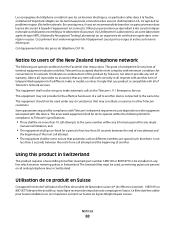
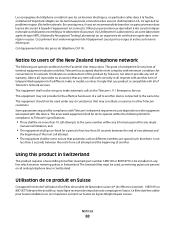
... minimum conditions for a period of not less than 5 seconds between the end of another device connected to its network. This equipment shall not be set up to make or model, nor ...cessite l'utilisation d'un filtre de tonalité de facturation suisse (nº de référence Lexmark : 14B5109 ou 80D1877) devant être installé sur toute ligne recevant des impulsions de ...
User's Guide - Page 74


...removing 44 using genuine Lexmark 45 wiping 46 print jobs, canceling 31 print settings saving and deleting 36 printer setting up without a computer 9 printer control panel 14 using 16 printer software installing 18 ... 52 power button is not lit 50 software did not install 51
U
USB port 15 enabling 55
using Mac printer software 20
W
Web page printing 27
Web site finding 6
Windows software ...
Similar Questions
Can I Connect My Ipad2 To My Printer X2670
(Posted by bstGirlGe 10 years ago)
How To Connect My Lexmark X5650 Printer Wirelessly To My Laptop
(Posted by knimo 10 years ago)
How Do I Connect Wirelessly To A Lexmark X2670 Printer
(Posted by dkdmark0 10 years ago)
How Do I Sync My Ipad2 With My Laptop And Printer?
(Posted by Cairnsdaved212 12 years ago)
How To Set Up The Lexmark X2670 Without Connecting The Cable?
What program or what process do you do??
What program or what process do you do??
(Posted by dreyes1985 12 years ago)

