Lexmark X2670 Support Question
Find answers below for this question about Lexmark X2670 - All-In-One Printer.Need a Lexmark X2670 manual? We have 2 online manuals for this item!
Question posted by uncric on May 10th, 2014
How To Clean Print Head On Lexmark X2670
The person who posted this question about this Lexmark product did not include a detailed explanation. Please use the "Request More Information" button to the right if more details would help you to answer this question.
Current Answers
There are currently no answers that have been posted for this question.
Be the first to post an answer! Remember that you can earn up to 1,100 points for every answer you submit. The better the quality of your answer, the better chance it has to be accepted.
Be the first to post an answer! Remember that you can earn up to 1,100 points for every answer you submit. The better the quality of your answer, the better chance it has to be accepted.
Related Lexmark X2670 Manual Pages
User's Guide - Page 3


...43
Maintaining print cartridges...43
Installing print cartridges...43 Removing a used print cartridge ...44 Refilling print cartridges...45 Using genuine Lexmark print cartridges...45 Cleaning the print cartridge nozzles...46 Wiping the print cartridge nozzles and contacts ...46 Preserving the print cartridges ...47
Cleaning the scanner glass...47 Cleaning the exterior of the printer...47 Ordering...
User's Guide - Page 5


... cord is near the product and easily accessible. Remove the power cord from the printer before inspecting it. SAVE THESE INSTRUCTIONS. CAUTION-POTENTIAL INJURY: Do not twist, bind...person. CAUTION-SHOCK HAZARD: To avoid the risk of electric shock when cleaning the exterior of specific Lexmark components. Safety information
5
Connect the power supply cord to abrasion or...
User's Guide - Page 7


...Customer Support link.
-
a country or region, and then select the
3 Select your printer.
- printer. Support in English: Monday-Friday
Note: For additional information about contacting Lexmark, see the printed warranty
6:00 PM ET)
that came with your printer model. contacting Lexmark, see the printed warranty
5 From the Support Tools section, click e-Mail that came with your...
User's Guide - Page 20


... copies. • Select the paper type. • Add a watermark. • Enhance images. • Save settings.
• Set up the wireless printer on the computer.
Use the Lexmark Fax Solutions Software Printing Preferences
Lexmark Wireless Setup Utility
To
• Send a fax. • Receive a fax • Add, edit, or delete contacts in the built-in the...
User's Guide - Page 21


... photos and documents from a memory device to the computer over a
network.
Understanding the printer software
21 Lexmark Printer Utility
• Get help with these applications, depending on a wireless network. Note: Your printer may not come with cartridge installation. • Print a test page. • Print an alignment page. • Clean the print cartridge nozzles. • Order ink...
User's Guide - Page 27


... open in a Macintosh application, click File Print. Printing Web pages
If you chose to install the Lexmark Toolbar software for your Web browser, then you can use it to create a printer-friendly version of any printer software dialogs. c From the print options pop-up menu, choose the printer.
Notes:
• For Windows, the software supports Microsoft...
User's Guide - Page 28
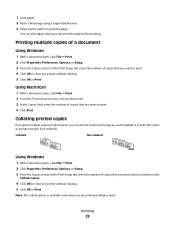
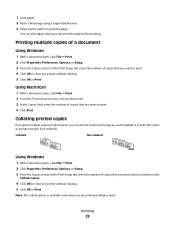
....
1 Load paper. 2 Open a Web page using a supported browser. 3 Select a print option to print. 4 Click Print. Collated
Not collated
Using Windows
1 With a document open , click File Print. 2 From the Printer pop-up menu, choose the printer. 3 In the Copies field, enter the number of pages (not collated). Printing
28
Using Macintosh
1 With a document open , click File ...
User's Guide - Page 29
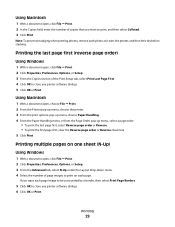
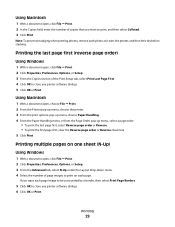
... the Layout drop-down menu. 4 Select the number of the Print Setup tab, select Print Last Page First. 4 Click OK to print on one sheet (N-Up)
Using Windows
1 With a document open , choose File Print. 2 From the Printer pop-up menu, choose the printer. 3 From the print options pop-up menu, choose Paper Handling. 4 From the Paper...
User's Guide - Page 30
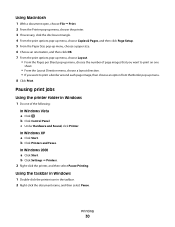
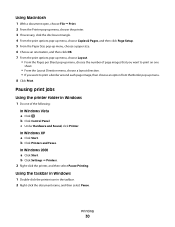
... the taskbar. 2 Right-click the document name, and then select Pause.
b Click Printers and Faxes. Using Macintosh
1 With a document open, choose File Print. 2 From the Printer pop-up menu, choose the printer. 3 If necessary, click the disclosure triangle. 4 From the print options pop-up menu, choose Copies & Pages, and then click Page Setup. 5 From...
User's Guide - Page 31
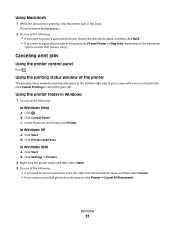
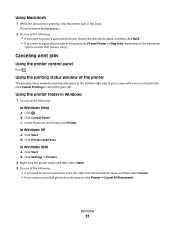
... the document name, and then select Cancel. • If you want to cancel all print jobs in the queue, click Printer Cancel All Documents. Printing
31
Canceling print jobs
Using the printer control panel
Press . In Windows 2000 a Click Start. The print queue dialog appears.
2 Do one of the following: • If you want to...
User's Guide - Page 32


... results.
Using Macintosh
1 While the document is great for Lexmark inkjet
printers, but compatible with genuine Lexmark evercolor 2 ink, providing photos that came with all print jobs in the queue, click Printer Cancel All Documents. It is printing, click the printer icon in the Dock. 2 From the print queue dialog, choose the job that can be framed...
User's Guide - Page 33


...-size envelope, select Custom Size, and then specify the height and width of the Print Setup tab, select Plain. h Click Print. c Select Lexmark Productivity Studio.
Note: This program may also view the Help associated
with the printer software during installation. Printing envelopes
1 Load the envelopes in your
operating system.
• From the Paper Type pop...
User's Guide - Page 34
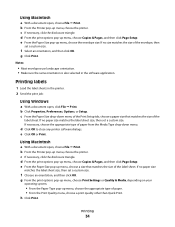
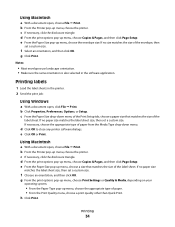
..., depending on your
operating system.
• From the Paper Type pop-up menu, choose the printer.
b From the Printer pop-up menu, choose the appropriate type of paper. • From the Print Quality menu, choose a print quality other than Quick Print. If no paper size matches the label sheet size, then set a custom size. Using...
User's Guide - Page 35
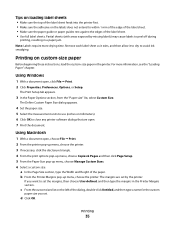
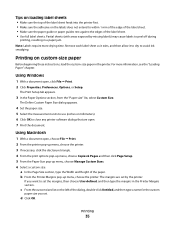
... pop-up menu, choose Copies & Pages and then click Page Setup. 5 From the Paper Size pop-up menu, choose the printer. Using Macintosh
1 With a document open , click File Print. 2 Click Properties, Preferences, Options, or Setup. c From the custom sizes list on the left of the label sheet. • Use full label...
User's Guide - Page 45


... an Out of failures or damage caused by a refilled cartridge. Refilling a cartridge can affect print quality and may cause damage to raise the cartridge carrier lid.
4 Remove the used print cartridge.
Using genuine Lexmark print cartridges
Lexmark printers, print cartridges, and photo paper are printing from a computer, click Learn more on the message, select the check box, and...
User's Guide - Page 46


.... 2 From the Finder desktop, double click the printer folder. 3 Double-click the printer utility icon. 4 From the Maintenance tab, click Clean Print Nozzles.
A page prints, forcing ink through the print cartridge nozzles to clean them .
6 Print the document again to verify that the print quality has improved.
Cleaning the print cartridge nozzles
Using Windows
1 Load plain paper. 2 Do...
User's Guide - Page 47
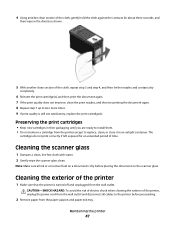
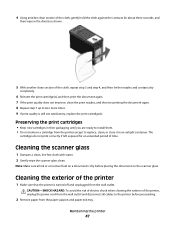
.... 2 Gently wipe the scanner glass clean.
Maintaining the printer
47 Note: Make sure all cables to the printer before placing the document on the scanner glass. Cleaning the exterior of the printer
1 Make sure that the printer is turned off and unplugged from the paper support and paper exit tray.
Preserving the print cartridges
• Keep new...
User's Guide - Page 48


.... Warning-Potential Damage: Using a damp cloth to clean the interior may damage the finish of the printer.
4 Wipe only the outside of the printer, making sure to www.lexmark.com/pageyields. Color cartridge
15A
Color cartridge2
15
Photo cartridge
31
Not applicable
1Values obtained by continuous printing. Declared yield value in accordance with water.
Color...
User's Guide - Page 73


... 16 Paper Feed 16 Power 16 Scan 16 Up arrow 16
C
canceling print jobs 31 scan job 39
cards loading 24
cartridges, print cleaning 46 installing 43 ordering 48 preserving 47 removing 44 using genuine Lexmark 45 wiping 46
cleaning exterior of the printer 47 cleaning print cartridge nozzles 46 copying 38
4 x 6 photos 38 custom-size paper, loading...
User's Guide - Page 74


...50 power supply port 15 print cartridge carrier 15 print cartridge nozzles, cleaning 46 print cartridges
cleaning 46 installing 43 ordering 48 preserving 47 refilling 45 removing 44 using genuine Lexmark 45 wiping 46 print jobs, canceling 31 print settings saving and deleting 36 printer setting up without a computer 9 printer control panel 14 using 16 printer software installing 18 reinstalling 54...
Similar Questions
Lexmark Productivity Will Not Print On X2670
(Posted by ashokdecky 9 years ago)
What Does Ec1 Mean For A Lexmark X2670?
(Posted by leomtvaler 10 years ago)
How To Setup Wireless Printing Lexmark X2670
(Posted by aeigrhe 10 years ago)
How To Clean Print Heads Lexmark S405
(Posted by thottkatax 10 years ago)
Print Head Error
I installed a new printer and the black ink was not working. I cleaned the print head as per the ins...
I installed a new printer and the black ink was not working. I cleaned the print head as per the ins...
(Posted by collbryan 12 years ago)

