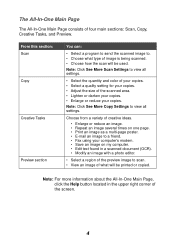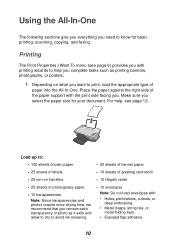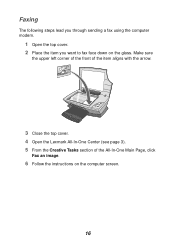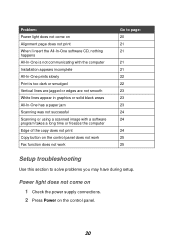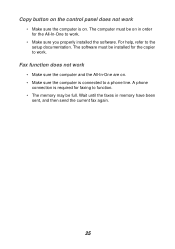Lexmark X1155 Support Question
Find answers below for this question about Lexmark X1155.Need a Lexmark X1155 manual? We have 2 online manuals for this item!
Question posted by zaboo7 on February 22nd, 2013
Why Can't I Fax
Current Answers
Answer #1: Posted by tintinb on March 4th, 2013 6:33 PM
http://www.lexmarkdrivers.net/all-in-one-printers/lexmark-x1155-driver.html
Refer to the manual here for more information.
http://www.helpowl.com/manuals/Lexmark/X1155/160752
If you have more questions, please don't hesitate to ask here at HelpOwl. Experts here are always willing to answer your questions to the best of our knowledge and expertise.
Regards,
Tintin
Related Lexmark X1155 Manual Pages
Similar Questions
I am trying to send and recieve fax.Not successful. Comes up with "LINE ERROR". Can you tell me wher...
It reads "phone line error". I've tested the phone line with an actual phone and it works. I've call...