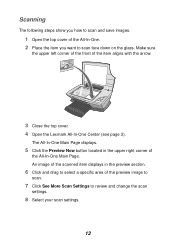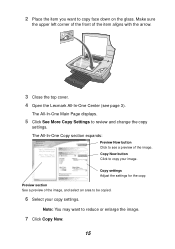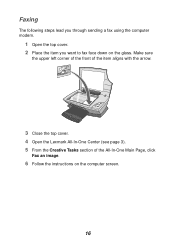Lexmark X1100 Support Question
Find answers below for this question about Lexmark X1100.Need a Lexmark X1100 manual? We have 2 online manuals for this item!
Question posted by gerri248 on June 18th, 2013
Lexmark 3 N 1 1100 Series
The printer is good the scanner is good, I am having trouble sending the pictures that I scan to a file where I can find it I am wanting to scan some pictures that I can forward to Walgreen's to have printed and something is wrong I don't know how to make it work?
Current Answers
Answer #1: Posted by TommyKervz on June 18th, 2013 9:40 AM
Greetings - Page 17 of your printer's User's Guide available for free download in pdf on the link below discusses how to scan and save images and may just help your case.
Hope it helps
Related Lexmark X1100 Manual Pages
Similar Questions
My Printer And Scanner Are Working , But They Are Not In The Right Place I Cant
I don't know how to get the printer and computer together .
I don't know how to get the printer and computer together .
(Posted by gerri248 10 years ago)
Trying To Install Lexmark X1100 Printer
Trying to install Printer in New PC, will not let me, message, not available in English
Trying to install Printer in New PC, will not let me, message, not available in English
(Posted by patsypettey 11 years ago)
Can I Scan With My Lexmark Pro200 Series Printer
I can not find a scan tab on the Lexmark pro 200 series that i own. I have a macbook air 10.7
I can not find a scan tab on the Lexmark pro 200 series that i own. I have a macbook air 10.7
(Posted by Rweedman1 12 years ago)
How To Return To Print Mode From Scan Mode In Lexmark 400 Series Printer
(Posted by barbarafetterman 12 years ago)
Doi Have An All In One System For My Lexmark X1100 [does It Has Fax]
how do i find out if i have an all three in one system for my lexmark x1100 series and if i do how d...
how do i find out if i have an all three in one system for my lexmark x1100 series and if i do how d...
(Posted by vickiehurst 12 years ago)