Lexmark T650 Support Question
Find answers below for this question about Lexmark T650.Need a Lexmark T650 manual? We have 9 online manuals for this item!
Question posted by keexcel on July 22nd, 2014
T650 Won't Use Tray 2 Universal Driver
The person who posted this question about this Lexmark product did not include a detailed explanation. Please use the "Request More Information" button to the right if more details would help you to answer this question.
Current Answers
There are currently no answers that have been posted for this question.
Be the first to post an answer! Remember that you can earn up to 1,100 points for every answer you submit. The better the quality of your answer, the better chance it has to be accepted.
Be the first to post an answer! Remember that you can earn up to 1,100 points for every answer you submit. The better the quality of your answer, the better chance it has to be accepted.
Related Lexmark T650 Manual Pages
Troubleshooting Guide - Page 1
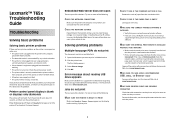
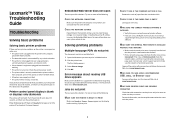
... installed. • The printer driver settings are using a USB port, make sure:
• The power cord is plugged into the outlet is
working. • The printer is not turned off , wait for about 10 seconds, and then turn the printer back on the display before the printer IP address to print in the tray. Try one or...
Troubleshooting Guide - Page 3
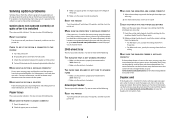
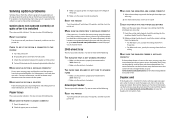
... outlet. 3 Check the connection between the option and the printer. 4 Connect the power cord to view the paper tray instruction sheet.
2000-sheet tray
These are using.
2 For more of the following :
RESET THE PRINTER
Turn the printer off , wait about 10 seconds, and then turn the printer on the menu settings page, but paper jams when...
Troubleshooting Guide - Page 8
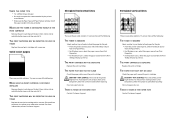
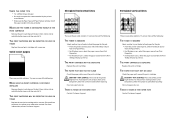
... are the possible solutions. Try one . CAUTION-HOT SURFACE: The inside of paper. • Use only transparencies recommended by the printer
manufacturer. • Make sure the Paper Type and Paper Texture settings match
the paper loaded in the tray or feeder.
CAUTION-HOT SURFACE: The inside of the following :
MAKE SURE THE PRINT...
Troubleshooting Guide - Page 9
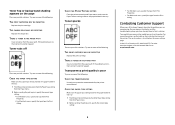
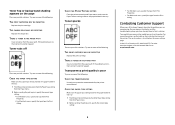
... SETTING
Make sure the paper type setting matches the paper loaded in the tray: 1 From the printer control panel, check the Paper Type setting
from the Print dialog. Toner ...in the tray: 1 From the printer control panel, check the Paper Type setting
from the paper path.
For more of the following :
CHECK THE TRANSPARENCIES
Use only transparencies recommended by the printer manufacturer....
User's Guide - Page 51


... Size setting for the multipurpose feeder must be set manually for all trays that are not preset in the printer menus.
Specify a unit of the paper guides in the tray for all of the following Universal size settings for the specified tray to Universal when the size you print on paper sizes that do not contain...
User's Guide - Page 63
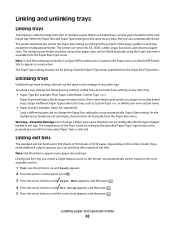
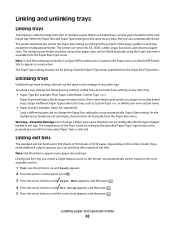
... holds up to appear as the settings of any trays, the trays are not the same as a menu item. The multipurpose feeder and trays using the Paper Size menu available from the Paper Size... B5, Letter, Legal, Executive, and Universal paper sizes. Note: Not all trays from the Paper Type menu available from the next linked tray. The printer automatically senses the Paper Size setting according ...
User's Guide - Page 72


... stack to match the loaded paper, or select the appropriate tray or feeder.
3 Click Print.
b Customize the settings as needed in the Print dialog: 1 With a document open, choose File > Print. Printing on specialty media
Tips on using letterhead
• Use letterhead designed specifically for laser printers. • Print samples on how to see more information...
User's Guide - Page 73


...
Print samples on the envelopes being considered for use before buying large quantities. Tips on using transparencies
Print samples on envelopes:
• Feed envelopes from sticking together. • We recommend Lexmark part number 12A5010 for A4-size transparencies and Lexmark part number 70X7240
for laser printers. Have windows, holes, perforations, cutouts, or embossing - Have...
User's Guide - Page 74


...tray, or the multipurpose feeder. • Make sure the Paper Type is heavy, single-ply specialty media. Label adhesives, face sheet (printable stock), and topcoats can withstand temperatures up to 230°C (446°F)
without releasing hazardous emissions.
• Do not use preprinted card stock manufactured with the special cartridge required for laser printers... driver edge,
and use ...
User's Guide - Page 163


... of the following:
• Remove the specified output bin. • Press to clear the message and continue printing without using the specified output bin.
59 Incompatible tray
Only options designed specifically for this printer are supported. Try one or more of the following:
• Remove the envelope feeder. • Press to clear the...
User's Guide - Page 176
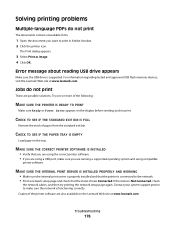
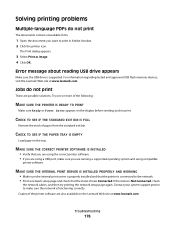
... are also available on the display before sending a job to print in the tray.
Jobs do not print
The documents contain unavailable fonts.
1 Open the document you are running a supported operating system and using compatible
printer software.
Contact your system support person to make sure you want to print. Solving printing problems
Multiple...
User's Guide - Page 180
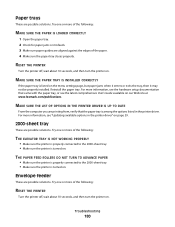
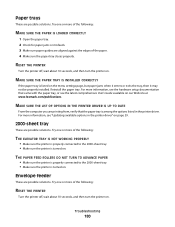
.... Try one or more of the following:
RESET THE PRINTER
Turn the printer off , wait about 10 seconds, and then turn the printer on. Troubleshooting
180 Paper trays
These are printing from, verify that came with the paper tray, or see "Updating available options in the printer driver. For more information, see the latest comprehensive User's Guide...
User's Guide - Page 190
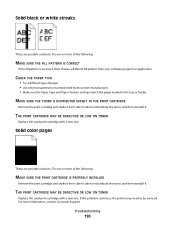
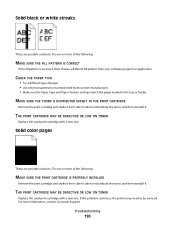
...information, contact Customer Support.
If the problem continues, the printer may need to redistribute the toner, and then reinstall it...CARTRIDGE MAY BE DEFECTIVE OR LOW ON TONER
Replace the used print cartridge with a new one . For more ...used print cartridge with a new one . CHECK THE PAPER TYPE
• Try a different type of paper. • Use only transparencies recommended by the printer...
User's Guide - Page 193
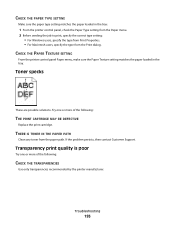
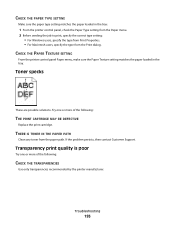
...poor
Try one or more of the following :
CHECK THE TRANSPARENCIES
Use only transparencies recommended by the printer manufacturer. THERE IS TONER IN THE PAPER PATH
Clean any toner.... CHECK THE PAPER TEXTURE SETTING
From the printer control panel Paper menu, make sure the Paper Texture setting matches the paper loaded in the tray:
1 From the printer control panel, check the Paper Type setting from...
User's Guide - Page 211
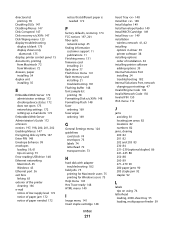
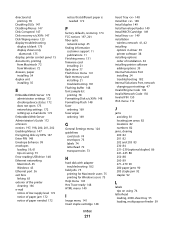
..., 61 tips on using 73 Error reading USB drive 148 Ethernet networking Macintosh 45 Windows 45 Ethernet port 36 exit bins linking 63 exterior of the printer cleaning 166 e-mail ... MICR Cartridge 149 Install tray 149 installation
wireless network 41, 42 installing
options in driver 39 printer software 38 installing options order of installation 34 installing printer software adding options 39 ...
Help Menu Pages - Page 11


... • Vinyl
Transparencies
X
X
X
X
1 Supports 60-90 g/m2 (16-24 lb) paper weights. 2 Maximum of measurement
1 Make sure the printer is not available from the Paper Size menu. Media guide
Page 11 of the following Universal size settings for the specified tray to Universal when the size you print on and Ready appears.
2 From the...
Help Menu Pages - Page 27
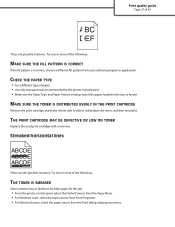
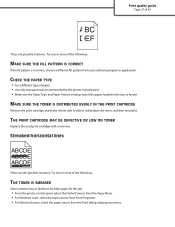
... it from side to side to feed the paper for the job:
• From the printer control panel, select the Default Source from the Paper Menu. • For Windows users, select...THE TONER IS SMEARED
Select another tray or feeder to redistribute the toner, and then reinstall it.
Try one or more of paper. • Use only transparencies recommended by the printer manufacturer. • Make sure ...
Help Menu Pages - Page 30
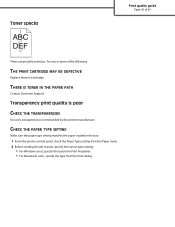
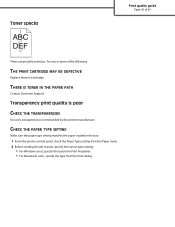
Transparency print quality is poor
CHECK THE TRANSPARENCIES
Use only transparencies recommended by the printer manufacturer. THERE IS TONER IN THE PAPER PATH
Contact Customer Support.
CHECK THE PAPER TYPE SETTING
Make sure the paper type setting matches the paper loaded in the tray:
1 From the printer control panel, check the Paper Type setting from...
Service Manual - Page 214
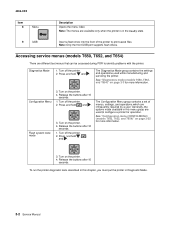
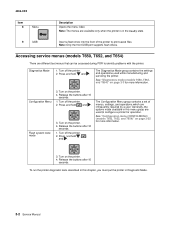
... are infrequently required by a user. The Diagnostics Mode group contains the settings and operations used to print saved files. Turn off the printer. 2. See "Configuration menu (CONFIG MENU) (models T650, T652, and T654)" on page 3-25 for more information.
To run the printer diagnostic tests described in Diagnostic Mode.
3-2 Service Manual Turn off the...
Service Manual - Page 337
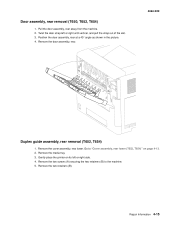
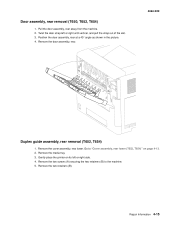
...cover assembly, rear lower. Gently place the printer on page 4-13. 2. Position the door assembly, rear at a 45° angle as shown in the picture. 4. Remove the media tray. 3. Repair Information 4-15 Remove the ... until vertical, and pull the strap out of the slot. 3. Door assembly, rear removal (T650, T652, T654)
1. Twist the door strap left or right side. 4. Go to the machine. 5.
Pull...
Similar Questions
Lexmark T650 No Boot
With hardware options is installed (2nd tray) printer doesn't boot,: fan ok, no display.
With hardware options is installed (2nd tray) printer doesn't boot,: fan ok, no display.
(Posted by pmc59955 6 years ago)
Hi , Will Lexmark Universal Drivers Support Ms812 De
hi , will lexmark universal drivers support MS812 DE
hi , will lexmark universal drivers support MS812 DE
(Posted by naguleshs 10 years ago)
What C782 Print Driver Do I Use So That I Can Use Duplex Printing Capabilities.
Th universal driver does not support duplex.
Th universal driver does not support duplex.
(Posted by ronneylking 12 years ago)

