Lexmark S415 Support Question
Find answers below for this question about Lexmark S415.Need a Lexmark S415 manual? We have 2 online manuals for this item!
Question posted by zedoo on August 24th, 2014
Video On How To Send A Fax From A Lexmark S415
The person who posted this question about this Lexmark product did not include a detailed explanation. Please use the "Request More Information" button to the right if more details would help you to answer this question.
Current Answers
There are currently no answers that have been posted for this question.
Be the first to post an answer! Remember that you can earn up to 1,100 points for every answer you submit. The better the quality of your answer, the better chance it has to be accepted.
Be the first to post an answer! Remember that you can earn up to 1,100 points for every answer you submit. The better the quality of your answer, the better chance it has to be accepted.
Related Lexmark S415 Manual Pages
Quick Reference - Page 3


... line 30 Step 2: Check the dial tone 37 Step 3: Set your fax name and fax number 37 Step 4: Set the printer to receive faxes automatically or manually 37 Step 5: Set the number of rings 38 Step 6: Create a contact list 38
Faxing 39
Sending faxes...39 Receiving faxes...39
Wireless networking 41
Information you will need to set up...
Quick Reference - Page 6


.... Enjoy 25% to 1200 dpi optical resolution.
• Fax-Do standalone black and color faxing at 33.6Kbps modem speed.
Printer models
The installation software CD that came with your printer works for the following printer models: • Lexmark S415 • Lexmark S419
Printer features
Depending on the model, your printer comes with some of these programs or some of...
Quick Reference - Page 37


... information appears in your printer. 1 From the printer control panel, navigate to:
> Setup > OK > Fax Setup > OK > Dialing and Sending > OK > Fax Name > OK
2 Enter your name or your telephone number, and then press OK . Step 2: Check the dial tone
A dial tone lets you enter this information.
In some countries, you cannot send a fax without sender information...
Quick Reference - Page 39
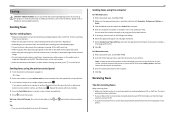
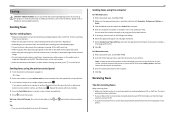
..., Options, or
Setup. 3 Click the Fax tab, and then make sure Enable Fax is flipped out. • Depending on your printer model, use the fax driver for your printer. Receiving faxes
Tips for sending faxes
• Make sure the printer is on the list, then choose Add a printer, and then choose the fax version of the printer. 3 Enter the name and number...
Quick Reference - Page 45
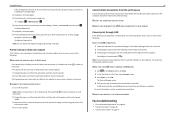
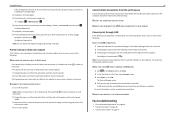
... opens. 4 Click the plus sign (+) beside Universal Serial Bus controllers. REMOVE AND REINSTALL THE PRINTER SOFTWARE
Fax troubleshooting
• "Fax troubleshooting checklist" on page 46 • "Cannot send faxes" on page 46 • "Cannot receive faxes" on the printer. An alignment page prints. Printer is busy or does not respond
If the "Before you have connected to a defective...
Quick Reference - Page 46
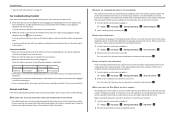
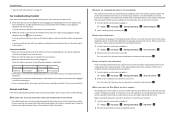
... make a call outside the office. Listen for your network. 1 From the printer control panel, navigate to:
> Setup > OK > Fax Setup > OK > Dialing and Sending > OK > Dial Prefix > OK 2 Press the arrow buttons to press so you connected the printer. Cannot send faxes
If the "Fax troubleshooting checklist" does not solve the problem, then try one or more...
Quick Reference - Page 53


... cannot print over wireless network 48 cannot print through USB 45 cannot receive faxes 47
cannot run fax software 47 cannot send faxes 46 cartridges, ink
ordering 17 checking an unresponsive printer 43 checking the dial tone 37 checklist
before you troubleshoot 43 fax troubleshooting 46 cleaning printhead nozzles 19 Communication not available message 50 configuring...
Quick Reference - Page 54


... Terminal Identification (TTI) setting 37 tray extension 14 troubleshooting checking an unresponsive printer 43 contacting technical support 43 fax checklist 46 solving basic printer problems 43 wireless network 47 troubleshooting, fax cannot receive faxes 47 cannot run fax software 47 cannot send faxes 46 troubleshooting, print cannot delete documents from print queue 45 troubleshooting, setup...
User's Guide - Page 4
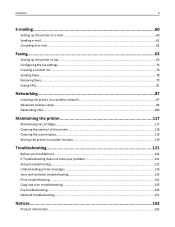
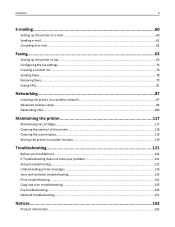
Contents
4
E-mailing...60
Setting up the printer to e-mail...60 Sending e-mail...61 Canceling an e‑mail...62
Faxing...63
Setting up the printer to fax...63 Configuring the fax settings...74 Creating a contact list...76 Sending faxes...78 Receiving faxes...79 Faxing FAQ...81
Networking 87
Installing the printer on a wireless network 87 Advanced wireless setup...94 Networking FAQ...104
...
User's Guide - Page 74


..., and then press . Activity logs let you send are sent successfully. OK
Setting the fax footer
From the printer control panel, navigate to: > Setup > OK > Fax Setup > OK > Ringing and Answering > OK > Fax Footer > OK > On > OK
Setting the date and time 1 From the printer control panel, navigate to Fax Number, and then press . The changes appear...
User's Guide - Page 75
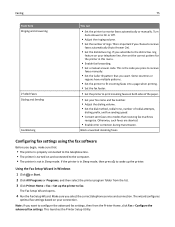
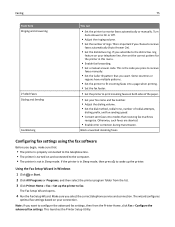
... Programs, and then select the printer program folder from the Printer Home, click Fax > Configure the advanced fax settings. The Fax Setup Wizard opens.
4 Run the Fax Setup Wizard. Faxing
75
From here Ringing and Answering
2‑Sided Faxes Dialing and Sending Fax Blocking
You can
• Set the printer to the telephone line. • The printer is turned on both sides...
User's Guide - Page 78


... press the left or right arrow button to a working telephone, DSL, or VoIP line.
Tips for sending faxes
• Make sure the printer is on the scanner glass. The line is working if you hear
a dial tone.
• Make sure the paper exit tray is fully extended and ...
User's Guide - Page 79
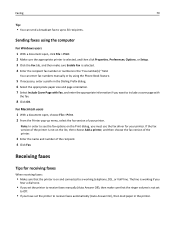
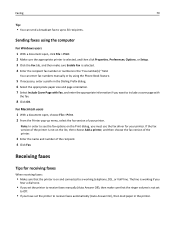
... you want to a working if you
hear a dial tone.
• If you set
to Off.
• If you must use the fax driver for your printer. Sending faxes using the Phone Book feature.
5 If necessary, enter a prefix in the "Fax number(s)" field.
For Macintosh users 1 With a document open , click File > Print. 2 Make sure the appropriate...
User's Guide - Page 82
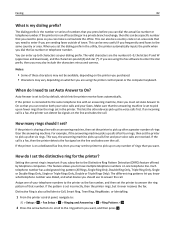
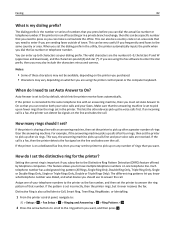
... telephone number. Assign one telephone line. The dialing prefix is important if you frequently send faxes to 8 characters as the fax number, and then set the dialing prefix in the printer. Notes:
• Some of rings that number. If the printer is a fax, the printer can receive both your voice calls and your telephone numbers to the...
User's Guide - Page 84


... or Triple Rings Only, Double or Triple Rings Only).
Choose a fax quality that I send a fax at a scheduled time?
1 From the printer control panel, navigate to:
> Fax
2 Enter the fax number of the documents that fax calls go to the printer and voice calls go to receive your fax. What settings work best with voice mail service? This setting lets...
User's Guide - Page 145
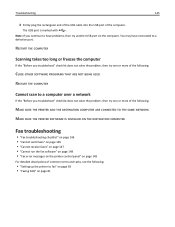
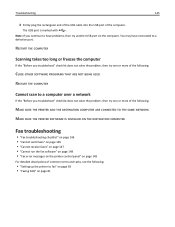
... THE SAME NETWORK MAKE SURE THE PRINTER SOFTWARE IS INSTALLED ON THE DESTINATION COMPUTER
Fax troubleshooting
• "Fax troubleshooting checklist" on page 146 • "Cannot send faxes" on page 146 • "Cannot receive faxes" on page 147 • "Cannot run the fax software" on page 148 • "Fax error messages on the printer control panel" on page 149
For...
User's Guide - Page 146


... filter, VoIP device,
or cable modem where you connected the printer. Cannot send faxes
If the "Fax troubleshooting checklist" does not solve the problem, then try one or more of the printer can send and receive faxes. Troubleshooting
146
Fax troubleshooting checklist
If you encounter problems sending and receiving faxes, then check the connection first:
1 Check for a dial tone after...
User's Guide - Page 149
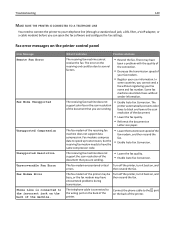
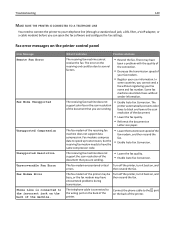
... back of the document that you cannot send a fax without sender information. The error on , and
errors. In
some countries, you are sending.
• Enable Auto Fax Conversion. The receiving fax machine does not support color fax or the scan resolution of the printer. The fax modem encountered critical Turn off the printer, turn it indicates:
Possible solutions:
The...
User's Guide - Page 176


... bidirectional communication
enabling 157 black and white scanning 59 blocking faxes 86 broadcast fax, sending
immediately 78 buttons, printer control panel
Address Book 20 arrow buttons 18 Back 19 ...USB 125 cannot receive faxes 147 cannot run fax software 148 cannot scan to computer over a network 145 cannot send faxes 146 cartridges, ink
ordering 13 using genuine Lexmark 14 certificate request 104...
User's Guide - Page 178
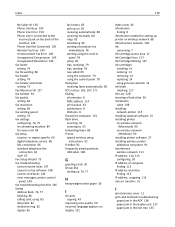
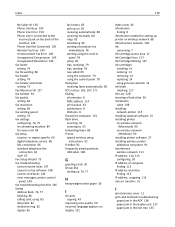
... 67 Fax Setup Wizard 75 fax troubleshooting cannot receive faxes 147 cannot run fax software 148 cannot send faxes 146 error messages, printer control panel 149 fax troubleshooting checklist 146 faxing Address ...genuine Lexmark 14 ink levels checking 117 Ink Low 128 inserting a flash drive 39 installation cable 108 installing network printer 115 installing optional software 25 installing printer on...
Similar Questions
Lexmark Pro715 Can Receive Faxes But Cannot Send. Fax Modem Error.
Tried reducing speed, after that the fax was received but my print out shows Fax failed. Printer wou...
Tried reducing speed, after that the fax was received but my print out shows Fax failed. Printer wou...
(Posted by Morgan817 9 years ago)
I'm Getting An Error When Sending Faxes That Say, 'remote Fax Error
(Posted by GLENMERR 11 years ago)

