Lexmark S415 Support Question
Find answers below for this question about Lexmark S415.Need a Lexmark S415 manual? We have 2 online manuals for this item!
Question posted by poolmar on July 7th, 2014
How To Print Envelopes On Lexmark S415
The person who posted this question about this Lexmark product did not include a detailed explanation. Please use the "Request More Information" button to the right if more details would help you to answer this question.
Current Answers
There are currently no answers that have been posted for this question.
Be the first to post an answer! Remember that you can earn up to 1,100 points for every answer you submit. The better the quality of your answer, the better chance it has to be accepted.
Be the first to post an answer! Remember that you can earn up to 1,100 points for every answer you submit. The better the quality of your answer, the better chance it has to be accepted.
Related Lexmark S415 Manual Pages
Quick Reference - Page 6


...8226; Print-Print documents and PDFs quickly from a computer or from digital memory cards, PictBridge‑enabled digital cameras, or USB flash drives.
• SmartSolutions-Simplify printer tasks that you frequently repeat by activating Eco‑Mode. Printer models
The installation software CD that came with your printer works for the following printer models: • Lexmark S415 •...
Quick Reference - Page 23


... bound along the short edge of the page.
4 Click the Paper/Finishing tab, and then select a supported paper type. 5 Click OK to close any printer software dialogs. 6 Click OK or Print.
Printing on one side only
For Macintosh users
1 With a document open, choose File > Page Setup.
2 From the Page Setup dialog, set the...
Quick Reference - Page 24


.../lexprint. LexPrint is now called Bonjour by photo range, and print photos using LexPrint Listener.
To check if your printer model supports these features, visit www.lexmark.com/lexprint. • For other Lexmark printers, your mobile device can send print jobs to your mobile device to the printer without using predefined photo size templates.
4 To adjust the...
Quick Reference - Page 39
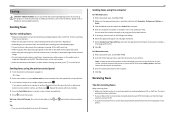
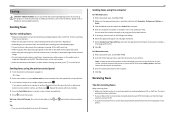
... you want to send a fax to a group of your printer. For Macintosh users 1 With a document open , click File > Print. 2 Make sure the appropriate printer is selected, and then click Properties, Preferences, Options, or
...using the computer
For Windows users 1 With a document open , choose File > Print. 2 From the Printer pop‑up this step to add more numbers.
4 Press the Color/Black ...
Quick Reference - Page 44


... cartridges" on the computer. You may have problems, then try another USB port on the printer. If your printer, and then click Print.
RECONNECT THE PRINTER POWER SUPPLY
1 Turn off the printer. SELECT YOUR PRINTER FROM THE PRINT DIALOG BEFORE SENDING THE PRINT JOB
Note: This solution applies to a defective port. If the cable is missing pages
If...
Quick Reference - Page 50
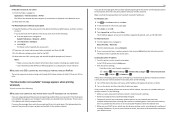
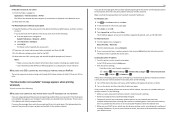
... letters. • Store the SSID and the WEP key or WPA passphrase in a safe place for future reference.
Locating the printer IP address • From the printer, print a network setup page. If the printer or the laptop still does not receive a valid IP address, then there is configured to assign IP addresses. If you...
Quick Reference - Page 54


... port 14 power supply port 14 Print dialog
launching 21 print job
canceling 24 print troubleshooting
cannot delete documents from print queue 45 printer
features 6 models 6 setting up 6 printer control panel 14 display 15 layout 15 using 15 Wi‑Fi indicator 16 printer does not respond 45 printer features 6 printer models 6 printer printing blank pages 44 printer problems, basic solutions 43...
User's Guide - Page 20
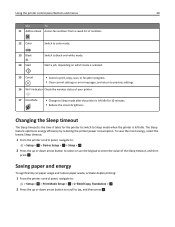
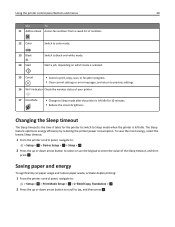
.... • Reduce the screen brightness. OK
Saving paper and energy
To significantly cut paper usage and reduce paper waste, activate duplex printing:
1 From the printer control panel, navigate to:
> Setup > OK > Print Mode Setup > OK > 2‑Sided Copy, Standalone > OK
2 Press the up or down arrow button to scroll to On, and then...
User's Guide - Page 33
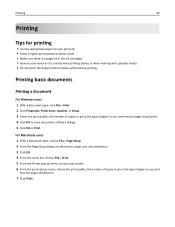
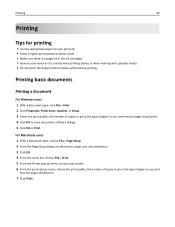
.... 4 From the menu bar, choose File > Print. 5 From the Printer pop‑up menu, choose your print job. • Select a higher print quality for your printer. 6 From the print options menu, choose the print quality, the number of copies to print, the type of paper to use, and how the pages should print. 4 Click OK to use, and
how...
User's Guide - Page 34


... collate option is available only when you are printing multiple copies. • To prevent smudging when printing photos, remove each copy as a set the printer, paper size, and orientation. 3 Click OK. 4 From the menu bar, choose File > Print. 5 From the Printer pop‑up menu, choose your printer. 6 From the Copies area, enter the number of...
User's Guide - Page 35


... 1 With a document open , choose File > Page Setup. 2 From the Page Setup dialog, set the printer, paper size, and orientation. 3 Click OK. 4 From the menu bar, choose File > Print. 5 From the Printer pop‑up menu, choose your printer. 6 From the print options pop‑up menu, choose Layout. 7 From the Pages per side (N‑Up...
User's Guide - Page 36
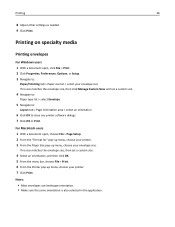
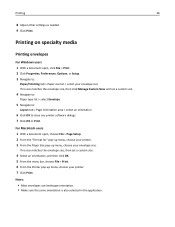
... same orientation is also selected in the application.
For Macintosh users 1 With a document open , click File > Print. 2 Click Properties, Preferences, Options, or Setup. 3 Navigate to close any printer software dialogs. 7 Click OK or Print. Printing on specialty media
Printing envelopes
For Windows users 1 With a document open , choose File > Page Setup. 2 From the "Format for" pop‑...
User's Guide - Page 37
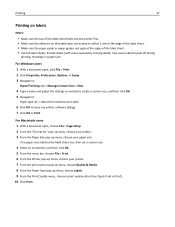
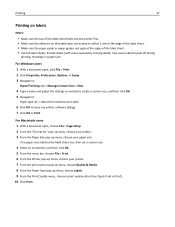
... matches the label sheet size, then set a custom size.
4 Select an orientation, and then click OK. 5 From the menu bar, choose File > Print. 6 From the Printer pop‑up menu, choose your printer. 7 From the print options pop‑up menu, choose Quality & Media. 8 From the Paper Type pop‑up menu, choose your...
User's Guide - Page 38


... the Paper Size pop‑up menu, choose Manage Custom Sizes. 4 Adjust the settings as needed to close any printer software dialogs. 6 Click OK or Print. For Macintosh users 1 With a document open , click File > Print. 2 Click Properties, Preferences, Options, or Setup. 3 Navigate to:
Paper/Finishing tab > Manage Custom Sizes > New
4 Type a name and...
User's Guide - Page 41
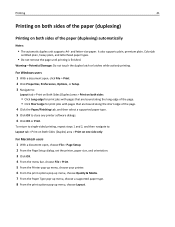
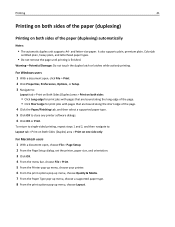
... 1 With a document open, choose File > Page Setup. 2 From the Page Setup dialog, set the printer, paper size, and orientation. 3 Click OK. 4 From the menu bar, choose File > Print. 5 From the Printer pop‑up menu, choose your printer. 6 From the print options pop‑up menu, choose Quality & Media. 7 From the Paper Type pop‑...
User's Guide - Page 43
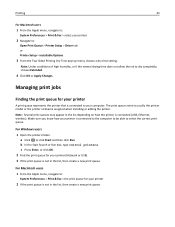
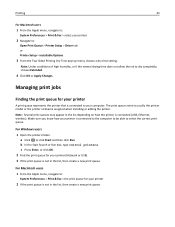
... Macintosh users 1 From the Apple menu, navigate to:
System Preferences > Print & Fax > the print queue for your printer
A print queue represents the printer that is connected to your computer. Printing
43
For Macintosh users
1 From the Apple menu, navigate to:
System Preferences > Print & Fax > select your printer
2 If the print queue is not in the list, then create a new...
User's Guide - Page 45
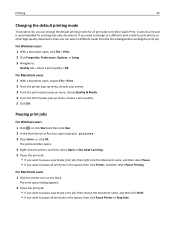
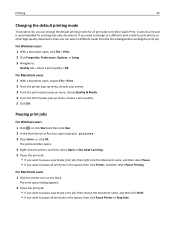
... document name, and then select Pause. • If you want to pause all print jobs in the queue, then click Printer, and then select Pause Printing.
The print queue dialog appears.
2 Pause the print job: • If you want to pause a particular print job, then choose the document name, and then click Hold. • If you...
User's Guide - Page 46
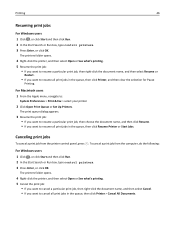
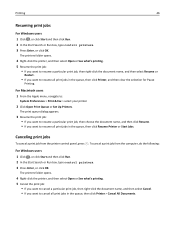
...‑click the document name, and then select Resume or
Restart.
• If you want to :
System Preferences > Print & Fax > select your printer
2 Click Open Print Queue or Set Up Printers. Canceling print jobs
To cancel a print job from the computer, do the following:
For Windows users 1 Click , or click Start and then click Run. 2 In...
User's Guide - Page 47


... from your mobile device, depending on the same network.
• For select printer models that lets you print easily from our Web site at www.lexmark.com/lexprint. Supported printers
LexPrint enables your mobile device to communicate with Lexmark printers found on its features.
Note: The application referred to download the LexPrint Listener application from your...
User's Guide - Page 180


... installing 27 uninstalling 26 printer status determining 91 printer, setting as default 44 printers supported 47 printhead aligning 117 printhead access area 12 Printhead Cannot Move 129 printhead error 129 Printhead Missing 130 printhead nozzles cleaning 118 Printhead Warning 132 printing collate 34 custom‑size paper 38 documents 33 envelopes 36 first page first...
Similar Questions
How To Print Envelopes On A Lexmark Printer E460dn
(Posted by jobo69cat 10 years ago)
Align Page Always Gets Printed When The Printer Is Turned On.
In order to save energy, we power off our S415 until we need it. Unfortunately, every time we do thi...
In order to save energy, we power off our S415 until we need it. Unfortunately, every time we do thi...
(Posted by wexler 11 years ago)

