Lexmark S415 Support Question
Find answers below for this question about Lexmark S415.Need a Lexmark S415 manual? We have 2 online manuals for this item!
Question posted by Tcunningham on September 13th, 2012
File Sizes From Scans
Can you reduce PDF file size? If you scan more than 3 pages the file is to big to email or upload to most sites!
Current Answers
There are currently no answers that have been posted for this question.
Be the first to post an answer! Remember that you can earn up to 1,100 points for every answer you submit. The better the quality of your answer, the better chance it has to be accepted.
Be the first to post an answer! Remember that you can earn up to 1,100 points for every answer you submit. The better the quality of your answer, the better chance it has to be accepted.
Related Lexmark S415 Manual Pages
Quick Reference - Page 3


... Making a two‑sided (duplex) copy automatically 25 Canceling copy jobs...26
Scanning 27
Tips for scanning...27 Scanning to a local computer 27 Scanning to a flash drive or memory card 27 Scanning directly to e‑mail using the printer software 27 Scanning to a PDF...28 Canceling scan jobs...28
E-mailing 29
Sending e-mail...29 Canceling an e‑mail...29...
Quick Reference - Page 5


... the installation software CD.
2 Available on the installation software CD and on the Lexmark Support Web site at http://support.lexmark.com.
5
Minimizing your printer's environmental impact
We are committed to protecting the environment and are you can be able to reduce their environmental impact. These modes can scan documents or photographs and save .
Quick Reference - Page 6


... network, then you purchased.
Easily scan to a memory device or to do so. • Place the printer near the computer during setup.
Note: Your printer may vary by model and region.
2 To initiate printer setup using a computer.
• Print-Print documents and PDFs quickly from a computer or from your printer
To read the Lexmark Environmental Sustainability...
Quick Reference - Page 13


... the parts of a problem. • The alignment page that prints may differ from the one shown. • Recycle the alignment page.
2 1
13
4 5
6 7
12
8
9
10 11
Use the
To
1 Automatic Document Feeder (ADF)
Scan, copy, or fax multiple‑page letter‑, legal‑, and A4‑size documents.
2 Paper feed guard
Prevent items from the...
Quick Reference - Page 16
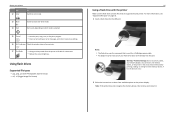
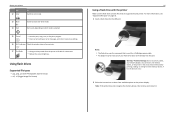
...which mode is selected.
15 Cancel
• Cancel a print, copy, scan, or fax job in the areas shown while actively printing, reading, or writing from the ... (Tagged Image File Format)
FLASH DRIVE
16
Using a flash drive with the printer
Make sure the flash drive contains files that is used for 10 minutes. • Reduce the screen brightness.
A loss of your printer
Use 12 Color...
Quick Reference - Page 21


... Status Monitor Center
Product Update
To
• Launch applications or programs. • Scan or e‑mail a photo or document. • Edit scanned documents. • Scan documents to PDF. • Adjust settings for the printer. • Order supplies. • Maintain ink cartridges. • Register the printer. • Contact technical support. • Access the User's Guide. Speed up...
Quick Reference - Page 23


... Sides (Duplex) area > Print on one side only
For Macintosh users
1 With a document open, choose File > Page Setup.
2 From the Page Setup dialog, set the printer, paper size, and orientation. 3 Click OK. 4 From the menu bar, choose File > Print. 5 From the Printer pop‑up menu, choose Long‑Edge binding or Short‑Edge binding.
•...
Quick Reference - Page 24


...users 1 Click the printer icon on the same network. • For select printer models that lets you to choose a layout, the number of photos per page, paper settings, photo size, photo quality, and...To check if your printer model supports these features, visit www.lexmark.com/lexprint. • For other Lexmark printers, your mobile device can print directly
from our Web site at least 24 hours...
Quick Reference - Page 25
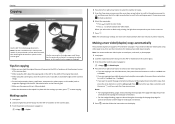
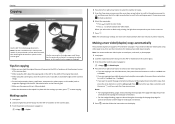
...scanned
image. • Do not load postcards, photos, small items, transparencies, photo paper, or thin media (such as magazine clippings). Making a two‑sided (duplex) copy automatically
The automatic duplex unit supports A4‑ and letter‑size paper. Notes:
• For long-edged binding, pages...paper exit tray is in select printer models.
Copying
Copying
ADF
Scanner glass...
Quick Reference - Page 39
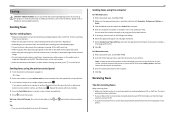
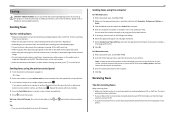
...open , choose File > Print. 2 From the Printer pop‑up ...printer is flipped out. • Depending on your printer model, use the ADF when scanning two‑sided (duplex) pages. • To easily retrieve a document after copying or scanning...size and page orientation. 7 Select Include Cover Page with the fax. 8 Click OK.
The line is not set to Off. • If you set the printer...
Quick Reference - Page 44


...obvious damage. You may have problems, then try another USB port on page 17 for more of the printhead. 3 Close the printer.
REINSTALL THE INK CARTRIDGES AND DEEP CLEAN AND ALIGN THE PRINTHEAD
1 ... the printer. 3 Firmly plug the rectangular end of the USB cable into the wall outlet.
4 Turn on , and then open , choose File > Print. 2 From the printer pop-up menu, choose your printer does ...
Quick Reference - Page 54


...printer 48 IP addresses 48 notices 2, 52
P
page does not print 44 paper
conserving 5 paper exit tray 14 paper feed guard 13 paper guide adjustment lever 13 paper guides 13 paper support 13 parts
diagram 13 PDF
creating from scan...accessing 21
Web site finding 5
Windows installing printer on wireless network 41
Windows software Abbyy Sprint OCR 20 Phone Book 20 Printer Home 20 Printer Setup Utility ...
User's Guide - Page 3
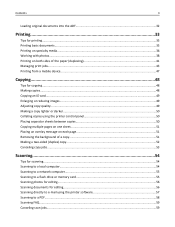
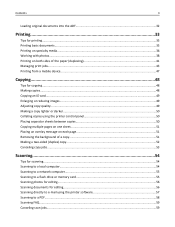
... (duplex) copy...52 Canceling copy jobs...53
Scanning...54
Tips for scanning...54 Scanning to a local computer...54 Scanning to a network computer...55 Scanning to a flash drive or memory card 55 Scanning photos for editing...56 Scanning documents for editing...56 Scanning directly to e‑mail using the printer software 57 Scanning to a PDF...58 Scanning FAQ...59 Canceling scan jobs...59
User's Guide - Page 47


... print Web pages, photos from your mobile device, depending on the Dock. Printing from your iPad, iPhone, or iPod touch using the camera of your mobile device. It lets you recently captured using any Lexmark printer connected to cancel, and then click Delete. You can print directly from our Web site at www...
User's Guide - Page 102


... the Universal Naming Convention (UNC) Port Name, which consists of your printer. g Click Close on the Ports tab, and then click Apply.
Note: Windows users should be in the form \\server\printer.
i Click OK. Sharing a printer in step 2 on page 102. a Open the printers folder: 1 Click , or click Start and then click Run. 2 In the...
User's Guide - Page 122


...USB port of the computer.
You may have problems, then try another USB port on the printer. OK
Software did not install
If you troubleshoot" checklist does not solve the problem, then try... the cable is missing pages
If the "Before you encountered problems while installing, or if your printer does not appear in the list in Sleep mode. Note: Make sure the printer is marked with
. Print...
User's Guide - Page 129
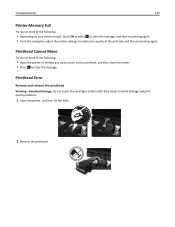
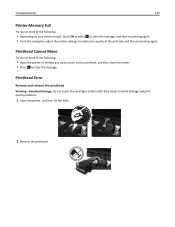
... Full
Try one or more of the following :
• Open the printer to remove any obstructions to the printhead, and then close the printer. • Press OK to reduce the quality of the following :
• Depending on your printer model, touch OK or press OK to clear the message, and then try printing again...
User's Guide - Page 177
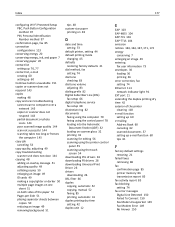
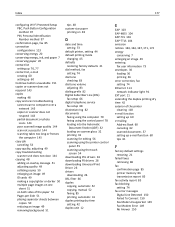
...52 Pages per Side 51 placing separator sheets between
copies 50 reducing an image 49 removing background 51
tips 48 custom‑size paper
printing on 38
D
date and time setting 73
default printer,... Feeder (ADF) 32 loading on scanner glass 32 printing 33 scanning for editing 56 scanning using the printer control
panel 55 scanning using the touch
screen 54 downloading PCL drivers 26 downloading PS...
User's Guide - Page 179


... address 113 finding 114
MAC address filtering 113 Macintosh
installing printer on wireless network 90
USB 99 wireless 99 Macintosh printer software using 24 memory card scanning to 55 Memory Device Access Error 128 minimum system requirements 22 moving the printer 119
MSCHAPv2 104 multiple pages per sheet, printing 35 multiple WEP keys 116
N
N9UF...
User's Guide - Page 180


...Scan Error 133 Unsupported Cartridge 128 USB Device Not Supported 133 USB Hub Not Supported 133 printer printing blank pages 124 printer problems, basic solutions 121 Printer Settings 75 printer software installing 27 uninstalling 26 printer status determining 91 printer, setting as default 44 printers... setting 74 redial time, fax setting 74 reducing an image 49 registering fax user information 73...
Similar Questions
It Will Only Scan 1 Page At A Time And Then Wants Me To Save It.
(Posted by jsparks 12 years ago)

