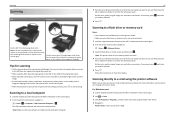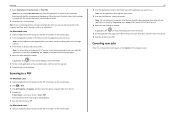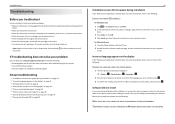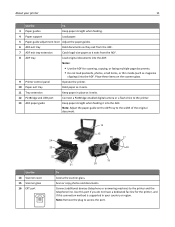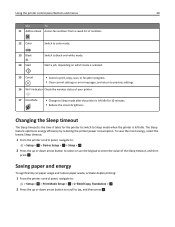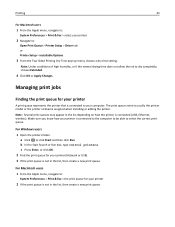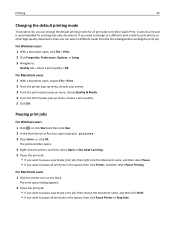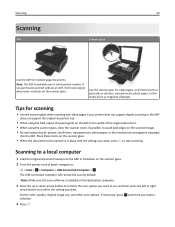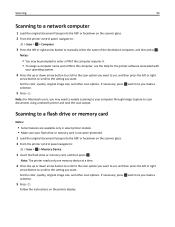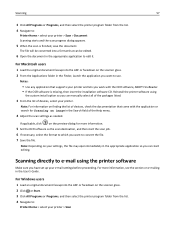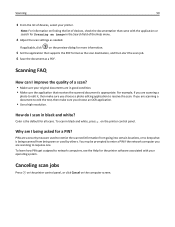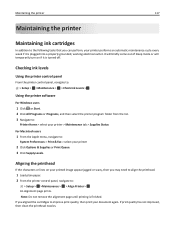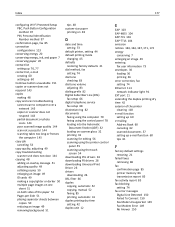Lexmark S415 Support Question
Find answers below for this question about Lexmark S415.Need a Lexmark S415 manual? We have 2 online manuals for this item!
Question posted by Anonymous-95920 on January 26th, 2013
Control The Destination Folder For Scans
How can I change the destination folder for scans, they currently go to the top of My Documnets.
Current Answers
Answer #1: Posted by LexmarkListens on January 27th, 2013 9:08 PM
You can specify a path on where the scanned documents will be saved. You can do that using our Lexmark Printer Home software. To access the printer home, on your computer, click on Start > All Programs > Lexmark > Lexmark Printer Home.
Once you have the Lexmark Printer Home opened, click on Settings > Scan to Network Folder Settings > Specify the path.
Lexmark Listens
Phone:
USA: 1-800-539-6275
Canada: (877) 856-5540
UK: 0800 121 4726
South Africa: 0800 981 435
Related Lexmark S415 Manual Pages
Similar Questions
How To Change The Destination Folder For Scanned Documents For Lexmark Pro715
(Posted by tomhappy 10 years ago)