Lexmark S405 Support Question
Find answers below for this question about Lexmark S405 - Interpret Color Inkjet.Need a Lexmark S405 manual? We have 2 online manuals for this item!
Question posted by mags001 on June 18th, 2012
I Have Replaced All My Ink Cartridges But The Yellow Won't Print
Although there is ink in the cartridge
Current Answers
There are currently no answers that have been posted for this question.
Be the first to post an answer! Remember that you can earn up to 1,100 points for every answer you submit. The better the quality of your answer, the better chance it has to be accepted.
Be the first to post an answer! Remember that you can earn up to 1,100 points for every answer you submit. The better the quality of your answer, the better chance it has to be accepted.
Related Lexmark S405 Manual Pages
Quick Reference - Page 3
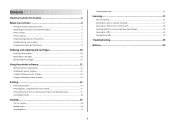
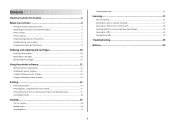
... flash drives 9
Ordering and replacing ink cartridges 10
Ordering ink cartridges...10 Replacing ink cartridges...10 Maintaining ink cartridges 11
Using the printer software 12
Minimum system requirements 12 Installing the printer software 12 Using the Windows printer software 13 Using the Macintosh printer software 14
Printing 15
Printing a document...15 Printing photos using the printer...
Quick Reference - Page 4


...-paid bag.
• Recycle the product packaging. • Recycle your prints. Before replacing and recycling your printer. For Macintosh users In Mac OS X version 10...print more than normal and are ideal for reuse or recycling through the Lexmark Cartridge Collection Program.
Inks in High-Yield cartridges allow you to reduce their environmental impact. To return an ink cartridge...
Quick Reference - Page 6


...Ink cartridge access 10 Scanner unit
Connect the printer to send and receive faxes. Scan, copy, or fax multiple-page letter-, legal-, and A4-size documents. Connect additional devices...8
MAC:
XX XX XX XX XX XX
WI F I PRINTING
W I
F I PRINTING
2
3 4 5
6 7
Use the
To
1 Scanner ...the ADF. Install, replace, or remove ink cartridges.
• Access the ink cartridges and printhead. •...
Quick Reference - Page 10


... color cartridge
100XL
100XLA
1 Licensed for remanufacturing, refilling, or recycling.
2 Available only on your printer. 2 Open the printer. After use, return this cartridge to the cartridge installation position. 3 Press the release tab, and then remove the used ink cartridge or cartridges.
1
2
10 Replacing ink cartridges
Make sure you have a new ink cartridge or cartridges before...
Quick Reference - Page 12


...screen. For Macintosh users Note: This feature is sometimes due to 500MB of your prints. Using the printer software
Minimum system requirements
The printer software requires up to clogged ... printer driver for this computer before but need to save ink. • If the ink levels are too low, you must replace the ink cartridges before you installed the printer software on the desktop.
12...
Quick Reference - Page 22


...Device Manager opens. 4 Click the plus sign (+) beside Universal Serial Bus controllers. For more information, see "Replacing ink cartridges" on the printer. REINSTALL THE INK CARTRIDGES AND DEEP CLEAN AND ALIGN THE PRINTHEAD
1 Reinstall the ink cartridges, see the computer documentation. If the cartridges...the computer. If the cable is in the print queue and cannot delete them to get other ...
User Guide - Page 2


... Minimizing your printer's environmental impact...6 Finding information about the printer...7 Understanding the parts of the printer...9
Ordering and replacing supplies 11
Ordering ink cartridges...11 Using genuine Lexmark ink cartridges...11 Replacing ink cartridges...12 Ordering paper and other supplies...13 Recycling Lexmark products...13
Using the printer control panel buttons and menus 14...
User Guide - Page 3


... both sides of the paper (duplexing) manually 36 Working with photos...38 Printing from a Bluetooth-enabled device...43 Managing print jobs...46
Copying 50
Tips for copying...50 Making copies...50 Copying photos...50 Enlarging or reducing images...51 Adjusting copy quality...51 Making a copy ...
User Guide - Page 7


... ?
Follow the instructions to request a postage-paid bag.
• Recycle the product packaging. • Recycle your old printer instead of your prints.
Before replacing and recycling your ink cartridges, try using printer software • Setting up and configuring the printer on a network,
depending on your printer model
• Caring for using the printer:
•...
User Guide - Page 10
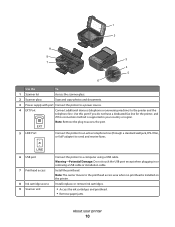
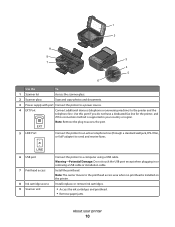
... line. Install, replace, or remove ink cartridges.
• Access the ink cartridges and printhead. &#.... 1
2
9 8 7
MAC:
XX XX XX XX XX XX
W I
F I PRINTING
W I
F I PRINTING
6
3 4
5
Use the
To
1 Scanner lid
Access the scanner glass.
2 Scanner glass
...power source.
4 EXT Port EXT
Connect additional devices (telephone or answering machine) to the printhead access area when no...
User Guide - Page 11


... Lexmark ink cartridges.
Ordering and replacing supplies
11 Lexmark S408 models
Item
Return Program Cartridge1 Regular cartridge2
Black cartridge
108
108A
High yield black cartridge
108XL
108XLA
Yellow color cartridge
108
108A
High yield yellow color cartridge
108XL
108XLA
Cyan color cartridge
108
108A
High yield cyan color cartridge
108XL
108XLA
Magenta color cartridge
108...
User Guide - Page 12


...release tab, and then remove the used ink cartridge or cartridges.
4 Install each ink cartridge.
Lexmark's warranty does not cover damage caused by non-Lexmark ink or ink cartridges. Ordering and replacing supplies
12
Replacing ink cartridges
Make sure you have a new ink cartridge or cartridges before you begin. Note: Install the new ink cartridges immediately after removing the old ones or...
User Guide - Page 40


... the photos to the computer or to print.
• For Macintosh users
If you select color or black-only printing, the light near your choice comes on the computer screen to transfer the photos to the computer or to mass storage mode. Printing
40 Printing photos from the memory device. If document files and image files...
User Guide - Page 42


... sure that the paper matches the size that you want
to print. When you select color or black-only printing, the light near your camera to begin printing.
Note: For best results, allow the prints to dry at least 24 hours before printing from a memory device using the proof sheet
1 Load letter- or A4-size plain paper...
User Guide - Page 43
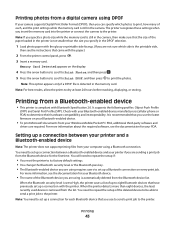
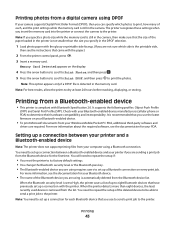
... least 24 hours before stacking, displaying, or storing. Setting up to set up a connection between your printer and a Bluetooth-enabled device
Note: The printer does not support printing files from the Bluetooth device list.
You need to repeat the setup if:
• You reset the printer to its factory default settings. • You...
User Guide - Page 45
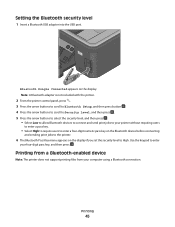
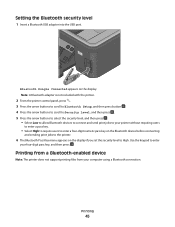
... Security Level, and then press . 5 Press the arrow buttons to select the security level, and then press .
• Select Low to allow Bluetooth devices to connect and send print jobs to your printer without requiring users
to enter a pass key.
• Select High to require users to enter a four-digit numeric pass...
User Guide - Page 111


... due to improve print quality, then print your prints.
Notes:
• Cleaning the printhead nozzles uses ink, so clean them only when necessary. • Deep cleaning uses more ink, so try the Clean Printhead option first to save ink. • If the ink levels are too low, you must replace the ink cartridges before you aligned the cartridges to clogged printhead...
User Guide - Page 117


... the ink cartridges, see "Replacing ink cartridges" on the printer. If the cartridges do not seem to Maintenance, and then press .
The USB port is properly seated, and then try installing the cartridges again....printing blank pages
Blank pages may be caused by improperly installed ink cartridges.
SELECT YOUR PRINTER FROM THE PRINT DIALOG BEFORE SENDING THE PRINT JOB
MAKE SURE THE PRINT...
User Guide - Page 122


... document. • Remove as many unused fonts as possible from your system.
Print speed is slow
If the "Before you troubleshoot" checklist does not solve the problem, then try one of the following:
CHECK THE INK LEVELS
Replace low or empty ink cartridges.
ADD MEMORY
Consider purchasing more of the following:
IF YOU ARE USING...
User Guide - Page 172


...sides of the paper 36 photos from digital camera using DPOF 43 photos from memory device using printer software 40 photos using printer control panel 39 photos using the proof ... an image 52 replacing ink cartridges 12 reports
fax history 84 reports, fax
setting 74 resetting
internal wireless print server to factory default settings 134
resetting to factory defaults 18 resuming
print job 48 reverse ...
Similar Questions
How To Changed The Setting To Print In Color On A Lexmark S405
(Posted by jmckriss 10 years ago)
Replaced Ink Cartheridges And Or Printhead
I have replaced my empty cartridges with new one. Did not refill them. My printer is reading missing...
I have replaced my empty cartridges with new one. Did not refill them. My printer is reading missing...
(Posted by angiebebop3910 11 years ago)
I Have Replaced Ink Cartridges And I Cannot Print Or Copy. How Will I Fix This?
(Posted by petercrichton1 11 years ago)

