Lexmark S405 Support Question
Find answers below for this question about Lexmark S405 - Interpret Color Inkjet.Need a Lexmark S405 manual? We have 2 online manuals for this item!
Question posted by teeLucy on May 10th, 2014
S405 Wont Print After Replacing Ink
The person who posted this question about this Lexmark product did not include a detailed explanation. Please use the "Request More Information" button to the right if more details would help you to answer this question.
Current Answers
There are currently no answers that have been posted for this question.
Be the first to post an answer! Remember that you can earn up to 1,100 points for every answer you submit. The better the quality of your answer, the better chance it has to be accepted.
Be the first to post an answer! Remember that you can earn up to 1,100 points for every answer you submit. The better the quality of your answer, the better chance it has to be accepted.
Related Lexmark S405 Manual Pages
Quick Reference - Page 2


... be refilled by you 're sending single-color tanks, we encourage our customers to participate in the postage-paid bags. Replacement inkjet cartridge(s) sold without these things happen, a....
Do not place or use the print cartridges and their contents are properly handled with this product or the manufacturer's authorized replacements.
Go to Lexmark's recycling partner. ...
Quick Reference - Page 3
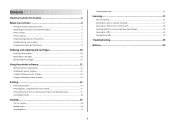
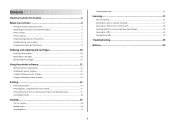
... cartridges 10
Ordering ink cartridges...10 Replacing ink cartridges...10 Maintaining ink cartridges 11
Using the printer software 12
Minimum system requirements 12 Installing the printer software 12 Using the Windows printer software 13 Using the Macintosh printer software 14
Printing 15
Printing a document...15 Printing photos using the printer control panel 15 Printing documents from...
Quick Reference - Page 4


... low and sets the printer to change to reduce their environmental impact.
Before replacing and recycling your printer's environmental impact
We are committed to protecting the environment ...idle for ? Recycling
• Return ink cartridges for printing documents that are mostly text.
• Use High Yield cartridges.
Minimizing your ink cartridges, try using the printer software
...
Quick Reference - Page 5


....
5
Print photos directly from discarded print jobs. • Use recycled paper. Select photos to print using the proof sheet for the following printer models: • Lexmark S405 •... status. Print and scan from a Bluetooth device. Built-in Windows. Scan thick books, reports, and other multiple-page documents easily with one-touch, computer-free black or color copying. ...
Quick Reference - Page 6


...near and easily accessible.
Install, replace, or remove ink cartridges.
• Access the ink cartridges and printhead. • ...1
10
9 8
MAC:
XX XX XX XX XX XX
WI F I PRINTING
W I
F I PRINTING
2
3 4 5
6 7
Use the
To
1 Scanner lid
Access the scanner...port except when plugging in the ADF.
Connect additional devices (telephone or answering machine) to a computer using ...
Quick Reference - Page 9


... name label facing right.
• Make sure any connector, the memory device, or the printer in the areas shown while actively printing, reading, or writing from the computer and insert it directly into the ..., any arrows on the display. Notes:
• If the printer does not recognize the memory device, then remove and reinsert it .
• Make sure that is supported by the printer. Using...
Quick Reference - Page 10


... Program
Regular cartridge2
Cartridge1
Magenta color cartridge
108
108A
High yield magenta color cartridge
108XL
108XLA
1 Licensed for a single use only. Replacing ink cartridges
Make sure you have a new ink cartridge or cartridges before you begin.
You must install new cartridges immediately after removing the old ones, or the ink remaining in the printhead nozzles may...
Quick Reference - Page 12


... page prints. Cleaning the printhead nozzles
Poor print quality is the letter of your prints.
Notes: • Cleaning the printhead nozzles uses ink, so clean them only when necessary. • Deep cleaning uses more ink, so try the Clean Printhead option first to save ink. • If the ink levels are too low, you must replace the ink cartridges...
Quick Reference - Page 15


... cable or through a network. • The printer and the computer must contain applications that you select color or black-only printing, the light near your custom solutions.
When the printer detects the memory device, Memory Card Detected or Storage Device Detected appears on the display.
2 If only document files are stored in the memory...
Quick Reference - Page 22


... port on page 10 for your printer software or firmware.
An alignment page prints. Note: Do not remove the alignment page until printing is enabled. If this problem persists, then check our Web site for updates for more information, see "Replacing ink cartridges" on the computer.
MAKE SURE THE USB PORT IS ENABLED IN...
User Guide - Page 2


...printer!...6 Minimizing your printer's environmental impact...6 Finding information about the printer...7 Understanding the parts of the printer...9
Ordering and replacing supplies 11
Ordering ink cartridges...11 Using genuine Lexmark ink cartridges...11 Replacing ink cartridges...12 Ordering paper and other supplies...13 Recycling Lexmark products...13
Using the printer control panel buttons and...
User Guide - Page 11


...your product.
Ordering and replacing supplies
Ordering ink cartridges
Page yields available at www.lexmark.com. After use only. Lexmark S408 models
Item
Return Program Cartridge1 Regular cartridge2
Black cartridge
108
108A
High yield black cartridge
108XL
108XLA
Yellow color cartridge
108
108A
High yield yellow color cartridge
108XL
108XLA
Cyan color cartridge
108
108A...
User Guide - Page 12


.... You must install new cartridges immediately after removing the protective cap to avoid exposing the ink to air.
5 Close the printer. Replacing ink cartridges
Make sure you have a new ink cartridge or cartridges before you begin. WI F I PRINTING
Note: The printhead moves to install the black cartridge.
Use two hands to the cartridge installation position...
User Guide - Page 38


...supported
by the printer.
Inserting a memory card
Inserting a flash drive
WI F I PRINTING
W I
F I PRINTING
Warning-Potential Damage: Do not touch any cables, any network adapter, any arrows on ...Printing
38 Working with photos
Using a memory card or flash drive with the printer
Memory cards and flash drives are storage devices frequently used for Memory Card Detected or Storage Device...
User Guide - Page 40


...connected to view images from a memory device using a USB connection
• For Windows users
Fast Pics launches automatically when you select color or black-only printing, the light near your choice comes ... came with the glossy or printable side faceup. (If you insert the memory device. c Transfer or print the photos: • For Windows users
Fast Pics launches automatically when you are...
User Guide - Page 41


... PictBridge-enabled digital camera is set to access the PictBridge menu.
WI F I PRINTING
Notes:
• Make sure that lets you print directly from the memory device. Printing photos from a PictBridge-enabled digital camera
PictBridge is a technology available in the areas shown while actively printing, reading, or writing from your digital camera without using a computer.
1 Insert...
User Guide - Page 42


... date, if the photos on the card were taken on the proof sheet.
11 Press the Color/Black button to set a color or black-and-white print.
You can print a proof sheet:
• For all photos on the memory device. • For the 20 most recent photos, if there are not sure which photos to...
User Guide - Page 117


...is printing blank pages
Blank pages may be caused by improperly installed ink cartridges.
SELECT YOUR PRINTER FROM THE PRINT DIALOG BEFORE SENDING THE PRINT JOB
MAKE SURE THE PRINT ...printhead is marked with a
USB symbol. REINSTALL THE INK CARTRIDGES AND DEEP CLEAN AND ALIGN THE PRINTHEAD
1 Reinstall the ink cartridges, see "Replacing ink cartridges" on the printer. If the cartridges do ...
User Guide - Page 157
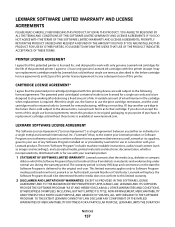
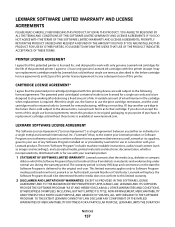
...life of ink will replace the Software Program should it be returned only to the following license/agreement: The patented print cartridge(s) ...printing device are licensed for use during the warranty period. A variable amount of the patented printer. I accept such terms as described in its suppliers, governs your point of this single use in the cartridge when replacement...
User Guide - Page 172


...sides of the paper 36 photos from digital camera using DPOF 43 photos from memory device using printer software 40 photos using printer control panel 39 photos using the proof ...an image 52 replacing ink cartridges 12 reports
fax history 84 reports, fax
setting 74 resetting
internal wireless print server to factory default settings 134
resetting to factory defaults 18 resuming
print job 48 reverse...
Similar Questions
S405 Wont Print After Installing
(Posted by sfsAlo41 9 years ago)
Lexmark S405 Wont Print Without All Cartrigdes?
(Posted by dqfu 10 years ago)
Lexmark S405 Wont Print In Color
(Posted by enrnedel 10 years ago)
Info On Why Lexmark Interpret S405 Wont Print In Color Installed New Inkjets
(Posted by NUcksvi 10 years ago)
Lexmark S405 Wont Print Black Because Of Color Ink
(Posted by mandyokos 10 years ago)

