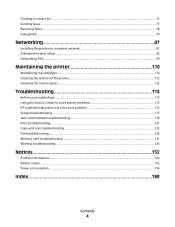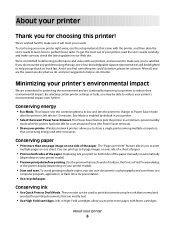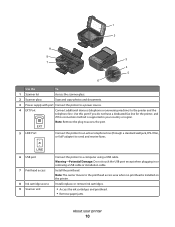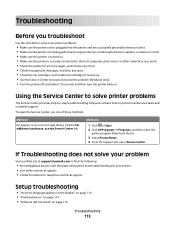Lexmark S405 Support Question
Find answers below for this question about Lexmark S405 - Interpret Color Inkjet.Need a Lexmark S405 manual? We have 2 online manuals for this item!
Question posted by cdametta1 on August 18th, 2012
Is There A Problem With The Printhead , On The S405.it Says I Am Low On Ink .
The person who posted this question about this Lexmark product did not include a detailed explanation. Please use the "Request More Information" button to the right if more details would help you to answer this question.
Current Answers
Answer #1: Posted by LexmarkListens on August 20th, 2012 11:37 AM
Are you getting an error message about the printhead? Or is it just saying it's low on ink? Please provide us more information about your problem via email/chat/phone. We'd be happy to help.
Lexmark Listens
Phone:
USA: 1-800-539-6275
Canada: (877) 856-5540
UK: 0800 121 4726
South Africa: 0800 981 435
Related Lexmark S405 Manual Pages
Similar Questions
Lexmark S405 Says No Configured Computer When I Try To Scan
(Posted by haleab 9 years ago)
Can You Print From A Lexmark S405 Without Color Ink?
(Posted by Teeluisw 9 years ago)
Lexmark Pro 705 How To Print Low Ink
(Posted by rascapeegs 10 years ago)
How To Get Lexmark Printer To Print On Low Ink
(Posted by D11nasaro 10 years ago)
Error Msg: Ink Cart Incompatible. They Came W Printer!! Help!
We just purchased this printer and it worked fine the first day. Then we began receiving an error ms...
We just purchased this printer and it worked fine the first day. Then we began receiving an error ms...
(Posted by kdjernigan 12 years ago)