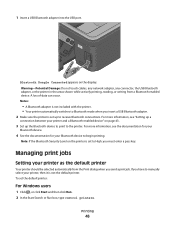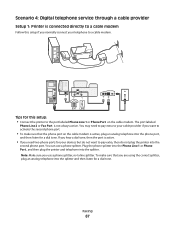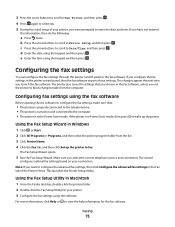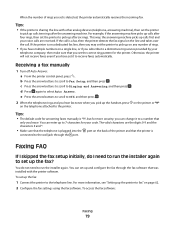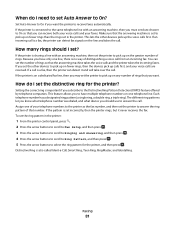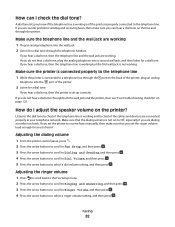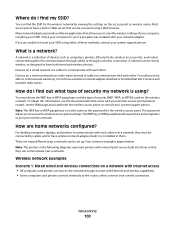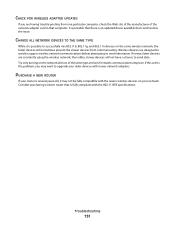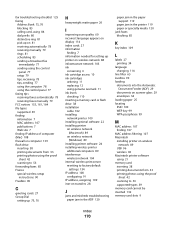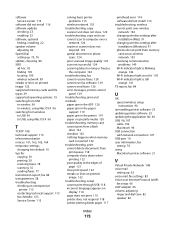Lexmark S405 Support Question
Find answers below for this question about Lexmark S405 - Interpret Color Inkjet.Need a Lexmark S405 manual? We have 2 online manuals for this item!
Question posted by maryannwilkinson237 on July 23rd, 2013
I Have A Lexmark Printer And Cannot Get It To Print (it Is Wireless).
I have a Lexmark printer and cannot get it to print. We had road runner before but since we changed to FL cable, it does not print, How do I change the settings?
Current Answers
Answer #2: Posted by TommyKervz on July 23rd, 2013 8:30 AM
Greetings - You can please resubmit including the Lexmark's model number or enter the model number on the search box that is on the upper part of the page linked to below and you should be able to access its User Manual which should be able to help greatly with the setup directions.
http://www.helpowl.com
http://www.helpowl.com
Related Lexmark S405 Manual Pages
Similar Questions
How To Changed The Setting To Print In Color On A Lexmark S405
(Posted by jmckriss 10 years ago)
Which Wireless Card Is In The Lexmark S405
(Posted by dsmAnge 10 years ago)
Why Wont My Wireless Lexmark S405 Printer, Print Full Pages
(Posted by pwaldCAR 10 years ago)