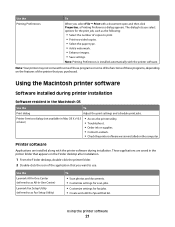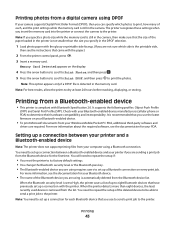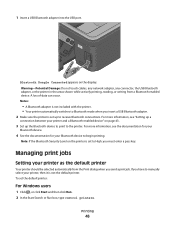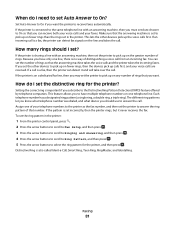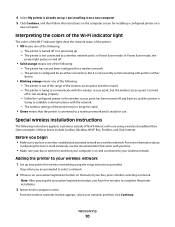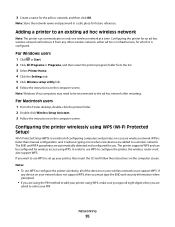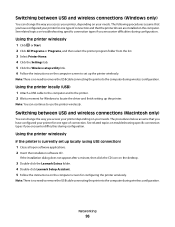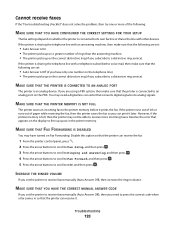Lexmark S405 Support Question
Find answers below for this question about Lexmark S405 - Interpret Color Inkjet.Need a Lexmark S405 manual? We have 2 online manuals for this item!
Question posted by tochisody on January 19th, 2014
How To Get Free Link For The Lexmark Interpret S405 Printer
The person who posted this question about this Lexmark product did not include a detailed explanation. Please use the "Request More Information" button to the right if more details would help you to answer this question.
Current Answers
Related Lexmark S405 Manual Pages
Similar Questions
How To Link My Lexmark Printer S305
(Posted by Gypsrprest 9 years ago)
How To Add Another Laptop To My Interpret S405 Printer
(Posted by kutroni 10 years ago)
How To Clean Lexmark Interpret S405 Printer Head
(Posted by mlbi 10 years ago)
Why Can't My Lexmark Interpret S405 Printer Communicate With My Computer
(Posted by NECw 10 years ago)
How To Print Photos On Lexmark Interpret S405 Printer From Computer
(Posted by bisbeshe 10 years ago)