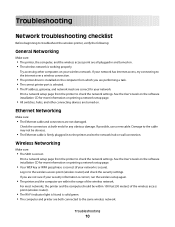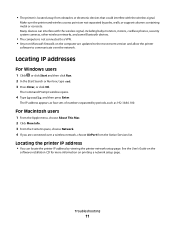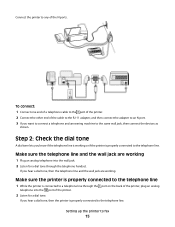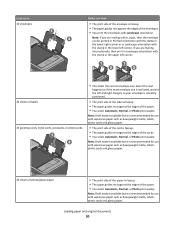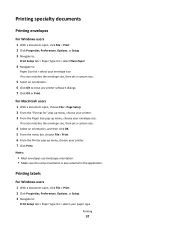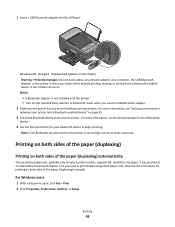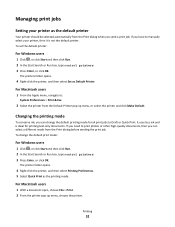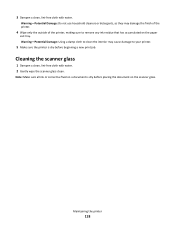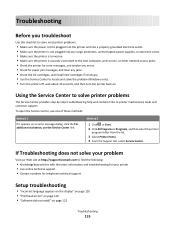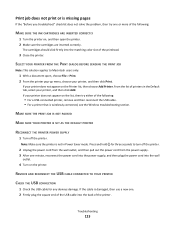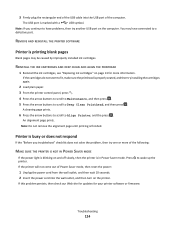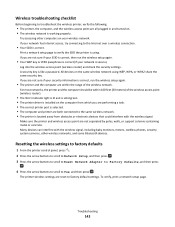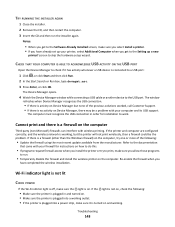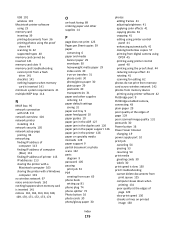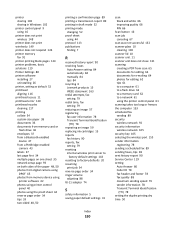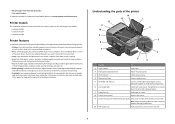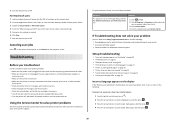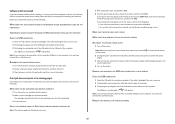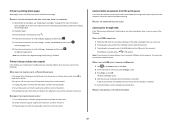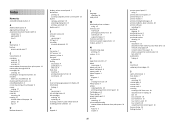Lexmark Prospect Pro205 Support Question
Find answers below for this question about Lexmark Prospect Pro205.Need a Lexmark Prospect Pro205 manual? We have 4 online manuals for this item!
Question posted by thagen on April 5th, 2014
How To Make A Lexmark 205 Printer Print Black When Printing An Envelope
The person who posted this question about this Lexmark product did not include a detailed explanation. Please use the "Request More Information" button to the right if more details would help you to answer this question.
Current Answers
Related Lexmark Prospect Pro205 Manual Pages
Similar Questions
How To Print Two Sided On Lexmark Prospect 205
(Posted by bermraj 9 years ago)
How To Print Envelopes On Lexmark Printer E360dn
(Posted by lenfeni 10 years ago)
How To Set Up The Wireless Printing On My Lexmark Prospect Pro205 Without Cd
(Posted by Louanni 10 years ago)
Upgraded To Lion And Now I Cannot Print.
I downloaded the newest driver for Mac os x 10.7 but it still says that the "part of the software is...
I downloaded the newest driver for Mac os x 10.7 but it still says that the "part of the software is...
(Posted by mbrock800 11 years ago)