Lexmark Prospect Pro200 Support Question
Find answers below for this question about Lexmark Prospect Pro200.Need a Lexmark Prospect Pro200 manual? We have 4 online manuals for this item!
Question posted by ravjr on July 10th, 2014
Lexmark Pro 200 Series Won't Print Color
The person who posted this question about this Lexmark product did not include a detailed explanation. Please use the "Request More Information" button to the right if more details would help you to answer this question.
Current Answers
There are currently no answers that have been posted for this question.
Be the first to post an answer! Remember that you can earn up to 1,100 points for every answer you submit. The better the quality of your answer, the better chance it has to be accepted.
Be the first to post an answer! Remember that you can earn up to 1,100 points for every answer you submit. The better the quality of your answer, the better chance it has to be accepted.
Related Lexmark Prospect Pro200 Manual Pages
Network Guide - Page 14
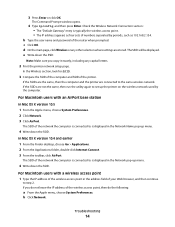
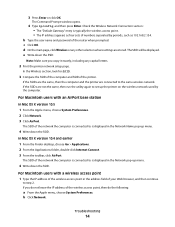
... pop-up menu.
4 Write down the SSID. d On the main page, click Wireless or any capital letters.
2 Print the printer network setup page.
If the SSIDs are the same, then the computer and the printer are connected to is connected to the same wireless network. b Click Network. If the SSIDs are stored.
In...
Fax Guide - Page 18


... open , click File Print. 2 From the Printer Name menu, select the fax version of your printer, and then click OK.
Sending faxes
Tips for your printer. Sending faxes using the scanner glass...8226; When using the printer control panel
1 From the printer control panel, select Fax or . 2 Enter a fax number, or import a contact from the lists available. 3 To set a color or black-and-white...
Fax Guide - Page 22


... and then save the setting.
If you are set:
• Auto Answer is On. • The printer picks up on a greater number of the following:
MAKE SURE THAT YOU HAVE CONFIGURED THE CORRECT SETTINGS FOR ... CORRECT
The dialing prefix is the number or series of paper, then the printer saves the fax so you can print it prints the fax. MAKE SURE THAT THE PRINTER IS CONNECTED TO AN ANALOG PORT
The...
User's Guide - Page 8
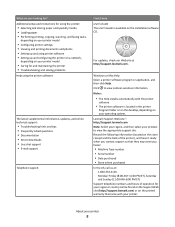
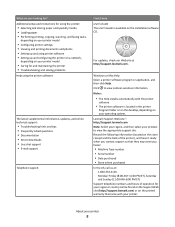
... Store where purchased
In the US, call us at http://support.lexmark.com.
to view the appropriate support site. Lexmark Support Web site-
About your printer model
• Configuring printer settings • Viewing and printing documents and photos • Setting up and using the printer software
The latest supplemental information, updates, and online technical support:
•...
User's Guide - Page 12
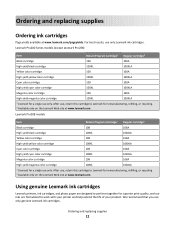
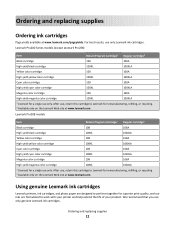
... this cartridge to work with your printer and help extend the life of your product.
Lexmark Pro200 Series models (except Lexmark Pro208)
Item
Return Program Cartridge1 Regular cartridge2
Black cartridge
100
100A
High yield black cartridge
100XL
100XLA
Yellow color cartridge
100
100A
High yield yellow color cartridge
100XL
100XLA
Cyan color cartridge
100
100A
High yield cyan...
User's Guide - Page 22
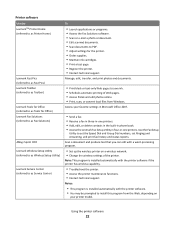
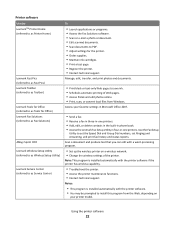
... Group Dial numbers, set Ringing and Answering, and print fax history and status reports.
Printer software
Use the LexmarkTM Printer Home (referred to as Printer Home)
Lexmark Fast Pics (referred to as Fast Pics) Lexmark Toolbar (referred to as Toolbar)
Lexmark Tools for Office (referred to as Tools for the printer. • Order supplies. • Maintain ink cartridges...
User's Guide - Page 23
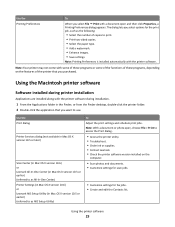
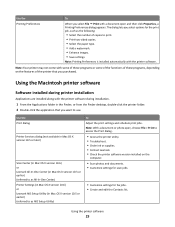
... is installed automatically with a document open , choose File > Print to access the Print dialog.
• Access the printer utility. • Troubleshoot. • Order ink or supplies. • Contact Lexmark. • Check the printer software version installed on the features of the printer that you select options for the print job, such as AIO Setup Utility)
To Adjust...
User's Guide - Page 50
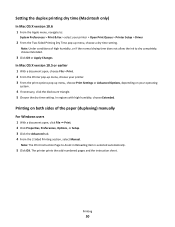
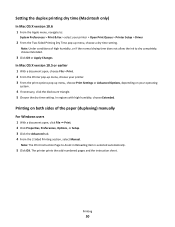
... time (Macintosh only)
In Mac OS X version 10.6
1 From the Apple menu, navigate to:
System Preferences > Print & Fax > select your printer > Open Print Queue > Printer Setup > Driver
2 From the Two-Sided Printing Dry Time pop-up menu, choose Print Settings or Advanced Options, depending on both sides of high humidity, or if the normal drying time...
User's Guide - Page 89
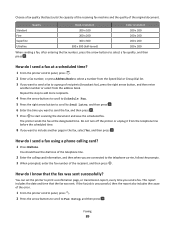
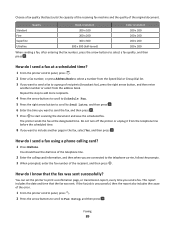
...printer control panel, press .
2 Press the arrow buttons to scroll to select a fax quality, and then press .
Choose a fax quality that the fax was sent successfully? Quality
Black resolution
Color resolution
Standard Fine
200 x 100 200 x 200
200 x 200 200 x 200
Superfine
300 x 300
200 x 200
Ultrafine
300 x 300 (half-toned)
200 x 200...you want to print a confirmation ...
User's Guide - Page 168


... Cartridge License Agreement does not apply to cartridges included within the printer boxes of XX75 Series products (including but not limited to electromagnetic compatibility and safety of... Flash are available through www.lexmark.com. The manufacturer of this License Agreement shall control. * Products within certain voltage limits and on Microsoft Print Schema technology. Avis de conformit...
User's Guide - Page 176
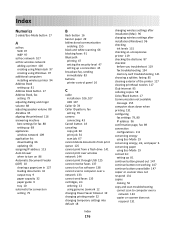
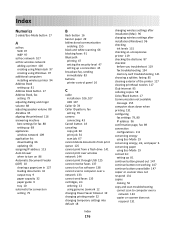
...cannot send faxes 135 cartridges, ink ordering 12 using genuine Lexmark 12 changing Power Saver timeout 19 changing printing mode 52 changing temporary settings into default 18
changing wireless ... of the printer 117 cleaning printhead nozzles 117 Club Internet 95 collating copies 58 Color/Black button 17 Communication not available message 155 computer slows down when printing 131 configuring ...
User's Guide - Page 179
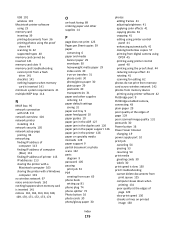
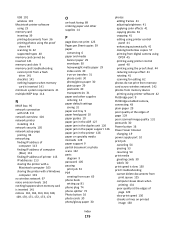
.../glossy paper 30
photos adding frames 41 adjusting brightness 41 applying color effects 41 copying photos 56 cropping 41 editing using printer control panel 41 enhancing automatically 41 making borderless copies 57 printing from digital camera using DPOF 45 printing using printer control panel 40 printing using the proof sheet 44 reducing red-eye effect 41...
User's Guide - Page 181
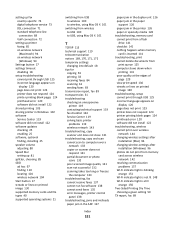
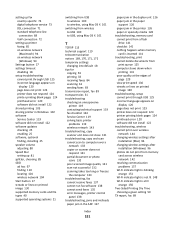
...
Settings button 17 settings timeout
disabling 18 setup troubleshooting
cannot print through USB 125 incorrect language appears on
display 120 page does not print 123 printer does not respond 124 printer printing blank pages 124 printhead error 120 software did not install 122 shared printing 103 sharing printer in Windows 102 software Service Center 119 software did...
Quick Reference - Page 2
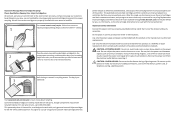
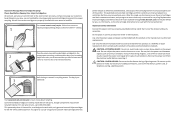
...color tanks, we encourage our customers to participate in the postage-paid bags. The patented Lexmark inkjet cartridges and their contents terminates, and you , or a third party, as otherwise provided below, and (2) pass this Do not place or use the print...patented printer. Place the empty Lexmark-branded inkjet cartridge(s) in our easy, no-cost method for returning empty Lexmark ...
Quick Reference - Page 5
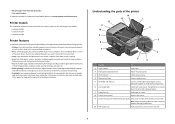
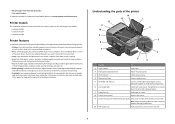
... color faxing at 33.6 Kbps modem speed. Print and scan from digital memory cards, PictBridge-enabled digital cameras, and USB flash drives. Print photos directly from virtually anywhere in two-sided printing lets you manage and accomplish printing and imaging tasks: • Wireless. Select photos to print using the proof sheet for the following printer models: • Lexmark...
Quick Reference - Page 10
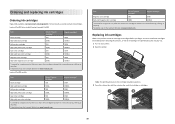
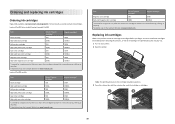
...the used ink cartridge or cartridges.
1
2
10 Lexmark Pro200 Series models (except Lexmark Pro208)
Item
Return Program
Regular cartridge2
Cartridge1
Black cartridge
100
100A
High yield black cartridge
100XL
100XLA
Yellow color cartridge
100
100A
High yield yellow color cartridge
100XL
100XLA
Cyan color cartridge
100
100A
High yield cyan color cartridge
100XL
100XLA
Magenta...
Quick Reference - Page 13
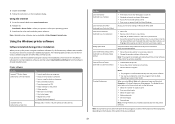
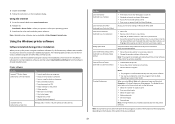
...8226; Save settings. Manage, edit, transfer, and print photos and documents.
Note: Updated printer software may have chosen to :
Downloads > Driver Finder > select your printer > select your operating system 3 Download the driver and install the printer software.
Printer software
Use the LexmarkTM Printer Home (referred to as Printer Home)
Lexmark Fast Pics (referred to as Fast Pics...
Quick Reference - Page 14
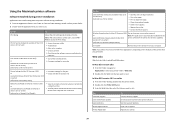
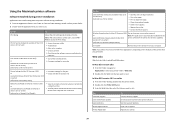
... that you want to use. Use the
To
Print dialog
Adjust the print settings and schedule print jobs.
Printer Services dialog (not available in Mac OS X version 10.5 or later)
• Access the printer utility. • Troubleshoot. • Order ink or supplies. • Contact Lexmark. • Check the printer software version installed on a wireless network. Wireless Setup...
Quick Reference - Page 26
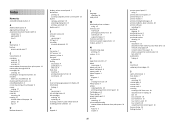
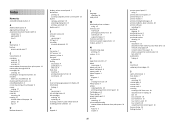
... guide 5 tray 6
B
Back button 7 buttons
printer control panel 7
C
Cancel button 8 canceling
copy job 18 print job 17 scan job 20 cannot delete documents from print queue 23 cannot print through USB 23 cartridges, ink ordering 10 checking an unresponsive printer 20 checklist before you troubleshoot 20 cleaning printhead nozzles 12 Color/Black button 8 conserving energy, ink...
Quick Reference - Page 27
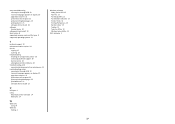
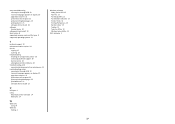
... contacting technical support 20 Service Center 20 solving basic printer problems 20 troubleshooting, print cannot delete documents from print queue 23 troubleshooting, setup cannot print through USB 23 incorrect language appears on display 20 page does not print 22 printer does not respond 23 printer printing blank pages 23 printhead error 21 software did not install 22
U
USB...

