Lexmark Pro915 Support Question
Find answers below for this question about Lexmark Pro915.Need a Lexmark Pro915 manual? We have 2 online manuals for this item!
Question posted by mansnbco on March 20th, 2014
Can I Copy Both Sides Of Paper On Lexmark Pro915
The person who posted this question about this Lexmark product did not include a detailed explanation. Please use the "Request More Information" button to the right if more details would help you to answer this question.
Current Answers
There are currently no answers that have been posted for this question.
Be the first to post an answer! Remember that you can earn up to 1,100 points for every answer you submit. The better the quality of your answer, the better chance it has to be accepted.
Be the first to post an answer! Remember that you can earn up to 1,100 points for every answer you submit. The better the quality of your answer, the better chance it has to be accepted.
Related Lexmark Pro915 Manual Pages
Quick Reference - Page 3


...
Printing 23
Printing a document...23 Printing on both sides of the paper (duplexing) automatically 23 Printing photos using the printer control panel 24 Canceling print jobs...24 Printing from a mobile device 24
3
Copying 26
Tips for copying...26 Making copies...26 Making a two‑sided (duplex) copy automatically 26 Canceling copy jobs...26
Scanning 27
Tips for scanning...27...
Quick Reference - Page 5
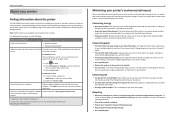
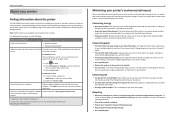
... you can print up a fax connection, and accomplishing common printer tasks like printing, copying, scanning, and faxing. Most programs or applications let you looking for reuse or recycling through the Lexmark Cartridge Collection Program. These cartridges let you print on both sides of the paper.
The latest supplemental information, updates, Support Web site-http://support...
Quick Reference - Page 6
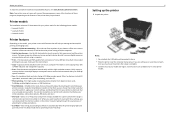
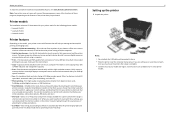
..., then you are available only in two‑sided printing lets you to view and print photos directly from your home or office over a secure wireless network with up to perform a task with your printer works for the following printer models: • Lexmark Pro912 • Lexmark Pro915 • Lexmark Pro919
Printer features
Depending on the Web, you can...
Quick Reference - Page 7
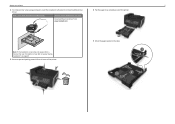
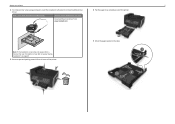
... screen does not appear after a minute, then see "Installation screen did not appear during installation" on page 45.
3 Remove tape and packing material from www.lexmark.com.
4 Pull the paper tray completely out of the printer. About your printer
7
2 To initiate printer setup using a computer, insert the installation software CD, or download the...
Quick Reference - Page 12
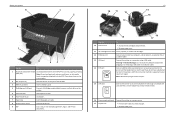
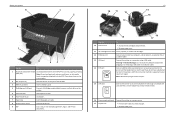
...printer to a computer using a USB cable. Place these items on both sides of a sheet of paper. • Remove paper jams.
Note: Remove the plug to access the port.
15 LINE port
Connect the printer... camera or a flash drive to the printer.
5 Paper exit tray
Hold paper as it exits.
8 Printer control panel
Operate the printer.
9 ADF
Scan, copy, or fax multiple‑page letter‑...
Quick Reference - Page 21
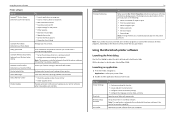
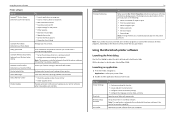
... Setup Utility (referred to as Wireless Setup Utility)
Lexmark Tools for Office (referred to as the following:
• Select the number of copies to print. • Print two‑sided copies. • Select the paper type. • Add a watermark. • Enhance images. • Save settings.
Manage your printer. Note: Printing Preferences is automatically installed with your...
Quick Reference - Page 27


...pages, small items (such as postcards or photos), transparencies, photo paper, or thin media (such as
magazine clippings) into the USB...• Use the scanner glass when scanning two‑sided pages if your flash drive or memory card is in...page documents.
The scan is complete when a message appears on the printer control panel indicating that the file you want to a local computer...
Quick Reference - Page 29
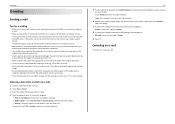
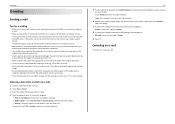
...Sending e-mail
Tips for the printer to the width of typing their e‑mail addresses repeatedly.
• Use the ADF when scanning two‑sided pages if your printer supports duplex scanning and the ...document. • To easily retrieve a document after copying or scanning, lift the ADF input tray. • When using the ADF, adjust the paper guides on the scanned
image. • Do not ...
Quick Reference - Page 41


... calls two rings after six rings.
ports while actively
Tips:
• If the printer is not set to Off. • If you have set the printer to receive faxes automatically (Auto Answer On), then load paper in the printer. If the printer is on and connected to a working if you hear a dial tone. • If...
User's Guide - Page 11


... faxing. Hold documents as it exits. Place these items on the scanner glass. Insert a memory card. Operate the printer. Scan, copy, or fax multiple‑page letter‑, legal‑, and A4‑size documents. Hold paper as they exit from the ADF. Connect a PictBridge-enabled digital camera or a flash drive to the...
User's Guide - Page 37


... the original document faceup and top edge first into the ADF for large print jobs or multiple copies. When Paper Tray Linking is useful for scanning, copying, and faxing.
Linking trays
Tray linking is enabled, the printer automatically picks up to avoid a media
type mismatch error. For more information, contact the place where you...
User's Guide - Page 59


... for single pages, small items (such as postcards or photos), transparencies, photo paper, or thin media (such as magazine clippings)
into the ADF.
Tips for scanning
• Use the scanner glass when scanning two‑sided pages if your printer does not support duplex scanning or the ADF
does not support the original...
User's Guide - Page 69
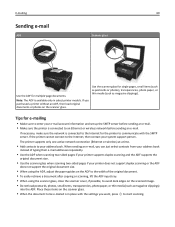
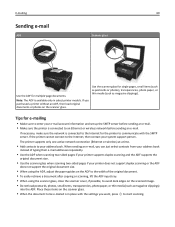
... the paper guides on the scanner glass.
• When the document to be e-mailed is available only in place with the SMTP server. Place these items on the ADF to the width of typing their e‑mail addresses repeatedly.
• Use the ADF when scanning two‑sided pages if your printer supports...
User's Guide - Page 82
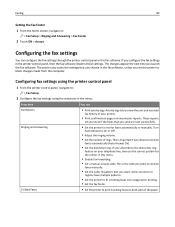
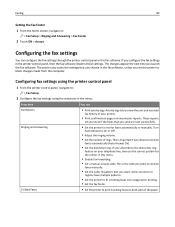
... is important if you subscribe to :
> Fax Setup
2 Configure the fax settings using the printer control panel
1 From the printer control panel, navigate to the distinctive ring
feature on both sides of the paper.
Ringing and Answering
• Set the printer to receive
faxes automatically (Auto Answer On).
• Set the distinctive ring. Configuring fax...
User's Guide - Page 87


... that the ringer volume is not set
to Off.
• If you set the printer to receive faxes automatically (Auto Answer On), then load paper in the printer. For Macintosh users 1 With a document open, choose File > Print. 2 From the Printer pop‑up on :
From the home screen, navigate to: > Fax Setup > Ringing and...
User's Guide - Page 128
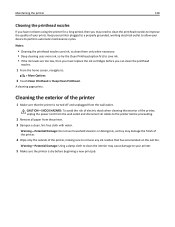
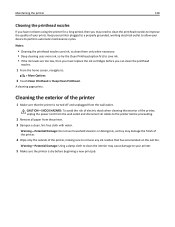
... must replace the ink cartridges before you may need to clean the printhead nozzles to allow your printer.
5 Make sure the printer is turned off and unplugged from the wall outlet and disconnect all paper from the printer. 3 Dampen a clean, lint‑free cloth with water.
CAUTION-SHOCK HAZARD: To avoid the risk of...
User's Guide - Page 152


... ADJUST THE PAPER GUIDES TO FIT THE LOADED PAPER
CHECK PAPER LOADING
• Load a smaller amount of the following:
CHECK PAPER CONDITION
Use only new, unwrinkled paper. Paper or specialty media misfeeds
These are not sure which side is the printable side, see the instructions
that came with the paper.)
• Check the loading instructions for your printer model. Try...
User's Guide - Page 193
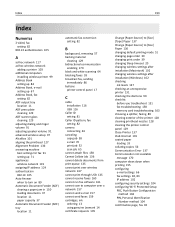
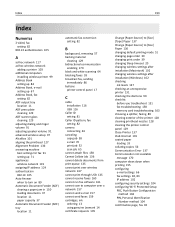
..., ink
ordering 13 using genuine Lexmark 14 certificate requests 105
Change [Paper Source] to [Size] [Type] Paper 137 Change [Paper Source] to [Size] Paper 136 changing default printing mode 51... exterior of the printer 128 cleaning printhead nozzles 128 cleaning the printer control panel 129 Close Printer 137 Club Internet 101 coated paper loading 33 collating copies 56 Communication Error ...
User's Guide - Page 195
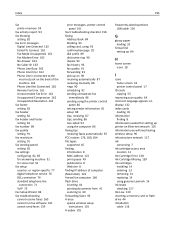
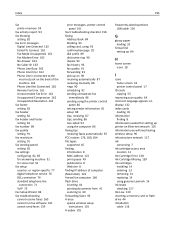
... broadcast fax
immediately 86 sending using the printer control
panel 86 setting sender information 81 setup 88 tips, receiving 87 tips, sending 86 two‑sided 93 using the computer 86 faxing tips ...questions USB cable 116
G
glossy paper loading 33
Group Dial setting up 84
H
home screen icons 18
I
icons home screen 18 printer control panel 17
ID cards copying 55
improving scan quality 64 ...
User's Guide - Page 197
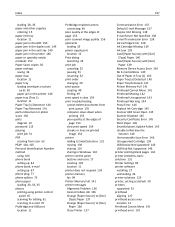
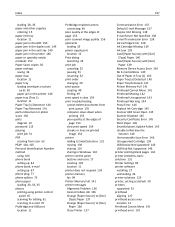
... in the duplex unit 149 paper jam in the exit tray 149 paper jam in the printer 146 paper or specialty media misfeeds 152 Paper Saver copies 56 paper settings
saving 36 paper stop
location 11 paper tray
loading envelopes or photo cards 30
paper jam in the printer 146 paper tray (Tray 1)
location 11 Paper Tray [x] Detected 140 Paper Tray Removed 141 partial...

