Lexmark Pro805 Support Question
Find answers below for this question about Lexmark Pro805 - Prestige Color Inkjet.Need a Lexmark Pro805 manual? We have 1 online manual for this item!
Question posted by mandrap on July 30th, 2014
How To Clean Lexmark Pro805 Printhead
The person who posted this question about this Lexmark product did not include a detailed explanation. Please use the "Request More Information" button to the right if more details would help you to answer this question.
Current Answers
There are currently no answers that have been posted for this question.
Be the first to post an answer! Remember that you can earn up to 1,100 points for every answer you submit. The better the quality of your answer, the better chance it has to be accepted.
Be the first to post an answer! Remember that you can earn up to 1,100 points for every answer you submit. The better the quality of your answer, the better chance it has to be accepted.
Related Lexmark Pro805 Manual Pages
User Guide - Page 2


......9 Understanding the parts of the printer...11
Ordering and replacing supplies 13
Ordering ink cartridges...13 Using genuine Lexmark ink cartridges...13 Replacing ink cartridges...14 Ordering paper and other supplies...15 Recycling Lexmark products...15
Using the printer control panel buttons and menus 16
Using the printer control panel...16 Understanding...
User Guide - Page 4


... SmartSolutions 103
What is SmartSolutions?...103 Creating or customizing printer solutions...104
Maintaining the printer 106
Maintaining ink cartridges...106 Cleaning the exterior of the printer...108 Cleaning the scanner glass...108 Cleaning the touch screen...109
Troubleshooting 110
Before you troubleshoot...110 Using the Service Center to solve printer problems 110 If...
User Guide - Page 7


... not pinch the power cord between objects such as part of the paper path. CAUTION-SHOCK HAZARD: To avoid the risk of electric shock when cleaning the exterior of other than those described in ports.
If any of these things happen, a risk of some parts may not always be obvious. Safety...
User Guide - Page 9


... software CD. These modes can be used to print more pages with the printer and is available on the Lexmark Web site at www.lexmark.com/publications/. These features clean the printhead nozzles to www.lexmark.com/recycle. To return
an ink cartridge, go to improve the quality of throwing it here
Setup documentation The...
User Guide - Page 10


... printer
Program folder or on the desktop, depending on your printer
10
Click the User's
Guide link to view context-sensitive information. Click to smartsolutions.lexmark.com. Notes:
• The Help installs automatically with your printer.
Help using the printer software
Windows or Mac Help Open a printer software program or application...
User Guide - Page 12


Use the
To
1 Scanner unit
• Access the ink cartridges and printhead. • Remove paper jams.
2 Printhead
Install, replace, or remove ink cartridges.
3 Ethernet port
Connect your printer to a computer, a local network, an external DSL, or a cable modem.
4 USB port
Connect the ...
User Guide - Page 13


...
100
100A
High yield yellow color cartridge
100XL
100XLA
Cyan color cartridge
100
100A
High yield cyan color cartridge
100XL
100XLA
Magenta color cartridge
100
100A
High yield magenta color cartridge
100XL
100XLA
1 Licensed for remanufacturing, refilling, or recycling. 2 Available only on the Lexmark Web site at www.lexmark.com/pageyields.
Lexmark's warranty does not cover...
User Guide - Page 14


... ink cartridge or cartridges.
4 Install each ink cartridge. Replacing ink cartridges
Make sure you have a new ink cartridge or cartridges before you begin.
Note: The printhead moves to install the black cartridge. Ordering and replacing supplies
14 You must install new cartridges immediately after removing the protective cap to avoid exposing...
User Guide - Page 15
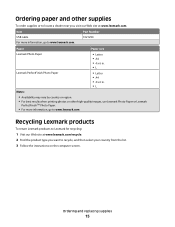
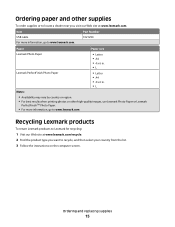
.... • For best results when printing photos or other supplies
To order supplies or to locate a dealer near you, visit our Web site at www.lexmark.com/recycle. 2 Find the product type you want to recycle, and then select your country from the list. 3 Follow the instructions on the computer screen...
User Guide - Page 24


...Choose your printer from a memory device to the computer
over a network. Use the
To
Lexmark Network Card Reader (referred to ...Lexmark Wireless Setup Assistant
Set up the printer on a wireless network.
(referred to as Wireless Setup Assistant)
Note: Your printer may not come with cartridge installation. • Print a test page. • Print an alignment page. • Clean the printhead...
User Guide - Page 107


... the printer program folder. 3 Select Printer Utility from the list. 4 From the Maintenance tab of your prints.
Cleaning the printhead nozzles
Poor print quality is sometimes due to Clean Printhead or Deep Clean Printhead: > More Options > Clean Printhead or Deep Clean Printhead
A cleaning page prints. Using the printer software
For Windows users 1 Load plain paper. 2 Click or Start. 3 Click...
User Guide - Page 110


...Troubleshooting does not solve your problem
Visit our Web site at support.lexmark.com to find the following:
• Knowledgebase articles with the ... for telephone technical support
Setup troubleshooting
• "Incorrect language appears on the display" on page 111 • "Printhead errors" on page 111 • "Software did not install" on an error message dialog, click the For additional...
User Guide - Page 112


... problems, then try removing and reinstalling the software. 3 Wipe the printhead contacts using a clean, lint-free cloth.
4 Reinsert the printhead, and then close the latch until it clicks.
5 Close the ...Note: If you continue to a defective port.
Note: If removing and reinserting the printhead does not resolve the error, then contact technical support. Before you encountered problems while ...
User Guide - Page 113


...REMOVE AND REINSTALL THE PRINTER SOFTWARE
Troubleshooting
113 The cartridges should click firmly into the matching color slot of the following:
MAKE SURE THE INK CARTRIDGES ARE INSERTED CORRECTLY
1 Turn the...are inserted correctly.
The USB port is damaged, then use a new one or more of the printhead.
3 Close the printer. RECONNECT THE PRINTER POWER SUPPLY
1 Turn off the printer, and then...
User Guide - Page 114


... Web site for updates for more of the printer control panel, navigate to Deep Clean Printhead:
> More Options > Deep Clean Printhead A cleaning page prints.
4 Navigate to Align Printer:
> More Options > Align Printer.
REINSTALL THE INK CARTRIDGES AND DEEP CLEAN AND ALIGN THE PRINTHEAD
1 Reinstall the ink cartridges, see "Replacing ink cartridges" on the printer. RECONNECT THE PRINTER...
User Guide - Page 120


... USB CABLE IF YOU ARE ON A NETWORK, THEN RESET THE POWER OF THE ACCESS POINT (ROUTER)
1 Unplug the power cord from your system. ALIGN THE PRINTHEAD CLEAN OR DEEP CLEAN THE PRINTHEAD NOZZLES
Note: If these solutions do not remove the streaks or lines on page 122
Troubleshooting
120
User Guide - Page 159


...over a network 122 cannot send e-mail 122 cartridges, ink
ordering 13 using genuine Lexmark 13 changing Power Saver timeout 19 changing printing mode 55 changing wireless settings after ...106 checklist before you troubleshoot 110 memory card
troubleshooting 123 cleaning exterior of the printer 108 cleaning printhead nozzles 107 cleaning the printer control panel 109 Club Internet 79 coated paper...
User Guide - Page 160


... 91
Ethernet port location 12
Ethernet setup information needed for 90
exterior of the printer cleaning 108
e-mail setting up 71
e-mail settings configuring 71
e-mail troubleshooting cannot attach files...103 infrastructure network 96 ink
conserving 8 ink cartridges
ordering 13 replacing 14 using genuine Lexmark 13 ink levels checking 106 inserting a memory card or flash drive 43 installation cable...
User Guide - Page 162


...Reprint 103 photos
adjusting brightness 45 applying color effects 45 attaching to e-mail 75 copying...printhead error 111 printhead nozzles cleaning 107 printing collate 38 custom-size paper 42 documents 37 documents from memory card or
flash drive 40 envelopes 41 from a Bluetooth-enabled
device...protocol 101 publications finding 9
R
recycling 8 Lexmark products 15 WEEE statement 146
reducing an image ...
User Guide - Page 163


... More 103 tips for
copying 58 e-mailing 74 printing 37 scanning 64 touch screen cleaning 109 navigating 18 transparencies loading 34 tray loading paper 27 troubleshooting checking an unresponsive
printer...page does not print 113 printer does not respond 114 printer printing blank pages 114 printhead error 111 software did not install 112 troubleshooting, wireless cannot print over wireless
network ...
Similar Questions
Lexmark Prestige Pro805 Printhead Can Not Move
(Posted by IltePabloA 9 years ago)
How To Change Lexmark Prestige Pro805 Printhead
(Posted by mlm1mrsh 9 years ago)
How Do I Deep Clean The Printhead On My Lexmark S405 Printer
(Posted by 13wpamel 9 years ago)
How To Remove And Clean The Printhead Of A Lexmark Interpret S405
(Posted by RemoteWoCirca 9 years ago)
Lexmark Prestige Pro805 Will Not Print Because Color Ink Gone
(Posted by rokevi 10 years ago)

