Lexmark Pro715 Support Question
Find answers below for this question about Lexmark Pro715.Need a Lexmark Pro715 manual? We have 2 online manuals for this item!
Question posted by Barbijunbo on July 3rd, 2014
Lexmark Pro715 Won't Rint Color
The person who posted this question about this Lexmark product did not include a detailed explanation. Please use the "Request More Information" button to the right if more details would help you to answer this question.
Current Answers
There are currently no answers that have been posted for this question.
Be the first to post an answer! Remember that you can earn up to 1,100 points for every answer you submit. The better the quality of your answer, the better chance it has to be accepted.
Be the first to post an answer! Remember that you can earn up to 1,100 points for every answer you submit. The better the quality of your answer, the better chance it has to be accepted.
Related Lexmark Pro715 Manual Pages
Quick Reference - Page 2
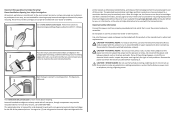
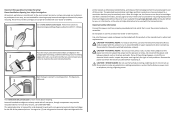
... power cord.
This patented printer is licensed for, and designed to Lexmark for signs of the patented printer. Please Read Before Opening Your Inkjet Cartridge Box At Lexmark, we take our commitment ... print cartridges and their contents are available through www.lexmark.com and may be refilled by you 're sending single-color tanks, we encourage our customers to maximize the environmental...
Quick Reference - Page 5


... of time (the Sleep timeout).
• Share your printer model).
• Use recycled paper. • Reduce the margins of the colors.
• Use high‑yield cartridges. Conserving ink
• Use Quick Print or Draft Mode. To return an ink cartridge, go to www.lexmark.com/recycle, and then follow the instructions to...
Quick Reference - Page 6


... network, then you can also customize your printer with solutions that display your printer as share the printer among multiple computers.
• Intuitive touch screen-Use the full‑featured color touch screen for the following printer models: • Lexmark Pro715 • Lexmark Pro719
Printer features
Depending on the model, your printer comes with features that came with your...
Quick Reference - Page 7
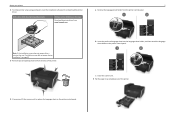
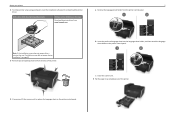
...language sheet into the language sheet holder, and then attach the language sheet holder to the printer control panel.
1
2
xxxx xx xxxxxxxx xxxx xx xxxxx xxxxxxxx xxxx xx xxxxxxxx xxxx xx ... paper tray completely out of the printer.
7
a Remove the language sheet holder from www.lexmark.com.
About your printer
2 To initiate printer setup using a computer, insert the installation software CD, or...
Quick Reference - Page 10
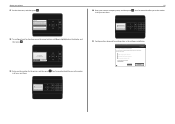
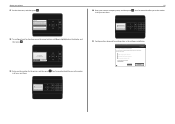
... press . About your sent faxes.
Fax Setup
Do you as the sender
in the software installation. Get my printer ready to scan directly to my computer
Configure Lexmark SmartSolutions and standalone email Get my printer ready to send and receive faxes
What will I be missing if I do this later? Fax Number Enter Fax...
Quick Reference - Page 11


.../MN: 4449-70E YelMloawgenta
www.lexmark.com
x MAC:
xx XX
x
x
x
x
x
x
x
x
x
x
x
XX
XX
XX
XX
XX
The customer support label that is located near the ink cartridge access area contains the ink compatibility information, model number, product Web site, and technical support number. Slide your printer 22 Open the printer.
23 Unpack the ink...
Quick Reference - Page 14
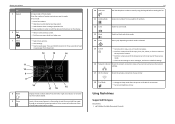
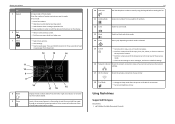
...the wireless connection of your printer Use
5 Keypad
6 Back 7 Select
To
In Copy mode or Photo mode: Enter the number of numbers.
12 Color 13 Black 14 Start
Switch to color mode.
Enter a pause...copies or prints you want to make. Switch to the previous screen. • Exit from the printer.
8 Redial 9 Pause
Display the last number dialed. Press and hold the button for three seconds...
Quick Reference - Page 16


...color cartridge
150XL
150XLA
Cyan color cartridge
150
Not Available
High‑yield cyan color cartridge
150XL
150XLA
Magenta color cartridge
150
Not available
High‑yield magenta color cartridge
150XL
150XLA
1 Licensed for a single use only.
Removing ink cartridges 1 Turn on the Lexmark Web site at www.lexmark... begin. After use only Lexmark ink cartridges. • The...
Quick Reference - Page 17


...printer.
17 If your finger along the ink cartridge until the cartridge clicks into place.
Slide your ink cartridge comes with a twist cap, then remove the cap. Installing ink cartridges 1 Remove the ink cartridge from the pack, and then remove the protective cap from the ink cartridge. Notes:
• Insert the color...
www.lexmark.com
x MAC:
xx XX
x
x
x
x
x
...
Quick Reference - Page 19
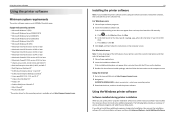
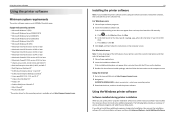
... the Start Search or Run box, type D:\setup.exe, where D is available only at http://support.lexmark.com. 2 Navigate to:
SUPPORT & DOWNLOADS > select your printer > select your operating system 3 Download the driver, and then install the printer software. For Windows users 1 Close all open software programs. 2 Insert the installation software CD.
For Macintosh...
Quick Reference - Page 20
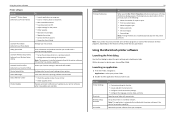
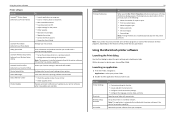
... installed automatically with a word‑processing program.
• Set up the wireless printer on a wireless network.
Speed up the printer on a wireless network. • Change the wireless settings of the printer. Using the printer software Printer software Use the LexmarkTM Printer Home (referred to as Printer Home)
Lexmark Phone Book (referred to as Phone Book) Abbyy Sprint OCR...
Quick Reference - Page 21


...;click the Web link that you installed the printer.
• To take advantage of the full features of the printer that you want to visit. Order ink or supplies.
Visit the Lexmark Web site.
Register your printer.
• Visit the SmartSolutions Web site. • Choose your printer, select the custom install option during installation, and...
Quick Reference - Page 23
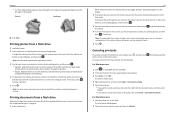
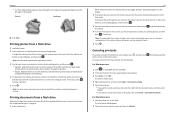
...photos per page, paper settings, photo size, photo quality, and to sharpen the quality of copies, color mode, print quality, paper source, and papersaving options. Printing photos from a flash drive
Make sure ...Click , or click Start and then click Run. 2 In the Start Search or Run box, type control printers. 3 Press Enter, or click OK.
Note: You may select the number of graphics. • Print...
Quick Reference - Page 24


... to your mobile device. It lets you print Web pages, photos from the photo album, or photos you recently captured using the camera of your Lexmark printer model, you can print directly from your iPad, iPhone, or iPod touch using LexPrint Listener. Printing
24
Printing from a mobile device
What is now called...
Quick Reference - Page 25


..., press
to make a selection.
6 Select the copy mode:
• Press to switch to color mode.
• Press
to switch to make two‑sided copies using the ADF, adjust the paper...button to scroll to Advanced. Note: You cannot make a selection, and then press until you purchased a printer without an ADF, then load original documents or photos on the scanned
image. • Do not load...
Quick Reference - Page 27
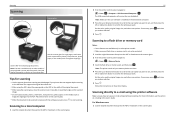
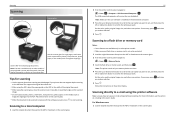
...glass. Note: Make sure the scan software is in place with the settings you want . Set the color, quality, original image size, and other scan options. Scanning to : > Scan > > Computer ... will receive the scan by default. For more information, see the section on e‑mailing in select printer models. • Make sure your e‑mail settings before proceeding.
Scanning to : > Scan > ...
Quick Reference - Page 39
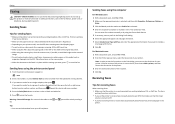
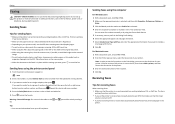
... users 1 With a document open, choose File > Print. 2 From the Printer pop‑up to 30 recipients.
39
Sending faxes using the computer
For Windows...printer is on the scanner glass.
• When the document to be faxed is not on and connected to a working if you hear a dial tone. • If you have set up this step to add more numbers.
4 Press the Color/Black button to select a color...
User's Guide - Page 8


These cartridges let you adjust the darkness
of the colors.
• Use high‑yield cartridges. To read the Lexmark Environmental Sustainability Report, visit www.lexmark.com/environment.
Most programs or applications let you print more pages. Note: Your printer may not come with the printer and is also available on the features of the...
User's Guide - Page 13


...
150
Not available
High‑yield yellow color cartridge
150XL
150XLA
Cyan color cartridge
150
Not Available
High‑yield cyan color cartridge
150XL
150XLA
Magenta color cartridge
150
Not available
High‑yield magenta color cartridge
150XL
150XLA
1 Licensed for a single use , return this cartridge to Lexmark for remanufacturing, refilling, or recycling. 2 Available...
User's Guide - Page 15


Notes:
• Insert the color cartridges first, and then the black cartridge. • Insert the new ink cartridges immediately after removing the protective cap to avoid exposing the ink to www.lexmark.com. Part Number 1021294
Item USB cable For more information, go to air. 3 Close the printer.
Ordering paper and other supplies
To...
Similar Questions
Lexmark Z1320 Color Printer
Dear sir, I need lexmark z1320 color printer cartridges
Dear sir, I need lexmark z1320 color printer cartridges
(Posted by sheikiqba 3 years ago)
Can You Put A Color Printer Cartridge In A E260d
(Posted by sunrape 10 years ago)
My Lexmark Pro715 Will Not Print Color And I Haveinstalled All Updates On My Mac
(Posted by a3henderson 10 years ago)

