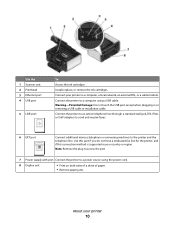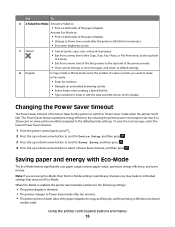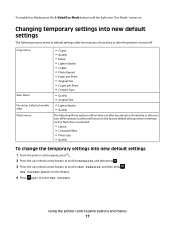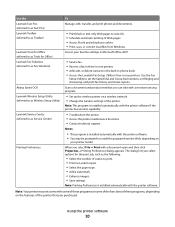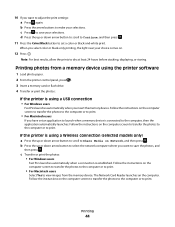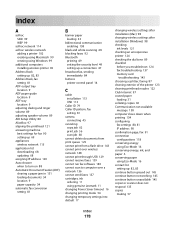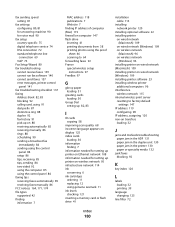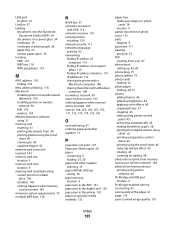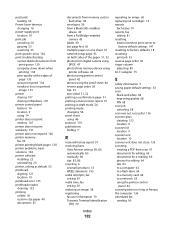Lexmark Pro705 Support Question
Find answers below for this question about Lexmark Pro705 - Prevail Color Inkjet.Need a Lexmark Pro705 manual? We have 1 online manual for this item!
Question posted by woodjdoe1 on March 20th, 2014
Lexmark Pro705 Cannot Fax
The person who posted this question about this Lexmark product did not include a detailed explanation. Please use the "Request More Information" button to the right if more details would help you to answer this question.
Current Answers
Related Lexmark Pro705 Manual Pages
Similar Questions
How To Fax To Email Using A Lexmark Prevail Pro705 User
(Posted by waTawnyS 9 years ago)
How To Print From Prevail Pro705 Without Color Ink
(Posted by pensepepere 10 years ago)
My Lexmark Prevail Pro705 Won't Print Any Color. Help.
I have new ink cartridges in the printer but it will not print any color. My customer #1-10893414707
I have new ink cartridges in the printer but it will not print any color. My customer #1-10893414707
(Posted by ataylor131 11 years ago)
Iam Looking For Manual For Lexmark X8350
(Posted by tabongenterprisesinc 12 years ago)