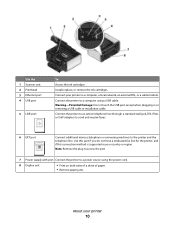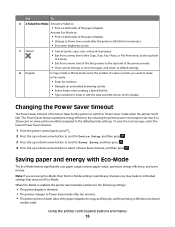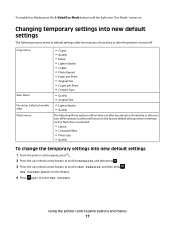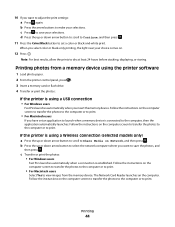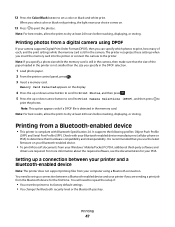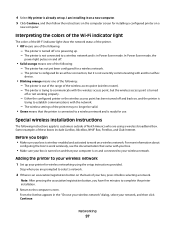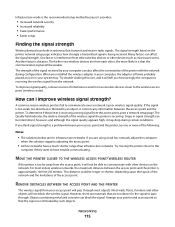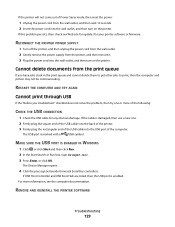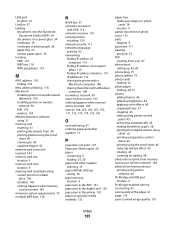Lexmark Pro705 Support Question
Find answers below for this question about Lexmark Pro705 - Prevail Color Inkjet.Need a Lexmark Pro705 manual? We have 1 online manual for this item!
Question posted by razorback234 on July 25th, 2013
Computer Comm To Printer
My computer came up with a fail to communicate with printer
I have tried troubleshooting to no avail. Any help will be
greatly appreciated.
Jim Murphy
Current Answers
Answer #1: Posted by TommyKervz on July 25th, 2013 4:56 AM
Greetings - I will just suggest a few things (in case you had not tried it some of them).
1. Downloading and installing the latest driver from Lexmark.com under Support
2. Installing a fresh copy of Windows
3. Downloading and installing the latest printer firmware (from Lexmark.com aswell)
4. Leaving the printer's power cable unconnected for some minutes
5. Restarting both the computer and the printer
The list is not in order, so start with the most convenient.
1. Downloading and installing the latest driver from Lexmark.com under Support
2. Installing a fresh copy of Windows
3. Downloading and installing the latest printer firmware (from Lexmark.com aswell)
4. Leaving the printer's power cable unconnected for some minutes
5. Restarting both the computer and the printer
The list is not in order, so start with the most convenient.
Answer #2: Posted by waelsaidani1 on July 25th, 2013 4:48 AM
Hello razorback234 try using a different USB cable, do not use USB cable longer than 10ft, try different USB hubs on your computer. More help is available here from lexmark: http://support.lexmark.com/index?page=content&id=SO4473&locale=EN&userlocale=EN_US
Related Lexmark Pro705 Manual Pages
Similar Questions
Lexmark Prevail Pro705 Printhead Cannot Remove From Printer
(Posted by fretsf 9 years ago)
Where Can I Find The Ink Levels On My Prevail Pro705 Printer?
(Posted by magqabee 9 years ago)
Where Is The On/off Wifi Button For The Lexmark Printer Prevail Pro705
(Posted by sayeinnov 10 years ago)
Any Ideas Why Printer Not Powering Up When Plugged Into A Working Outlet?
I havent used printer in a while plugged it in and hooked everything up and not working,It is a Lexm...
I havent used printer in a while plugged it in and hooked everything up and not working,It is a Lexm...
(Posted by whitemagicians6 11 years ago)
Why Is Printer Using Mostly Color Ink
For Black Print?
(Posted by VALLI05 11 years ago)