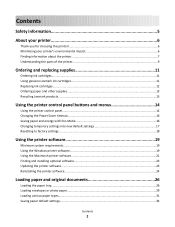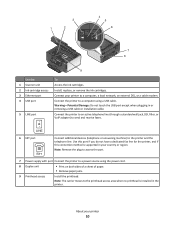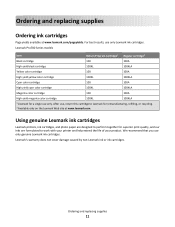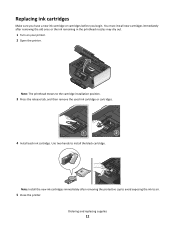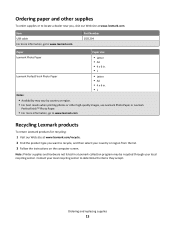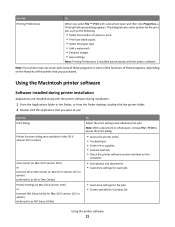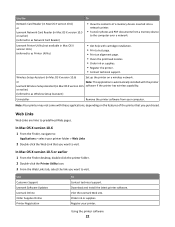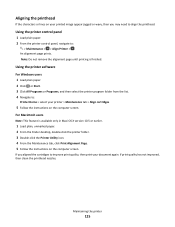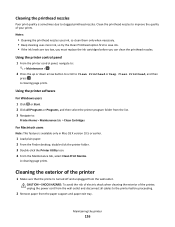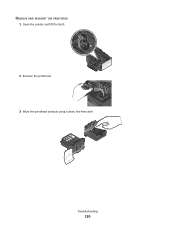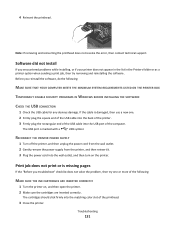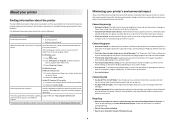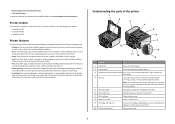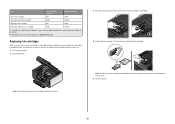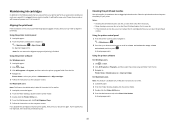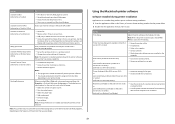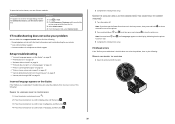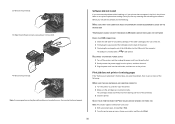Lexmark Prevail Pro705 Support Question
Find answers below for this question about Lexmark Prevail Pro705.Need a Lexmark Prevail Pro705 manual? We have 4 online manuals for this item!
Question posted by haimke4cp on April 28th, 2014
How To Replace Printheads On Lexmark Prevail 705
The person who posted this question about this Lexmark product did not include a detailed explanation. Please use the "Request More Information" button to the right if more details would help you to answer this question.
Current Answers
Related Lexmark Prevail Pro705 Manual Pages
Similar Questions
Can Ipad Connect To Lexmark Prevail 705 Printer
(Posted by Linrajes 9 years ago)
How To Replace Printhead For Lexmark Pro705
(Posted by wiwohlarryf 9 years ago)
Lexmark How To Cleaning Printhead Prevail 705 Only Two Colors Printing
(Posted by Pitzaand 10 years ago)
Replacement Printhead For Lexmark Platinum 900 Series
need to purchase replacement printhead for lexmark platinum 900 series
need to purchase replacement printhead for lexmark platinum 900 series
(Posted by lisayost 12 years ago)