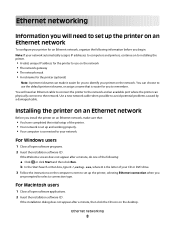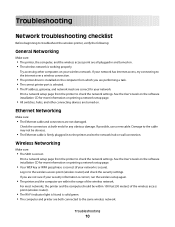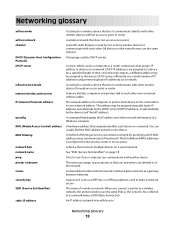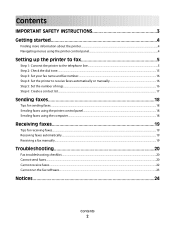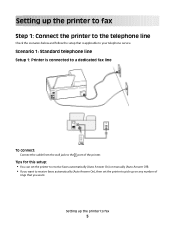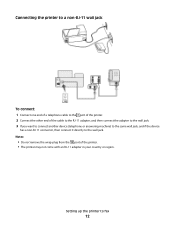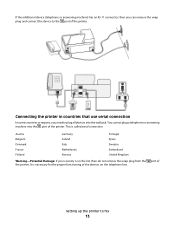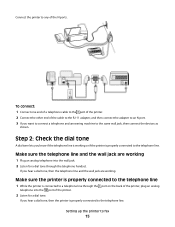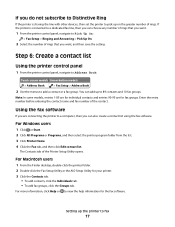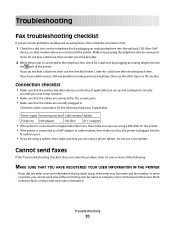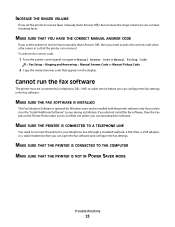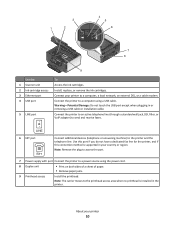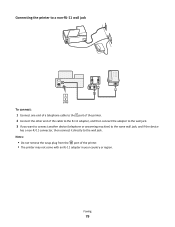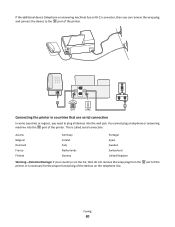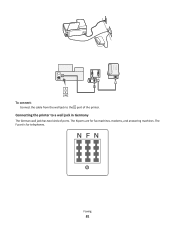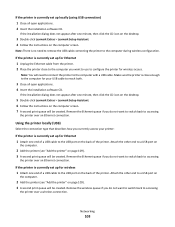Lexmark Prevail Pro705 Support Question
Find answers below for this question about Lexmark Prevail Pro705.Need a Lexmark Prevail Pro705 manual? We have 4 online manuals for this item!
Question posted by dawDeadit on September 3rd, 2014
Lexmark Prevail Pro705 Wont Connect To Ipad
The person who posted this question about this Lexmark product did not include a detailed explanation. Please use the "Request More Information" button to the right if more details would help you to answer this question.
Current Answers
Answer #1: Posted by freginold on September 8th, 2014 3:13 AM
According to Apple's list of Airprint-compatible printers, your printer is not Airprint-compatible. In order to print from an iPad, iPhone, or other Apple device, you would need something that provides Airprint capability to the printer, such as the Lantronix xPrintServer, or an app that lets you print to a non-Airprint printer.
If this answer helped to solve your problem and/or answer your question, please click on the “Helpful” icon below. If your question wasn’t answered to your satisfaction, feel free to resubmit your question with more information. Thank you for using HelpOwl!
If this answer helped to solve your problem and/or answer your question, please click on the “Helpful” icon below. If your question wasn’t answered to your satisfaction, feel free to resubmit your question with more information. Thank you for using HelpOwl!
Related Lexmark Prevail Pro705 Manual Pages
Similar Questions
Lid On Prevail Pro705 Printer Will Not Close All The Way
(Posted by louruss 10 years ago)
How To Reset Lexmark Prevail Pro705 Printer Cartridge
(Posted by Scmx 10 years ago)
How Do I Connect Ipad To To Prevail 705
My iPad cannot find my printer prevail 705
My iPad cannot find my printer prevail 705
(Posted by Delfonics33 11 years ago)