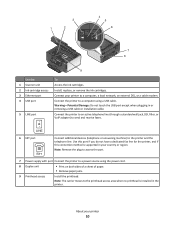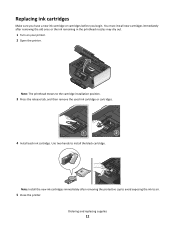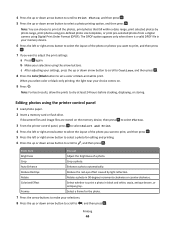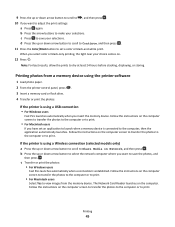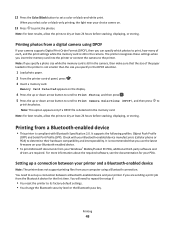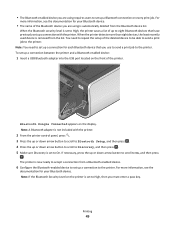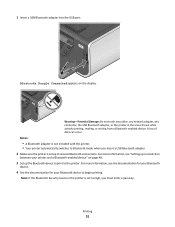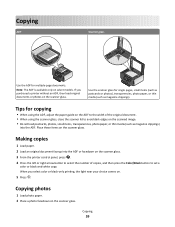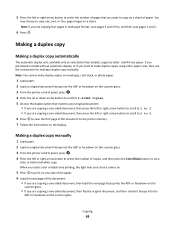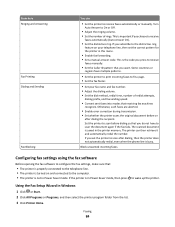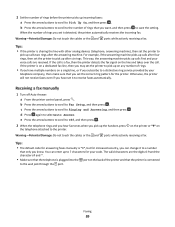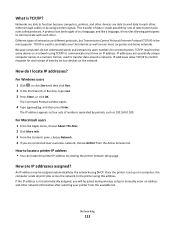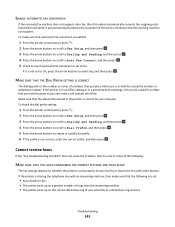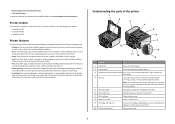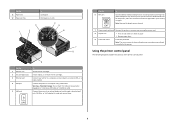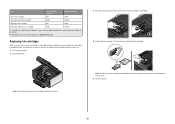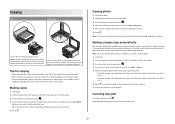Lexmark Prevail Pro705 Support Question
Find answers below for this question about Lexmark Prevail Pro705.Need a Lexmark Prevail Pro705 manual? We have 4 online manuals for this item!
Question posted by tvapr on November 25th, 2012
How Do I Activate A Full Set / New Colour Cartridges.only Get Black +whitenow
Current Answers
Answer #1: Posted by LexmarkListens on November 26th, 2012 9:27 AM
If it's set to print using all available ink, check for a firmware update for your printer. Just go to http://bit.ly/ghfW8H to download the firmware update.
If it still doesn't help, perform a maintenance on the cartridges. To do that, on the control panel of your printer, press on Setup > Maintenance > Deep Clean Printhead.
Also, make sure that you're using genuine Lexmark cartridges.
Lexmark Listens
Phone:
USA: 1-800-539-6275
Canada: (877) 856-5540
UK: 0800 121 4726
South Africa: 0800 981 435
Related Lexmark Prevail Pro705 Manual Pages
Similar Questions
One of my colour cartridges is low (Cyan) so I set printer to print using black ink only, only to ha...
I have replaced all four ink cartridges on a model 4444-101 printer and am told on the screen that I...
I installed new ink cartridges and the printer is still reading them as "no ink and need to replace"...